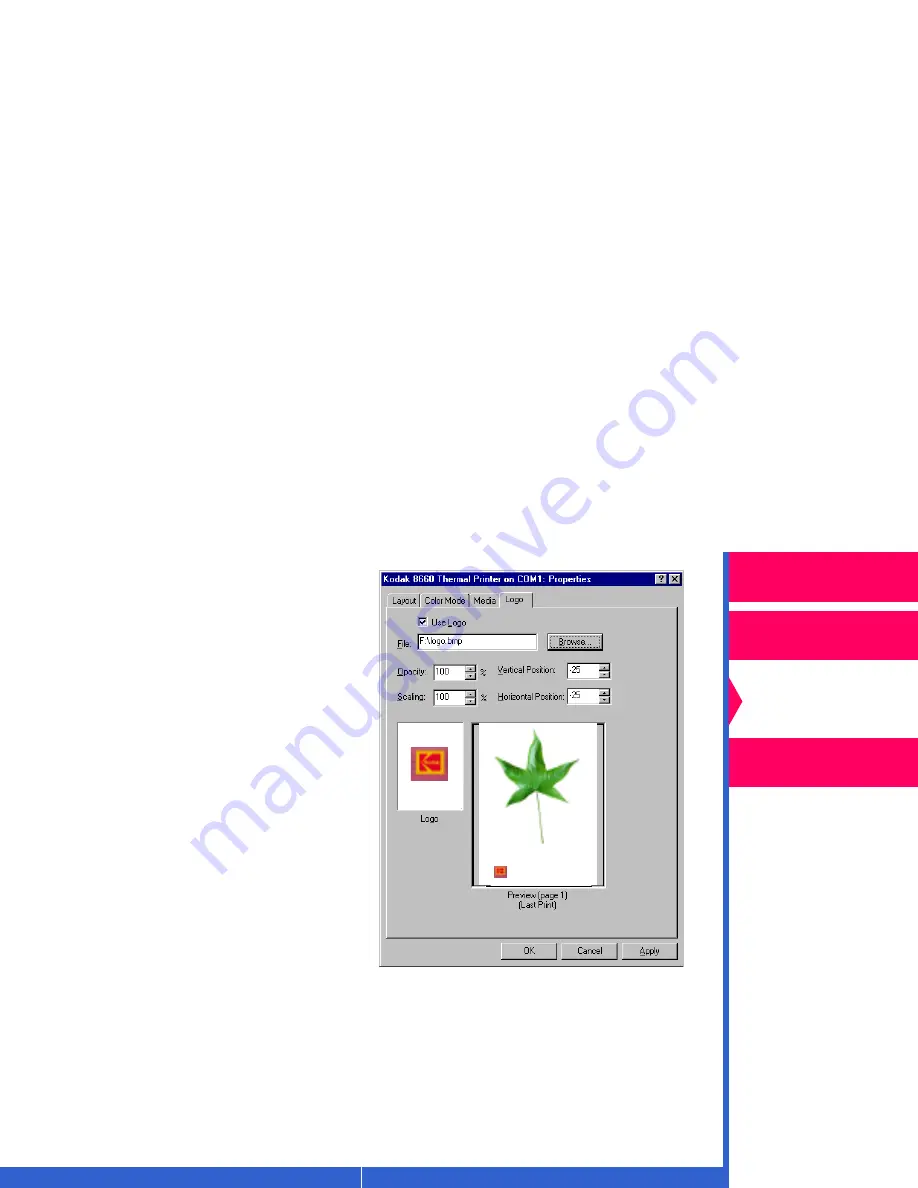
Printing
Guide
CONTENTS
INDEX
SEARCH
HELP
Overview
Installing the Driver
Using Color
Management
Using the Printer
Driver
Options on the Logo Tab
Use the following options to add a
logo and position it on your page:
•
Use Logo—adds the logo.
•
Browse—allows you to locate the
file containing the logo.
•
Opacity—enter a value from 1 to
100 to increase or decrease the
opacity of the logo.
•
Scaling—enter a value from 1 to
400 to increase or decrease the
size of the logo.
•
Horizontal position—enter a
value from -25 to +25 to move the
logo in from the left edge of the
imageable area of the page.
•
Vertical position— enter a value
from -25 to +25 to move the logo from the bottom to the top of the
imageable area.
•
Preview Window—shows a proportional model of your printed page.
•
OK—saves your selections, and closes the dialog box.
•
Cancel—cancels your selections, and closes the dialog box.
•
Apply—saves your selections without closing the dialog box.






























