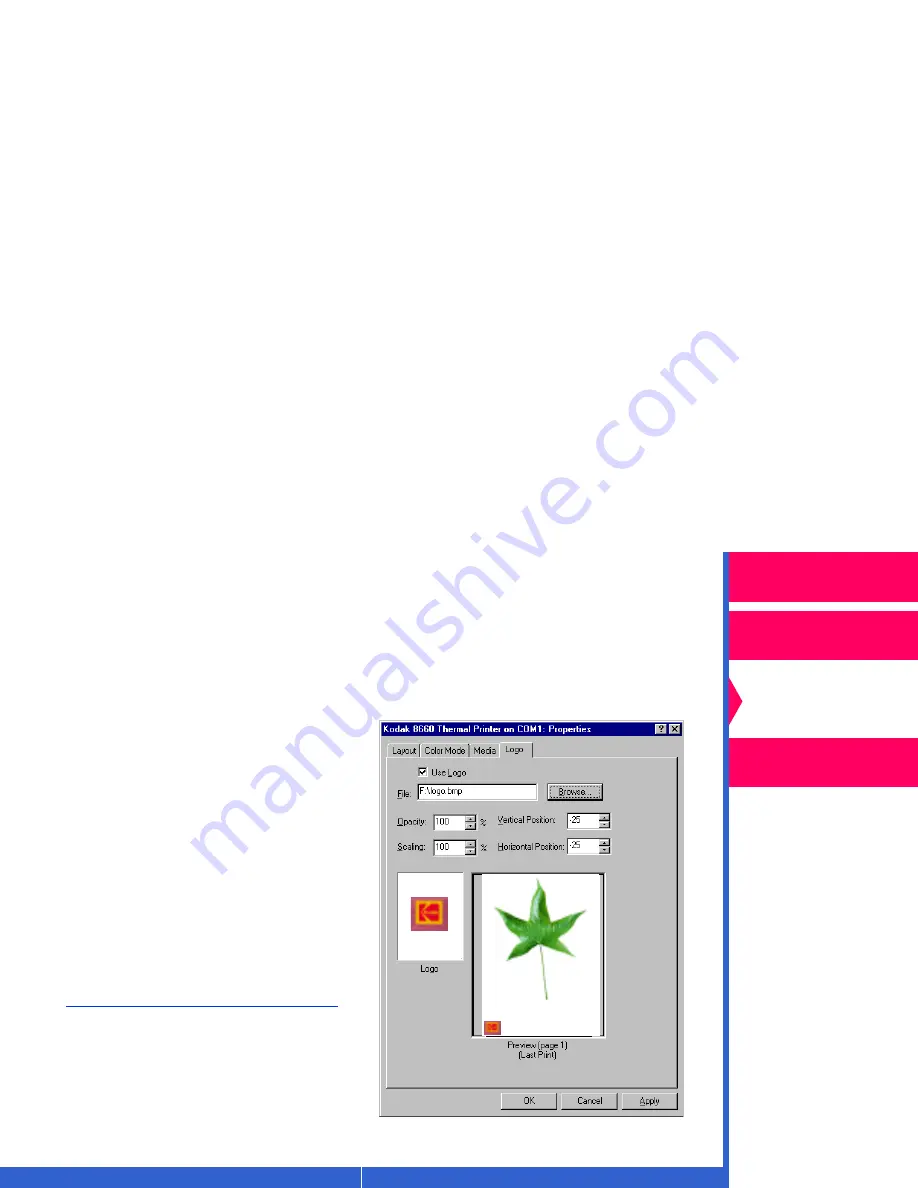
Printing
Guide
CONTENTS
INDEX
SEARCH
HELP
Overview
Installing the Driver
Using Color
Management
Using the Printer
Driver
Adding a Logo
You can add a logo to your print job, adjust the logo’s size, position, and
opacity, and view a preview of it on the Logo tab.
IMPORTANT:
The logo file must be either a TIFF or a bitmap.
To use the logo option:
1.
Click the Logo tab.
2.
Check the Use Logo checkbox.
3.
Click Browse, and locate the file
for the logo.
When you select the logo, a
thumbnail image of the logo
appears next to the Preview
window.
4.
Make your logo option
selections. For more information
on the options on the Logo tab,
refer to “Option Descriptions.”
5.
Click OK.






























