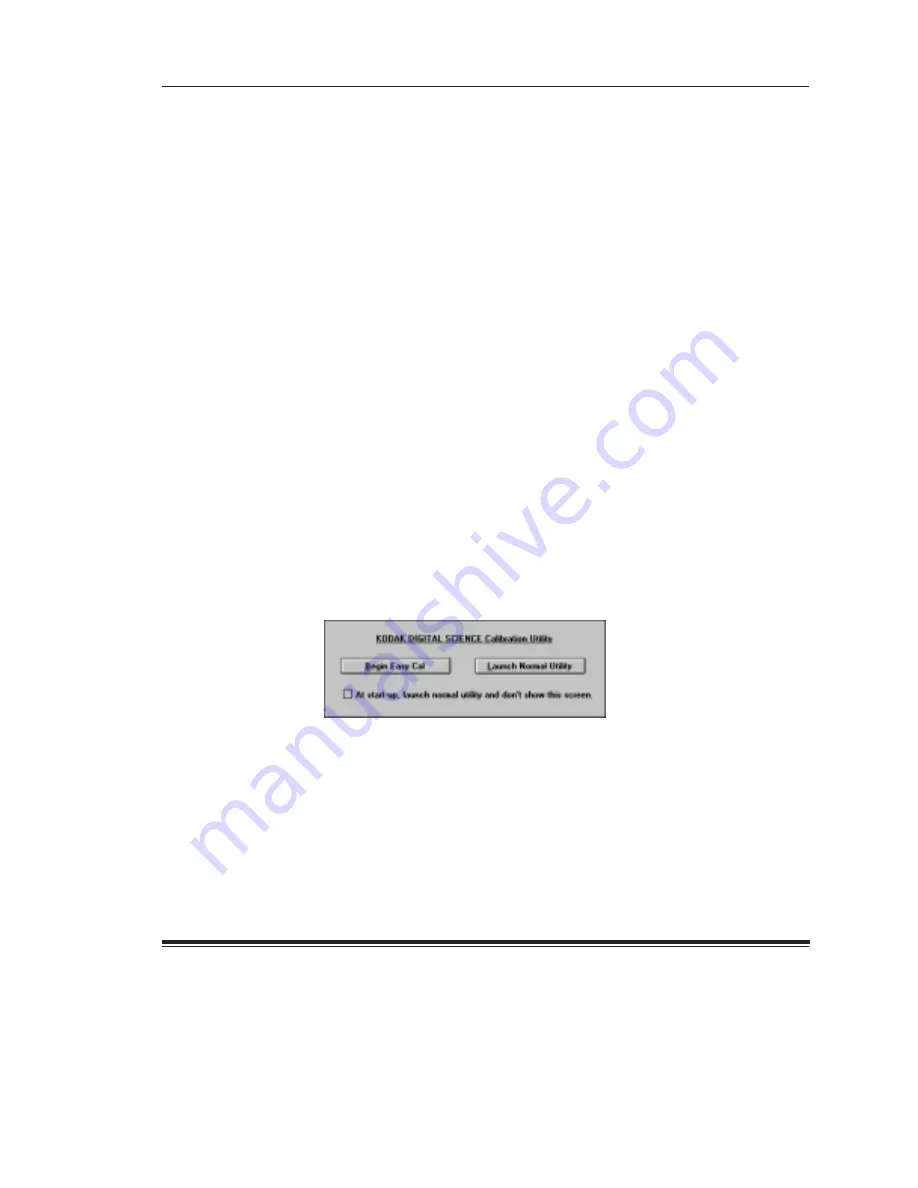
Calibration Utility for MICROSOFT WINDOWS
1–4
September 1997 Part No. 1H9659
NOTE: If you want to go directly to Normal Utility without the Calibration
Utility selection dialog appearing each time you start the Calibration
Utility, select the check box labeled
At start-up, launch normal
utility and don’t show this screen. The corresponding check box
(
Show Easy Cal selection screen at start-up) in the Preferences
dialog box (accessed from the File menu) is deselected.
To use Easy Cal from within Normal Utility, pull down the Easy-Cal
menu and select
Begin... or Begin with Previous Settings....
If you want the Calibration Utility selection box to appear when
you start up the Calibration Utility, select the
Show Easy Cal
selection screen at start-up check box in the Preferences dialog box.
For more information about the options in the Preferences dialog
box, refer to “Option Descriptions” on page 1–45.
Starting in Windows 95
1. Click on the
Start button.
2. Select
Programs on the Start menu.
3. Select
Kodak DS Calibration Utility on the Programs menu.
4. Select
Kodak DS Calibration Utility on the Kodak DS Calibration
Utility menu.
A splash screen appears, then the Calibration Utility selection
dialog appears.
NOTE: If this is the first time that the Calibration Utility has been
run, or if there are no printers on the
Select Printer drop-down
list, or if the Preferences files have been deleted, you must
select and open the export module for the printer that you
want to calibrate.













































