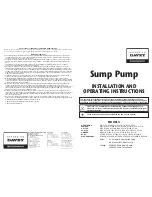68
User’s Manual
PMX_MULTI
Parallel Operation and Series Operation | Overview of Parallel Operation
Alarms
Alarms that are detected on a channel are also detected during parallel operation
Clearing alarms
Press ALM CLR (SHIFT+SET), or turn the POWER switch off and then on. If you do not resolve the cause
of the alarm, an alarm will occur again.
If an alarm still occurs even after you have resolved all the causes of alarms, the product may be malfunc-
tioning. Stop using it immediately, and contact your Kikusui agent or distributor.