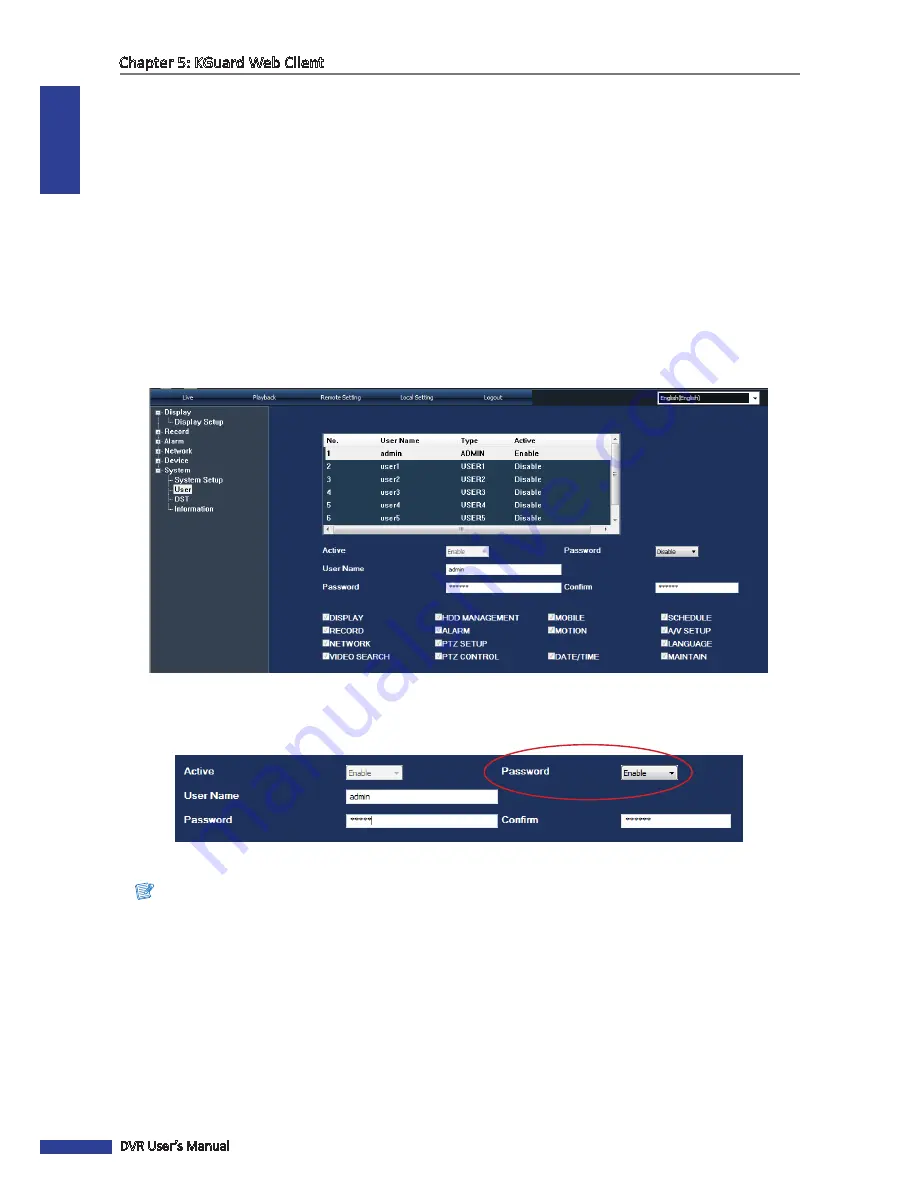
ENGLISH
Chapter 5: KGuard Web Client
74
DVR User’s Manual
4
To save, click
Apply
at the bottom of the screen.
«
TIP
»
• To revert to default settings, click
Default
at the bottom of the screen.
• To cancel any modifications and retain the existing settings, click
Refresh
at the bottom of the screen.
Administrator Account Setup
Use the User menu to change the login password and grant user access rights to DVR settings. Only the administrator
can authorize and grant access rights to users.
There is only one administrator account and six user accounts. By default, the administrator account’s user name is
“admin” and the password is empty.
To change the administrator password, do the following:
1
On the Main Menu, click
Remote Setting
.
2
On the left panel, click
System
>
User
. The User screen appears.
3
Select the administrator account, named “admin” by default, from the table.
4
Enable
Password
. This makes the
User Name
,
Password
and
Confirm
fields available for entry.
5
Enter the desired password on
Password
and
Confirm
.
Note:
• The password must be 6 characters in length.
• The entered text on
Password
and
Confirm
must match.
«
TIP
»
You can modify the administrator user name if desired. To do so, enter the desired name on the
User Name
field.
6
To save, click
Apply
at the bottom of the screen.
«
TIP
»
• To revert to default settings, click
Default
at the bottom of the screen.
• To cancel any modifications and retain the existing settings, click
Refresh
at the bottom of the screen.





























