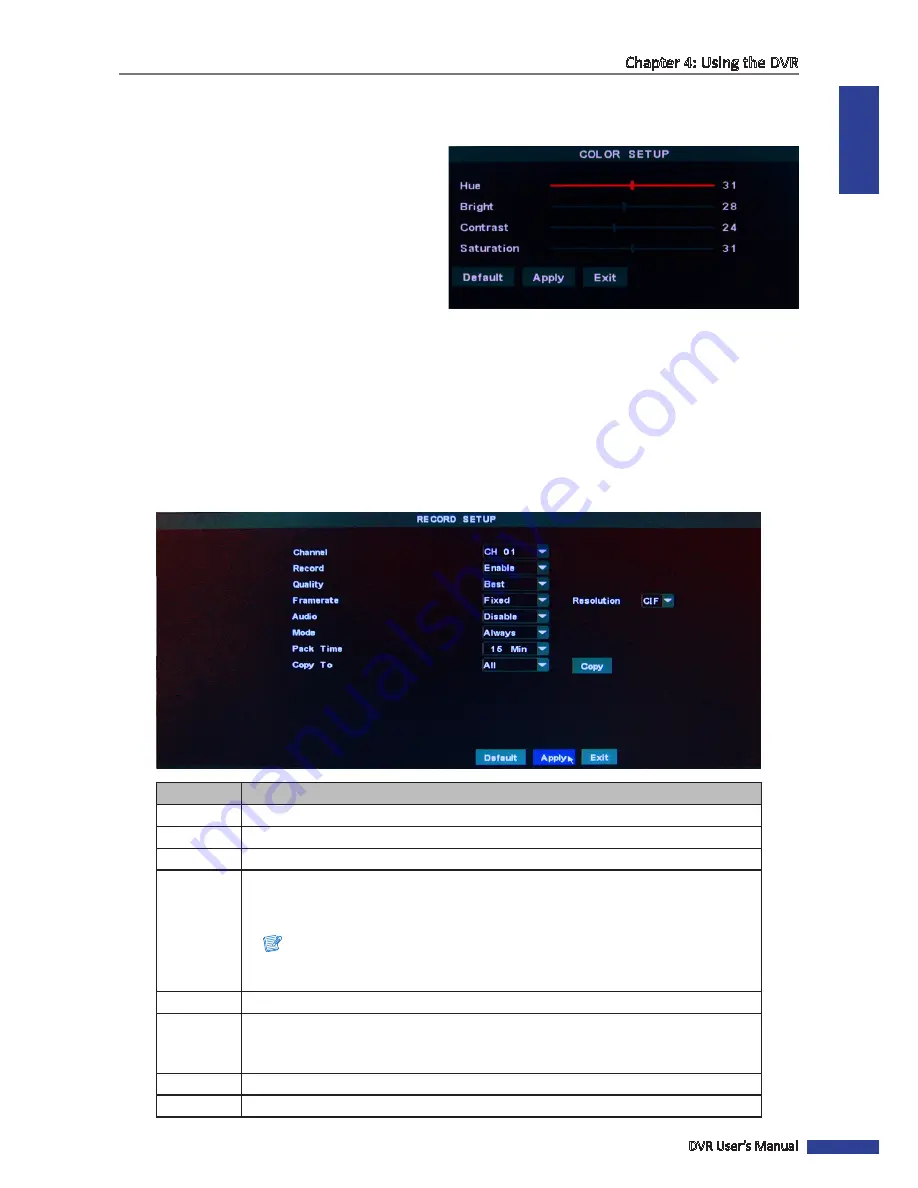
ENGLISH
Chapter 4: Using the DVR
DVR User’s Manual
31
Color Setup
1
In preview mode, right-click on the mouse to display the Pop-up menu.
2
Select
Main Menu
>
DISPLAY
.
3
On
Channel
, select the channel that you want to
change the color setting.
4
On
Color
, click
Setup
.
5
Drag the slider bar to adjust the color item setting.
6
After all settings are complete, click
Apply
.
7
When data saving is complete, click
OK
.
4.1.2 Recording Setup
With RECORD menu, you can customize the recording settings.
1
In preview mode, right-click on the mouse to display the Pop-up menu.
2
Select
Main Menu
>
RECORD
.
3
Modify the necessary settings.
Menu item
Description
Channel
Select the channel that you want to configure.
Record
Enable/Disable record mode.
Quality
Set the video quality (Best/Fine/Normal).
Framerate
Select the frame rate (Fixed/Manual).
To manually set the frame rate, select the
Manual
option and then click
Frame Rate
Setup
to change the frame rate settings.
Note:
If the frame rate is set to
Fixed
, select one of the available resolution options
(D1/HD1/CIF).
Audio
Turn the audio on/off.
Mode
Select the record mode (Always/Schedule).
To record video the whole day (24 hours), select Always. To record the video at the
preset time, select Schedule.
Pack Time
Set the elapsed time per recording (15 Min/30 Min/45 Min/60 Min).
Copy To
Copy the current settings to all channels or one specific channel.






























