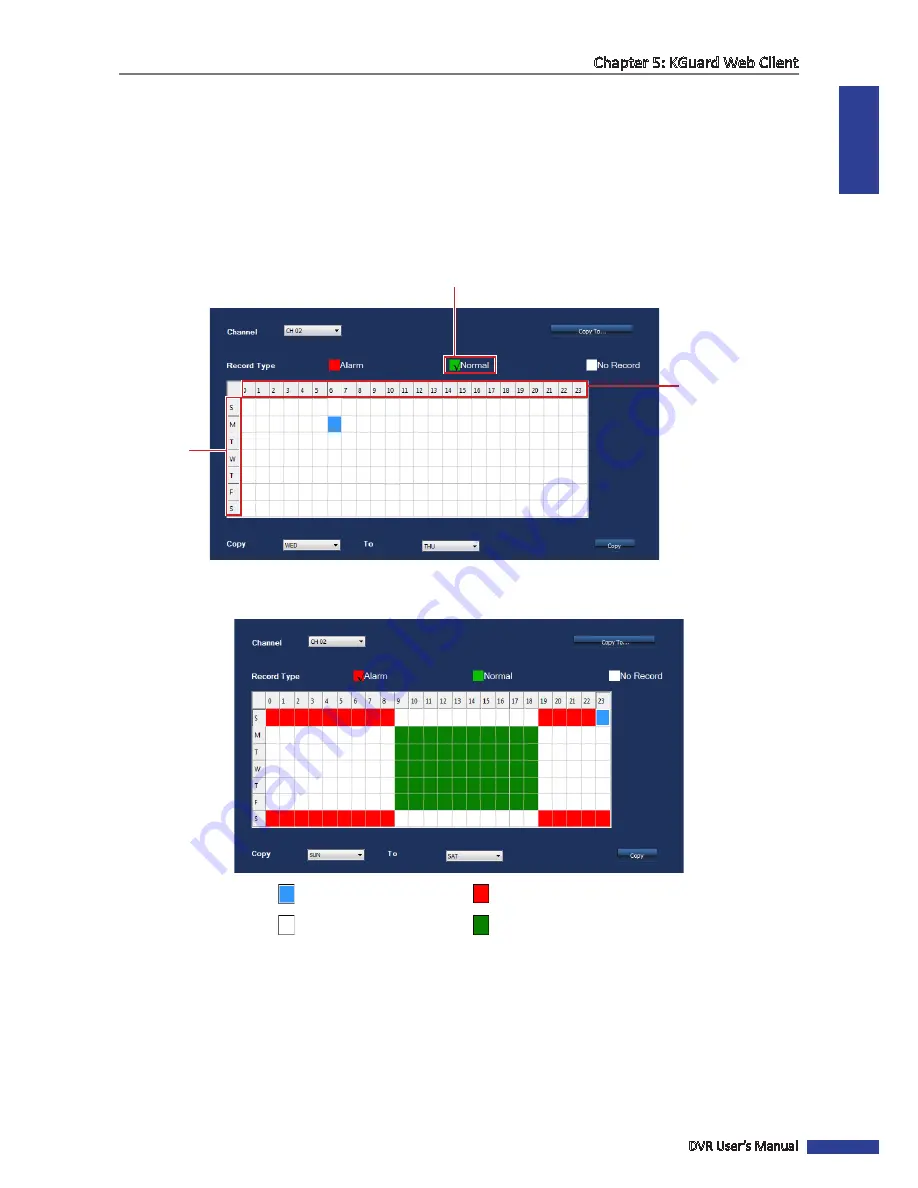
ENGLISH
Chapter 5: KGuard Web Client
DVR User’s Manual
65
3
On
Record Mode
, select
Schedule
. The
Schedule
button appears.
4
Click
Schedule
to display the Schedule screen.
5
On
Channel
, select the channel that you want to record.
6
On
Record Type
, click a recording type:
• Alarm
: To record the video only when the alarm is triggered within the specified time. If the alarm is not
triggered, the recording is not performed. See
“5.5.3 Setting the Alarm” on page 66
for further details.
• Normal
: To record the video within the specified time.
Time
(24-hour format)
The √ icon indicates the selected record type.
Day
6
Click a space on the grid to mark the schedule. The space changes color depending on the selected record type.
Click as many spaces as desired.
Cursor position
Alarm recording is set
No scheduled recording
Normal recording is set
«
TIP
»
To copy the same schedule from one day to another, select the source day on the
Copy
field, then select the target
day on the
To
field, then click
Copy
.
7
To save the schedule, click
Apply
at the bottom of the screen.
«
TIP
»
• To apply the same schedule to other channels, click
Copy To
at the upper-right corner of the screen. See
“Copying Settings To Other Channels”
on page 60.
• To revert to default settings, click
Default
at the bottom of the screen.
• To cancel any modifications and retain the existing schedule, click
Refresh
at the bottom of the screen.






























