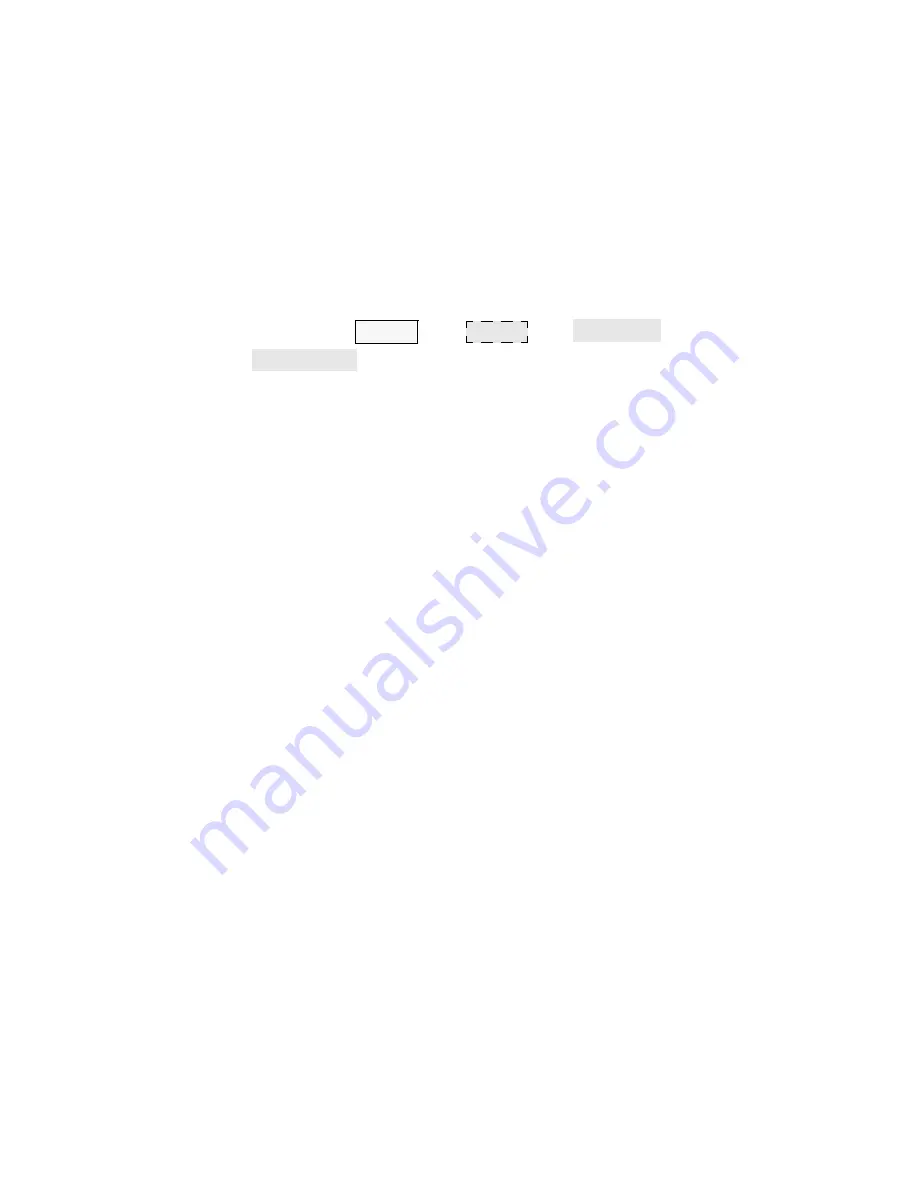
Keysight N5227B Service Guide 4-19
Troubleshooting
Front Panel Troubleshooting
What Is a Damaged Pixel?
A pixel is a picture element that combines to create the image on the display. A
pixel is about the size of a small pin point.
A damaged pixel is a pixel that has a constant blue, green, red, black, or other
color appearance that will not change.
How to Run the Display Test
To run the display test, perform the following:
Press UTILITY
, then
, then
, then
.
A multi-color screen is displayed. Be prepared to look for the symptoms
described in
“How to Identify a Faulty Display.”
Follow the instructions on the
screen.
How to Identify a Faulty Display
A display is considered faulty if:
— More than 6 pixels and or any two faulty pixels within 15 mm of each other
(used—under warranty) of the total pixels have a constant blue, green, red,
or black appearance that will not change.
— Three or more consecutive pixels and or any two faulty pixels within 15 mm
of each other, have a constant blue, green, red, purple, black and or other
colors, appearance that will not change.
— Also, for the Gray gradient screen, verify their are no black
vertical/horizontal lines
If the A3 display assembly is determined to be faulty, replace it. Refer to
“Removing the A3 Display Assembly and the Touchscreen” on page 7-11
.
Checking the A2 USB Board
To verify proper operation of the USB board:
1.
Connect a known good USB device, such as a USB mouse, to a front panel
USB port.
2.
Wait 15 seconds for the analyzer to verify the device connection, and then
check the operation of the USB device.
3.
If the device performs correctly, the USB board is functioning properly.
Else, skip to step
.
4.
Repeat steps
for all front and rear USB ports.
System
Service
Diagnostics
Display Test...






























