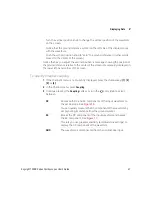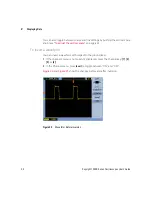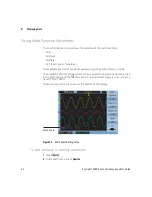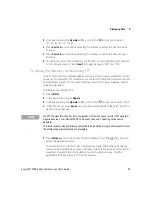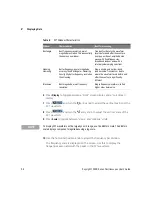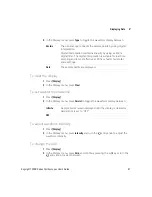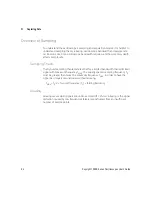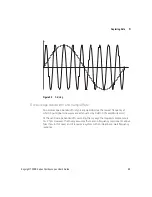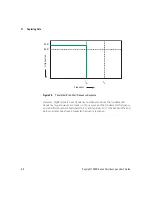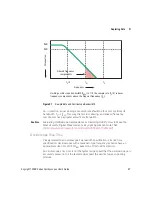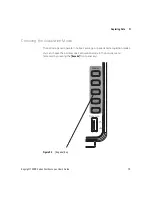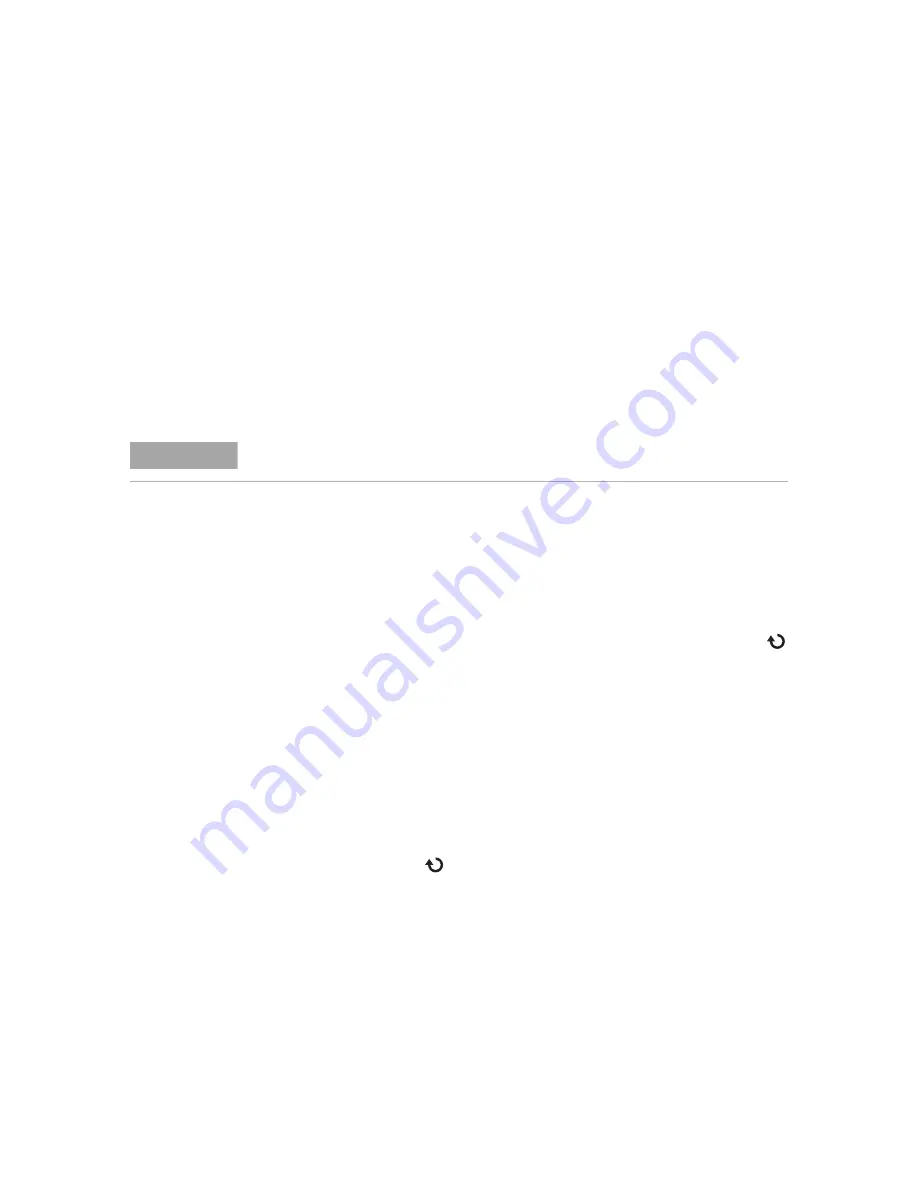
58
Keysight 1000B Series Oscilloscopes User’s Guide
2
Displaying Data
Using Reference Waveforms
You can save a reference waveform to an internal, nonvolatile memory location
and then display it on the oscilloscope along with other captured waveforms.
You can also export/import reference waveforms to/from an external USB drive
when it is connected to the front panel USB host port.
Reference waveforms are displayed (that is, turned on/off) just like other
).
To save a reference waveform
1
Before saving a waveform as a reference, set the waveform’s scale and position
as desired.
These settings will become the reference waveform’s defaults.
2
Press
[Ref]
.
3
In the REF menu, press
Source
, and continue pressing the softkey or turn the
entry knob to select the waveform you want to save.
4
Press
Location
to choose “Internal”.
5
Press
Save
.
To export or import reference waveforms
To export or import from external storage (when a USB drive is connected to
the front panel USB host port):
1
Press
[Ref]
.
2
If exporting a waveform, in the REF menu, press
Source
, and continue pressing
the softkey or turn the entry knob to select the waveform you want to
export.
3
Presh
Location
to choose “External”.
4
Press
Save
or
Import
.
NOTE
The reference waveform function is not available in X-Y mode.
Summary of Contents for 1000B Series
Page 1: ...Keysight 1000B Series Oscilloscopes User s Guide ...
Page 12: ...12 Keysight 1000B Series Oscilloscopes User s Guide Contents ...
Page 16: ...16 Keysight 1000B Series Oscilloscopes User s Guide Tables ...
Page 36: ...36 Keysight 1000B Series Oscilloscopes User s Guide 1 Getting Started ...
Page 124: ...124 Keysight 1000B Series Oscilloscopes User s Guide 5 Saving Recalling and Printing Data ...
Page 138: ...138 Keysight 1000B Series Oscilloscopes User s Guide 6 Oscilloscope Utility Settings ...