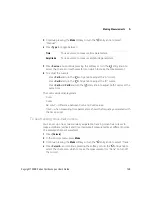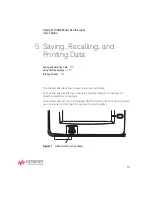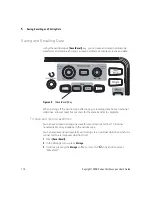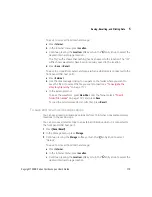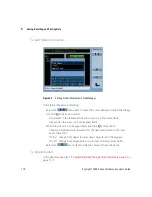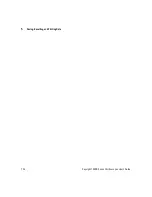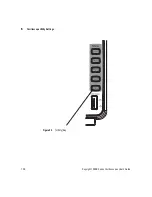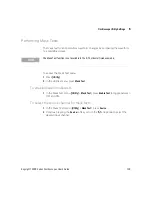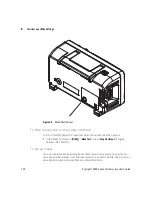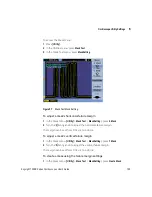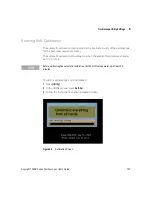122
Keysight 1000B Series Oscilloscopes User’s Guide
5
Saving, Recalling, and Printing Data
To choose a PictBridge printer
You can print to a PictBridge compliant printer connected to the (square) USB
device port on the oscilloscope’s back panel.
1
Press
[Print]
.
2
Press
Paper Size
and turn the entry knob to select the desired paper size.
3
Press
File Type
and turn the entry knob to select the desired file type.
4
Press
Copies
and turn the entry knob to select the desired number of copies.
5
Press
Print Quality
and turn the entry knob to select the desired print quality.
6
Press
Date Print
to turn date printing on the image “ON” or “OFF”.
To print with inverted screen colors
1
Press
[Print]
.
Figure 52
[Print] Key
NOTE
The back panel’s (square) USB device port is also used for remote control of the oscilloscope,
so the PictBridge compliant printing and remote control features cannot be used at the same
time.
If there are problems when connecting the USB device port to a PictBridge compliant printer
or remote computer, see
Summary of Contents for 1000B Series
Page 1: ...Keysight 1000B Series Oscilloscopes User s Guide ...
Page 12: ...12 Keysight 1000B Series Oscilloscopes User s Guide Contents ...
Page 16: ...16 Keysight 1000B Series Oscilloscopes User s Guide Tables ...
Page 36: ...36 Keysight 1000B Series Oscilloscopes User s Guide 1 Getting Started ...
Page 124: ...124 Keysight 1000B Series Oscilloscopes User s Guide 5 Saving Recalling and Printing Data ...
Page 138: ...138 Keysight 1000B Series Oscilloscopes User s Guide 6 Oscilloscope Utility Settings ...