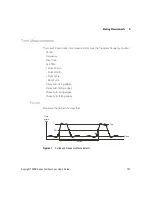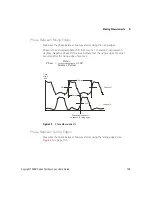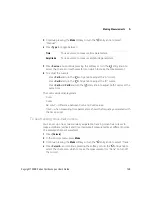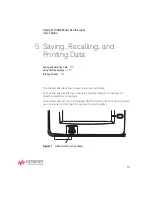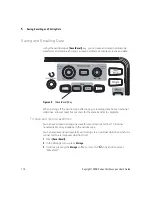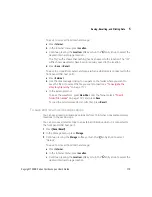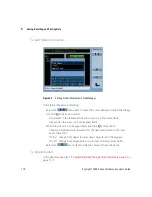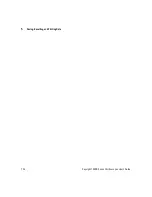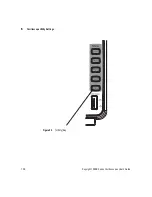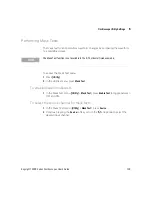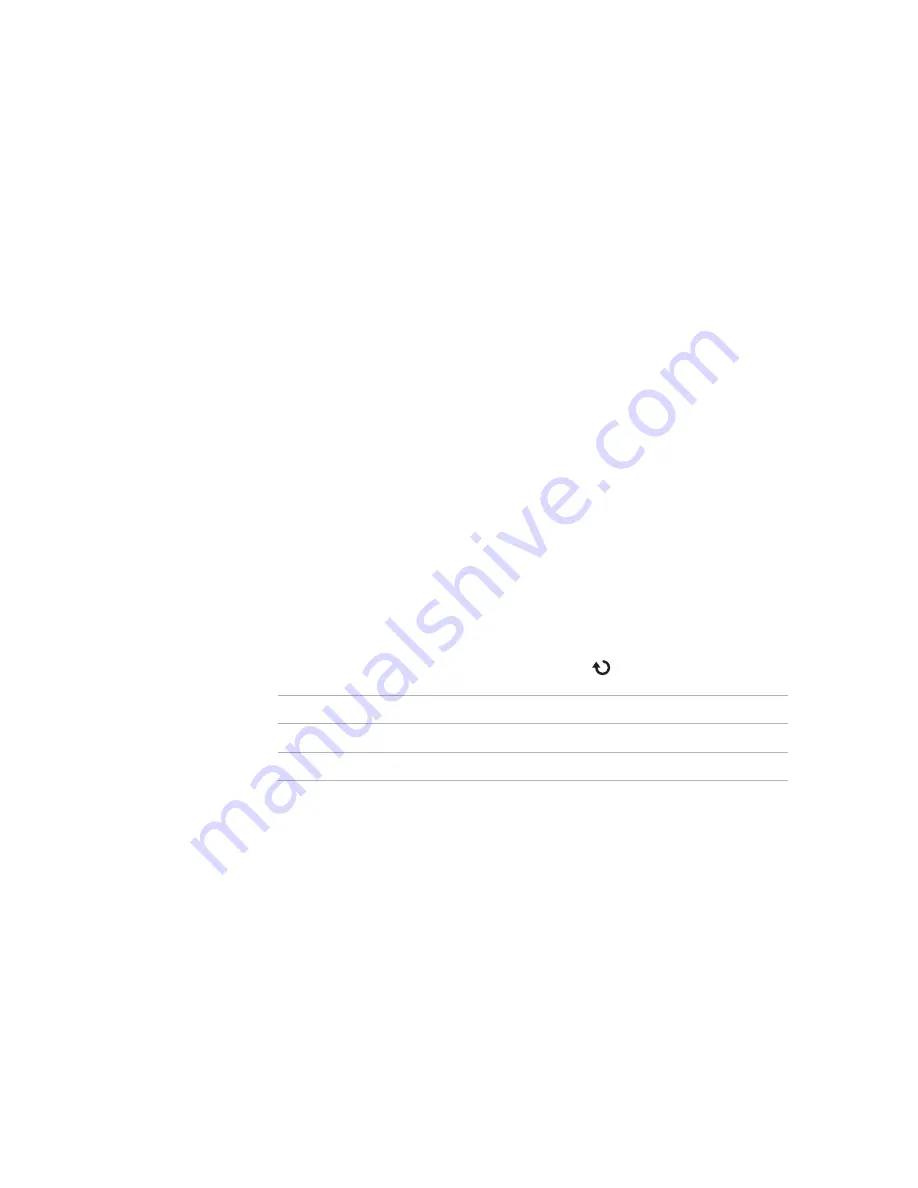
114
Keysight 1000B Series Oscilloscopes User’s Guide
5
Saving, Recalling, and Printing Data
The “(N)” suffix shows that nothing has been saved to the location. The “(S)”
suffix shows waveforms have been previously saved to the location.
d
Press
Save
or
Recall
.
To save to or recall from external storage (when a USB drive is connected to the
front panel USB host port):
a
Press
External
.
b
Use the disk manager dialog to navigate to the folder where you want to
save the file or to select the file you want to load (see
c
In the External menu:
To save the setup, press
New File
, enter the filename (see
on page 118), and press
Save
.
To recall the selected setup (.stp file), press
Recall
.
To save screens to BMP or PNG format files
You can save oscilloscope display screens (in BMP or PNG format) to an external
USB drive when it is connected to a rectangular USB host port.
1
Press
[Save/Recall]
.
2
In the Storage menu, press
Storage
.
3
Continue pressing the
Storage
softkey or turn the entry knob to select one of:
4
To specify whether oscilloscope parameters be saved along with the screen,
press
Para Save
to toggle between on and off.
5
Press
External
.
6
Use the disk manager dialog to navigate to the folder where you want to save
the file (see
“To navigate the directory hierarchy”
7
In the External menu, press
New File
, enter the filename (see
on page 118), and press
Save
.
8-Bitmap
8-bit BMP format.
24-Bitmap
24-bit BMP format.
PNG
Portable Network Graphics format.
Summary of Contents for 1000B Series
Page 1: ...Keysight 1000B Series Oscilloscopes User s Guide ...
Page 12: ...12 Keysight 1000B Series Oscilloscopes User s Guide Contents ...
Page 16: ...16 Keysight 1000B Series Oscilloscopes User s Guide Tables ...
Page 36: ...36 Keysight 1000B Series Oscilloscopes User s Guide 1 Getting Started ...
Page 124: ...124 Keysight 1000B Series Oscilloscopes User s Guide 5 Saving Recalling and Printing Data ...
Page 138: ...138 Keysight 1000B Series Oscilloscopes User s Guide 6 Oscilloscope Utility Settings ...