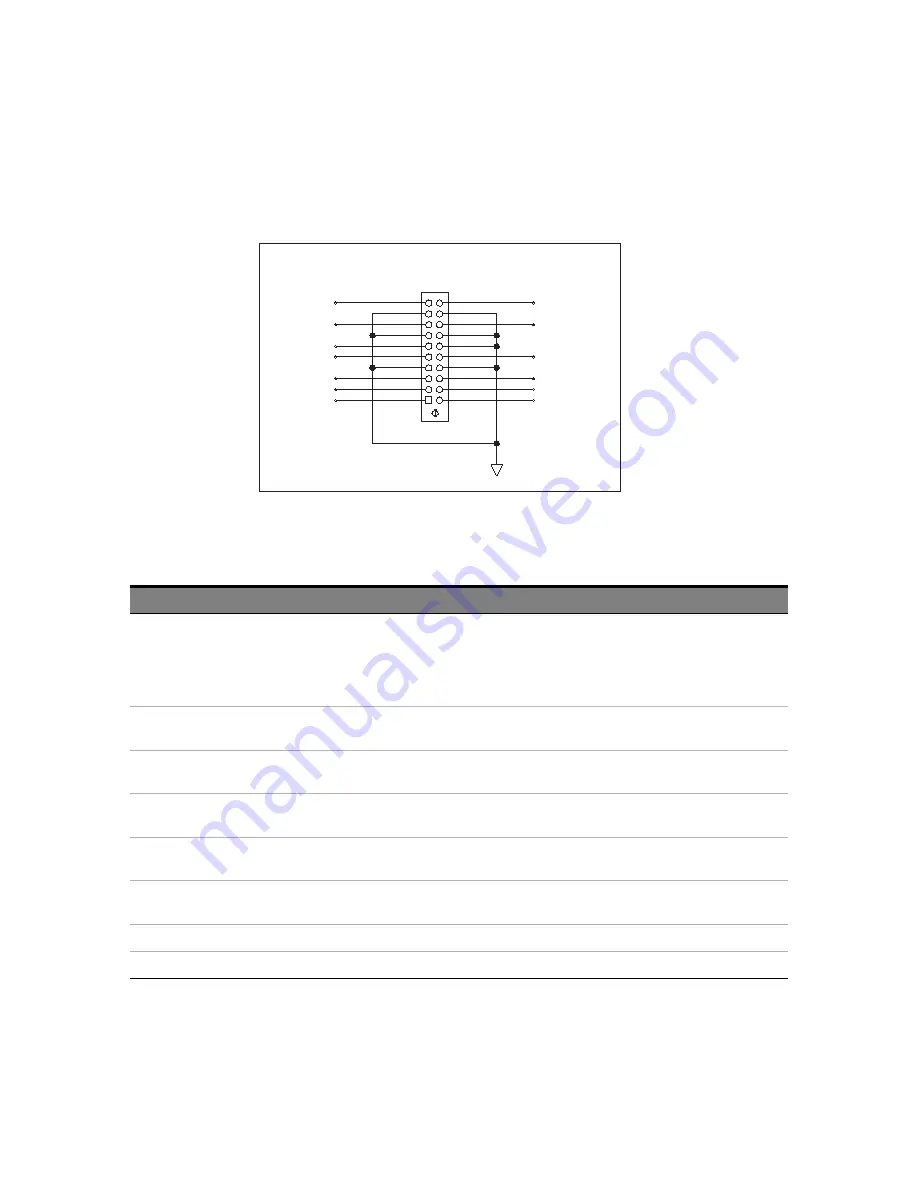
78
6000 X-Series Oscilloscopes Service Guide
4
Troubleshooting
Figure 16
J105 connector pinout
VP2V5
VP5V
VP1V8
VM13V
VP3V3
VP3V3
VP13VF
GND
VP1V8
J105
16
13
14
17
4
8
19
15
9
6
11
20
12
3
18
1
2
5
10
7
VP2V5
VM6V5
VP5V
VP1V3
VP1V3
Power Cable Header
Table 21
Power supplies to acquisition board (from power board J105)
Supply
Test Point
Expected Value
If Good
If Bad
VP13VF
J105, pin 20
+12.9V to +13V,
>+12.8 V when loaded
by acquisition board,
see also
Supply is good.
Replace the power board.
VP5V
J105, pin 8
J105, pin 18
+5.051 V ±3%
Supply is good.
Replace the power board.
VP3V3
J105, pin 3
J105, pin 13
+3.353 V ±3%
Supply is good.
Replace the power board.
VP2V5
J105, pin 5
J105, pin 15
+2.508 V ±1.6%
Supply is good.
Replace the power board.
VP1V8
J105, pin 1
J105, pin 11
+1.825 V ±2.6%
Supply is good.
Replace the power board.
VP1V3
J105, pin 2
J105, pin 12
+1.3 V ±3%
Supply is good.
Replace the power board.
VM13V
J105, pin 10
-13 V ±2%
Supply is good.
Replace the power board.
VM6V5
J105, pin 6
-6.5 V ±2.2%
Supply is good.
Replace the power board.
Summary of Contents for InfiniiVision 6000 X Series
Page 1: ...Keysight InfiniiVision 6000 X Series Oscilloscopes Service Guide...
Page 12: ...12 6000 X Series Oscilloscopes Service Guide Tables...
Page 58: ...58 6000 X Series Oscilloscopes Service Guide 3 Calibrating and Adjusting...
Page 82: ...82 6000 X Series Oscilloscopes Service Guide 4 Troubleshooting...
















































