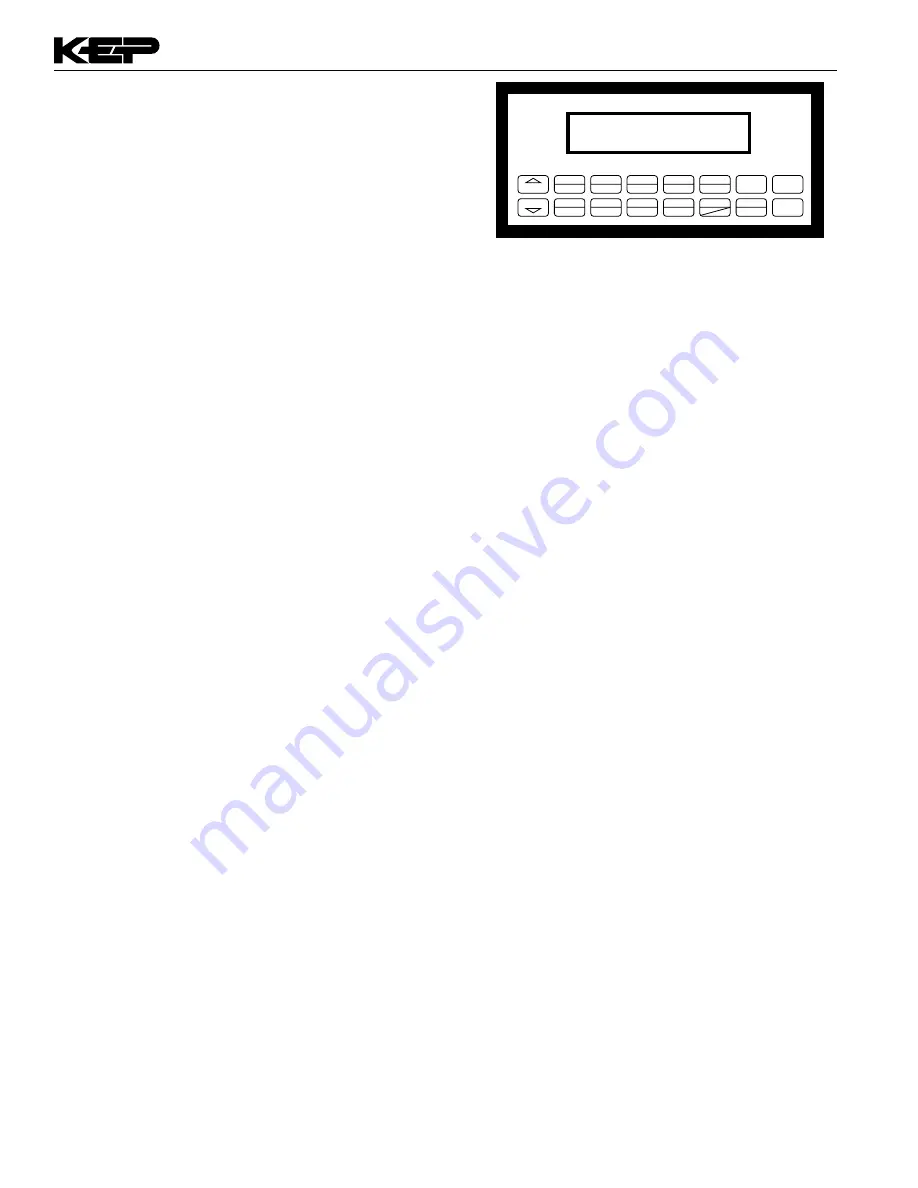
10
SUPERtrol-I LE Flow Computer
5. UNIT OPERATION
5.1 Front Panel Operation Concept for Run Mode
The ST1LE is fully programmable through the front
panel. Please review the following usage summary
before attempting to use the instrument.
HELP
On-line help is provided to assist the operator in using this product. The help is available during RUN and SETUP
modes simply by pressing the HELP key. The HELP key is used to enter decimals when entering numeric values.
FUNCTION KEYS
In the RUN mode, several keys have a special, direct access feature, to display an item of interest (i.e. RATE,
TOTAL, PRE 1, etc.). Press the key to view your choice. Press the SCROLL key to return to scrolling display.
CLEARING TOTALIZER
To clear the total, you must press the TOTAL Function Key 3 times quickly to select the total. Once the total is
selected, press the CLEAR key to reset the total. The operator will be prompted to enter password if the unit is
locked.
NOTE: In the Batcher Mode, simply press the CLEAR key to reset the total (the batcher must be stopped or finished
batching). It is not necessary to press the TOTAL Function Key first.
CLEARING GRAND TOTAL
To clear the grand total, you must press the GRAND Function Key 3 times quickly to select the grand total. Once
the grand total is selected, press the CLEAR key to reset the grand total. The operator will be prompted to enter
password if the unit is locked.
PRESET KEYS
In the RUN mode, PRE 1, PRE 2, F1 and F2 keys are used to view and/or change the preset setpoints. To view the
Presets, simply press the desired Preset key once. Rapidly press the Preset keys 3 times, then press the Clear key
for direct editing of the preset setpoints.
SCROLL
Rapidly press the Scroll key 3 times to setup a display list.
Press the CLEAR key to remove old scroll list.
Press the function key for the item you wish to add
Use the
∆ ∇
keys to assign the line.
Press the ENTER key to save scroll list.
PRINT
The PRINT key is used to print on demand. When the PRINT key is pressed, a user defined list of data (TOTAL,
RATE, PRE 1, etc.) is sent to the RS232 port. A timed message of "PRINTING" will be displayed to acknowledge the
print request.
SPECIAL BATCHING KEYS
The START and STOP keys are used only when batching to start and stop batches. The CLEAR key will clear the
total without first pressing the TOTAL key (unit must be stopped). All other keys work the same in both Rate/Total
mode and Batch mode. The Start and Stop keys operation are set by the control input settings. The Start options are:
START or RESET/START. The Stop options are: STOP or STOP/RESET.
MENU KEY
The MENU key is used to enter the Setup and Test modes. Press the MENU key to enter the Setup and Test modes.
The user will be prompted to enter a password if the unit is locked. (See section 6 for Setup mode, section 8 for Test
mode). The MENU key is also used as "escape" in Setup and Test Programming. Pressing the MENU key while
programming in the Sub-Menu groups will backup the display to that Sub-Menu group heading. Pressing the MENU
key while viewing the Sub-Menu groups will backup the display to the Top Level Menu.
ACKNOWLEDGING ALARMS
Most alarm messages are self-clearing. Press the ENTER key to acknowledge and clear alarms.
NOTE: Some keys and functions are password protected. Enter the password to gain access. The passwords are
factory set as follows: Operator = 0; Supervisor = 2000
TIME/DATE
The TIME key is reserved for displaying Time and Date. To View the Time or Date, press the TIME key once.
STOP
START
5
0
–
CLEAR
•
MENU
ENTER
HELP
4
PRE 1
3
RATE
2
TOTAL
1
GRAND
6
SCROLL
7
PRE 2
8
9
F4
F1
F2
F3





























