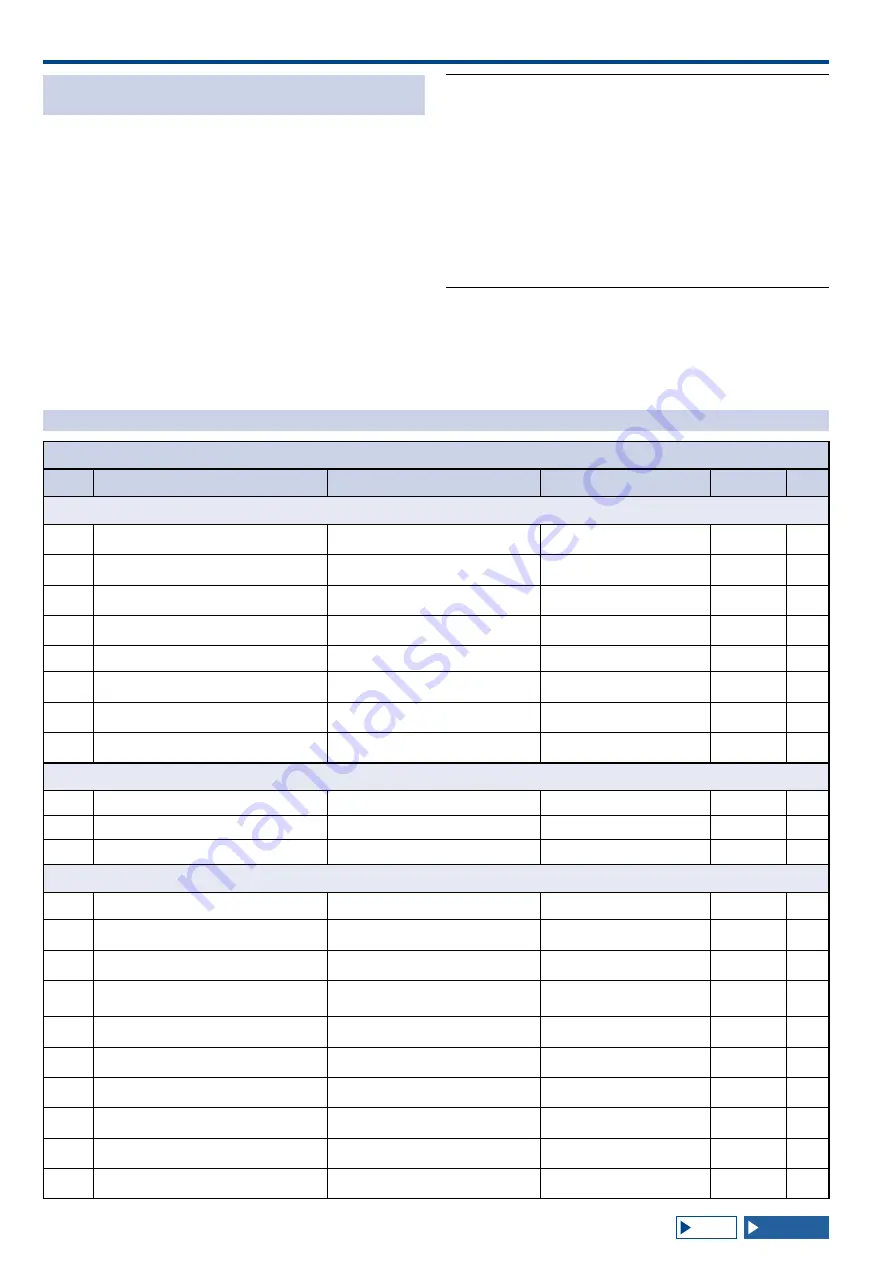
3 MENU
3-2
SWITCHING THE OPERATING DATA BETWEEN CONFIG
A AND CONFIG B
Parameters configured in the menu and various
configurations for operation are jointly called the operating
environment. The transceiver has CONFIG A and CONFIG
B as two separate environments. Both contain the same
configuration items, allowing you to configure them
individually. For example, CONFIG A might be configured
for DX hunting and CONFIG B for rag-chewing, and you
can quickly switch from one to another.
1 Press [MENU] to open the Menu screen.
2 Press [CONFIG] (F7).
3 Press [OK] (F4) to switch CONFIG A to CONFIG B.
After changing the configuration, you can immediately
operate the transceiver with the new configuration enabled.
Pressing [CANCEL] (F7) reverts to the Menu screen.
Note:
◆
The current status of the operating environment, either "CONFIG
A" or "CONFIG B", appears on the status bar of the Menu screen.
Also, the operating environment data can be stored to or read from
a USB flash drive.
◆
Following are the configurations that are common to CONFIG A
and CONFIG B.
• Baud rate for the COM port
• Baud rate for the USB port
• The number of quick memories
◆
The [MR] (Quick Memory) function
includes some
operating environment parameters. Changes made to CONFIG
A or CONFIG B here will clear the QM operating environment and
then switch to the new operating environment.
MENU ITEMS
Basic Configurations (Group 0)
Menu
Display
Configuration
Range
Default
Reference
Page
Display
0-00
Color Display Pattern (Main Screen)
The background color pattern for the
main screen
Type 1, Type 2, Type 3
Type 1
0-01
Color Display Pattern (Sub Screen)
The background color pattern for the
sub-screen
Type 1, Type 2, Type 3, Same
as Main
Same as
Main
0-02
Font Style (Frequency Display)
Font style to be applied to the
frequency display
Font 1, Font 2, Font 3
Font 1
0-03
Dial Color Pattern
The background color pattern for the
sub-screen dial
Type 1, Type 2
Type 1
0-04
Screen Saver
Pattern of the screen saver
Off, Type 1, Type 2
Off
0-05
Screen Saver Wait Time
Wait time until the screen saver
activates
Preview (5 [sec]), 5, 15, 30, 60
[min]
Preview
(5 [sec])
0-06
Screen Saver Message
A message embedded in the screen
saver
A maximum of 10
alphanumeric characters
TS-990
0-07
Power-on Message
A message appearing during power up A maximum of 15
alphanumeric characters
HELLO
Meter
0-08
FM Mode S-meter Sensitivity
S-meter sensitivity in FM mode
Low, High
High
0-09
Meter Response Speed
ANALOG METER RESPONSE SPEED 1 to 4
3
0-10
Meter Display Pattern
Display pattern for a meter
Type 1, Type 2, Type 3
Type2
Key
0-11
Meter Display Peak Hold
METER PEAK-VALUE HOLD
Off, On
On
0-12
Long Press Duration of Panel Keys
Duration for a long press of the panel
keys
200 to 2000 [ms] (in steps of
100 [ms])
500 [ms]
0-13
Touchscreen Tuning
Touchscreen Tuning function (Main
display)
Off, On
On
0-14
Operating Band (High/Low & Shift/Width
Controls)
Selection of band for the High/Low and
Shift/Width controls
Main and Sub Bands, Main
Band only
Main and
Sub Bands
0-15
PF A: Key Assignment
Assignment of the programmable
function to [PF A]
Refer to the programmable
function key list.
VOICE 2
0-16
PF B: Key Assignment
Assignment of the programmable
function to [PF B]
Refer to the programmable
function key list.
VOICE 3
0-17
VOICE (Main Band): Key Assignment
Assignment of the programmable
function to [VOICE] (M)
Refer to the programmable
function key list.
VOICE1
(Main Band)
0-18
VOICE (Sub Band): Key Assignment
Assignment of the programmable
function to [VOICE] (S)
Refer to the programmable
function key list.
VOICE1 (Sub
Band)
0-19
External PF 1: Key Assignment
Assignment of the programmable
function to [PF 1] (Keypad)
Refer to the programmable
function key list.
Message
Memory CH1
0-20
External PF 2: Key Assignment
Assignment of the programmable
function to [PF 2] (Keypad)
Refer to the programmable
function key list.
Message
Memory CH2
Summary of Contents for TS-990S
Page 1: ... B62 2389 10 09 08 07 06 05 04 03 02 01 HF 50 MHz TRANSCEIVER TS 990S INSTRUCTION MANUAL 1 01 ...
Page 2: ......
Page 42: ......
Page 54: ......
Page 78: ......
Page 154: ......
Page 164: ......
Page 168: ......
Page 192: ......
Page 224: ......
Page 232: ......
Page 270: ......
Page 284: ......
Page 290: ......






























