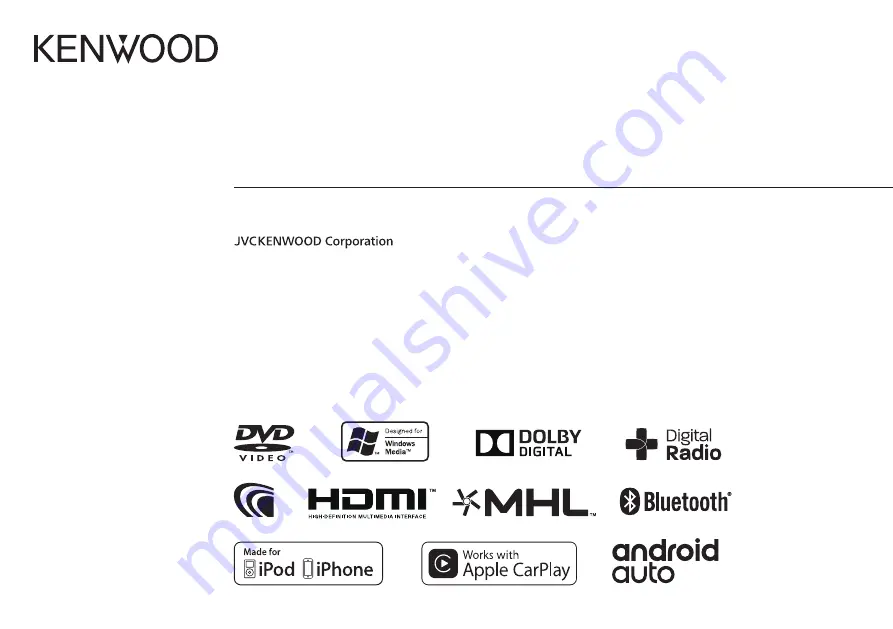
B5A-1050-10 b (MN/M2N/XN/NN/A9N)
© 2016 JVC KENWOOD Corporation
DDX9016S
DDX9016SM
DDX9016DABS
MONITOR WITH DVD RECEIVER
INSTRUCTION MANUAL
This instruction manual is used to describe models listed below. Model availability and features (functions)
may differ depending on the country and sales area.
• Region 2 (DVD Region Code 2 area)
• Region 3 (DVD Region Code 3 area)
• Region 4 (DVD Region Code 4 area)
• Region 5 (DVD Region Code 5 area)
DDX916WS
DDX916WSM


































