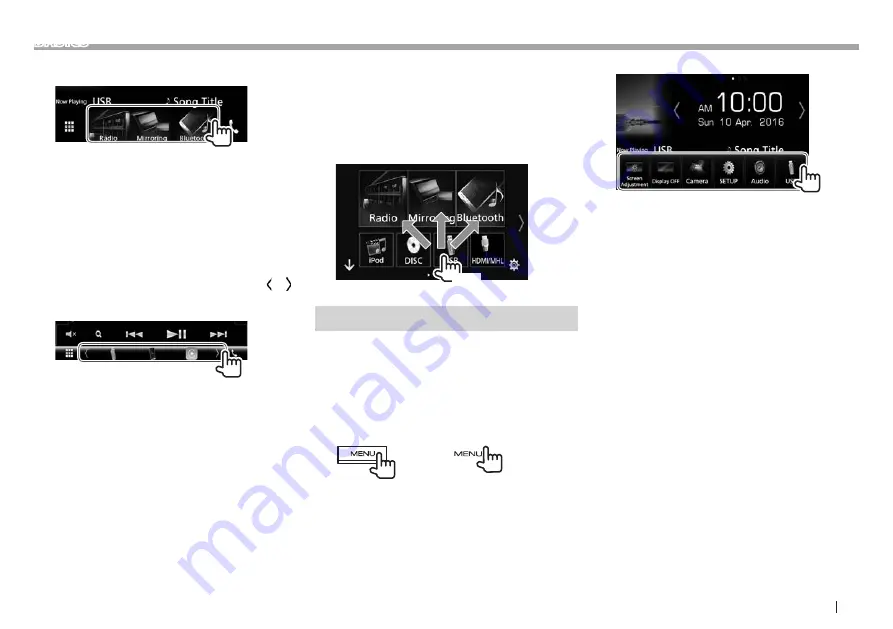
ENGLISH
13
BASICS
Selecting the playback source on the Home
screen
• The 3 items displayed on the source/option
selection screen as the large icons are shown on
the Home screen.
• You can change items displayed on this area by
customizing the source/option selection screen.
(See the right column.)
Selecting the playback source on the source
control screen
Display source selection buttons by touching [
]/[ ]
on the source control screen (Page 10), then select
a playback source.
• The 3 items displayed on the source/option
selection screen as the large icons are shown as
the short-cut selection buttons.
• You can change items displayed as the short-cut
source selection buttons by customizing the
source/option selection screen. (See the right
column.)
❏
Customizing the source/option
selection screen
You can arrange the items to display on the source/
option selection screen.
Touch and hold the item you want to move until
boxes appear around the icons, then drag it to the
position you want to move it to .
(Hold)
Using the pop-up short-cut menu
While displaying the source control screen, you can
jump to another screen from the pop-up short-cut
menu.
1
Display the pop-up short-cut menu.
DDX9016S
DDX9016SM
DDX9016DABS
DDX916WS
DDX916WSM
2
Select an item to jump to.
[Screen
Adjustment]
Displays the picture adjustment
screen. (Page 58)
[Display OFF] Turns off the screen.
(Page 8)
[Camera]
Displays the picture from the
connected camera. (Page 37)
[SETUP]
Displays the <SETUP> screen.
(Page 62)
[Audio]
Displays the sound adjustment
screen. (Page 53)
[USB]
Displays the control screen of
current source. Icon feature
differs depending on the
source.
To close the pop-up menu: Touch the screen
anywhere other than the pop-up short-cut menu, or
press MENU on the monitor panel.




























