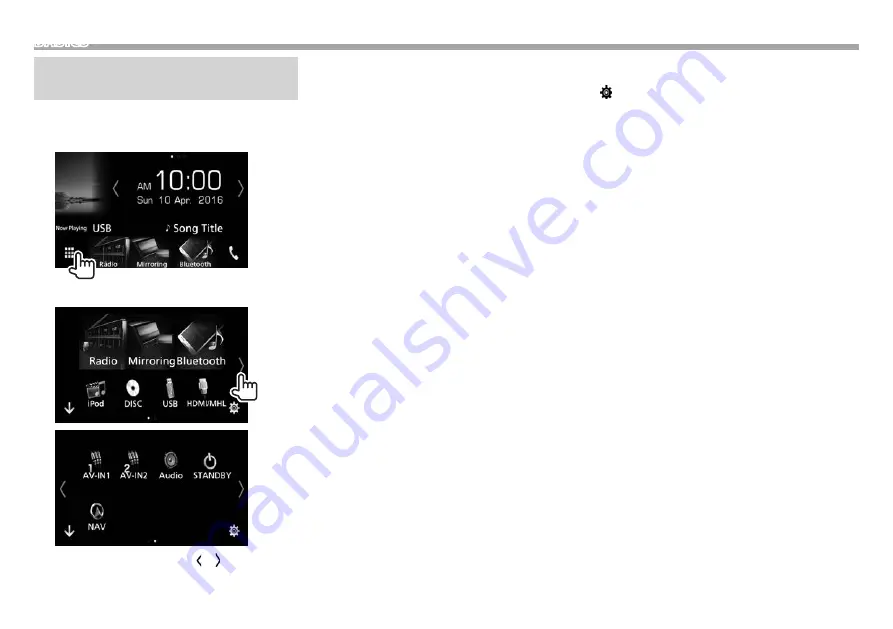
12
BASICS
Selecting the playback source/
option
1
Display the source/option selection screen.
On the Home screen or the source control
screen:
2
Select a source/option.
• To display more items, touch [ ]/[ ] or flick to
change the page.
[HDMI/MHL]
Plays a device connected to
the HDMI/MHL input terminal.
(Page 38)
[Android Auto]/[Apple CarPlay]/[Mirroring]*
1
Switches to the Android Auto/
Apple CarPlay/App screen from
the connected iPod touch/iPhone/
Android device. (Pages 24 –
26)
[Radio]
Switches to the radio broadcast.
(Page 27)
[Bluetooth]
Plays a Bluetooth audio player.
(Page 49)
[DISC]
Plays a disc. (Page 14)
[iPod]
Plays an iPod/iPhone. (Page 21)
[USB]
Plays files on a USB device.
(Page 18)
[Digital Radio]*
2
Switches to the digital audio
broadcast (DAB). (Page 31)
[AV-IN1]/[AV-IN2]
Switches to an external
component connected to the
AV-IN1 or AV-IN2 input terminal.
(Page 37)
[NAVI]*
3
Displays the navigation screen
when a navigation unit is
connected. (Page 39)
[Audio]
Displays the sound adjustment
screen. (Page 53)
[STANDBY]
Puts the unit in standby.
(Page 9)
[ ]
Displays the <SETUP> menu
screen. (Page 62)
*
1
When iPhone compatible with CarPlay is connected and
<CarPlay Connection>
is set to
[ON]
(Page 25),
[Apple CarPlay]
is displayed. When an Android device
compatible with Android Auto is connected,
[Android Auto]
is
displayed.
*
2
Only for DDX9016DABS.
*
3
When no navigation unit is connected, “No Navigation” appears.



























