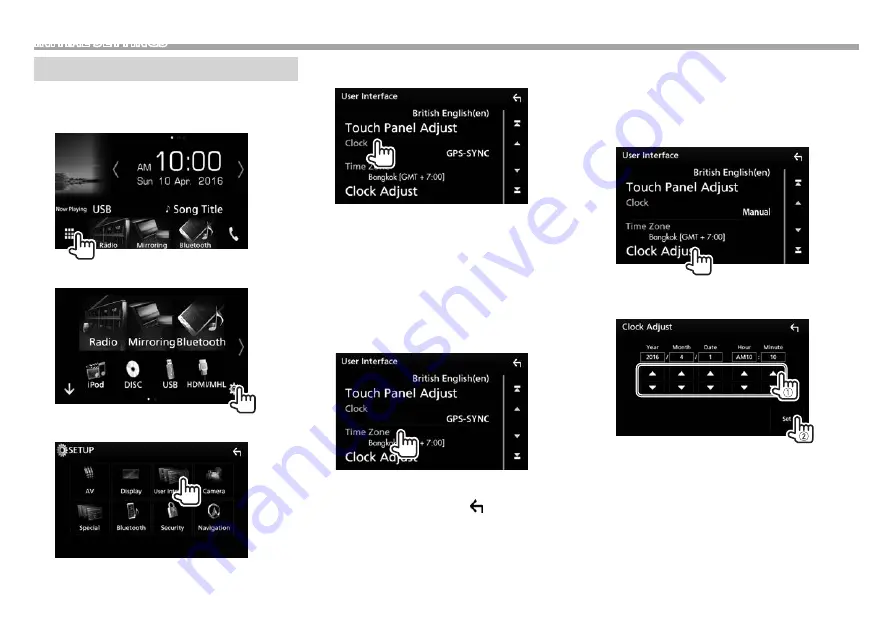
6
INITIAL SETTINGS
Calendar/clock settings
1
Display the source/option selection screen.
On the Home screen or the source control
screen:
2
Display the <SETUP> screen.
3
Display the <User Interface> screen.
4
Select the method to set the clock.
• Scroll the page to show the item.
[NAV-
SYNC]*
1
Synchronizes the clock time with
the connected navigation unit.
[GPS-
SYNC]*
2
Synchronizes the clock time with
the GPS.
[Manual]
Sets the clock manually. (See the
right column.)
• To close the window, touch [Close].
5
Select the appropriate time zone for [Time
Zone].*
3
• To return to the Home screen, press HOME on
the monitor panel, or touch [
] to return to the
previous screen.
*
1
Appears only when the navigation unit is connected.
*
2
Does not appear when the navigation unit is connected.
*
3
Available when
[Clock]
is set to
[GPS-SYNC]
or
[Manual]
.
To adjust the clock manually (when selecting
[Manual] on the <Clock> window)
1
Display the <Clock Adjust> screen.
On the <User Interface> screen (see the far left
column):
• Scroll the page to show the item.
2
Set the calendar and the clock time (
1
),
then confirm the adjustment (
2
).





















