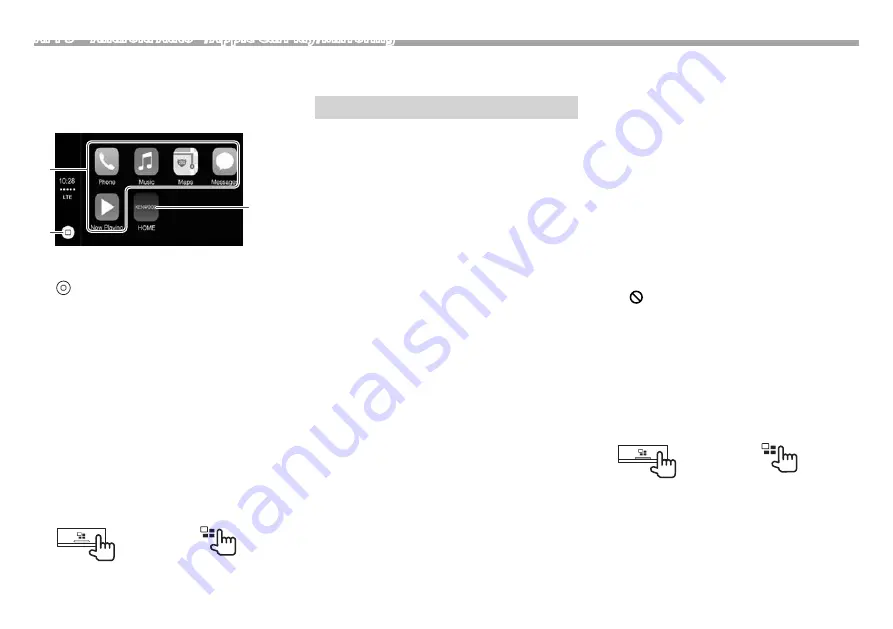
26
APPS—Android Auto™/Apple CarPlay/Mirroring
❏
Operation buttons and available Apps
on the home screen of CarPlay
You can use the Apps of the connected iPhone.
• The items displayed and the language used on the
screen differ depending on the connected device.
2
3
1
1
Application buttons
Starts the application.
2
[
] button
• On the App screen: Displays the home screen
of CarPlay. (Touch)
• On the home screen of CarPlay: Activates Siri.
(Hold) (Page 25)
3
[HOME] button
Exits the CarPlay screen and displays the Home
screen.
To exit the CarPlay screen: Press HOME on the
monitor panel.
❏
Switching to the Apple CarPlay screen
while listening to another source
DDX9016S
DDX9016SM
DDX9016DABS
DDX916WS
DDX916WSM
To return to the source control screen: Press the
same button again.
Using an App—Mirroring
You can use an App of the connected iPod touch/
iPhone/Android on this unit.
• For Apps you can use on this unit, visit
<http://www.kenwood.com/cs/ce>.
• For Android devices, you can use more functions
with the KENWOOD Smartphone Control
application. For details, visit
<http://www.kenwood.com/cs/ce>.
❏
Preparation
1
Connect the iPod touch/iPhone/Android.
• For wired connection, see page 72 for iPod
touch/iPhone or page 73 for Android.
– To view video, connect the device using
KCA-HD100 (optional accessory).
• For Bluetooth connection, see page 40.
2
Set
[Automotive Mirroring] to [OFF].
(Page 25)
3
Select the device to use and connection
method on the <APP Connection select>
of the <APP/iPod SETUP> screen.
(Page 51)
❏
Playback operations
1
Start the App on your iPod touch/iPhone/
Android.
2
Select
“Mirroring” as the source.
(Page 12)
The App screen is displayed.
• When a caution message is displayed, operate
by following the message.
• You can operate some functions of the App on the
touch panel.
• For some applications such as navigation
applications, the operation buttons and
information are not shown. You can perform the
operations on the touch panel, such as scrolling
the map.
– If “ ” appears on the screen, the unit cannot
accept the touch operation you have tried to do.
• You can also play back the audio/video using
iPod/iPhone/Android itself instead of the unit.
❏
Switching to the App screen while
listening to another source
DDX9016S
DDX9016SM
DDX9016DABS
DDX916WS
DDX916WSM
To return to the source control screen: Press the
same button again.






























