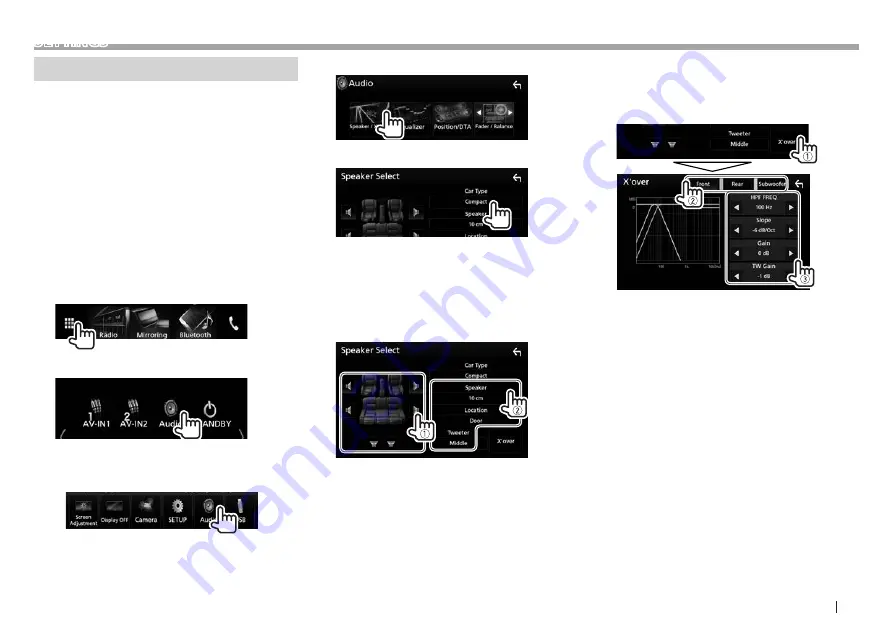
ENGLISH
53
SETTINGS
Sound adjustment—Audio
You can adjust the various audio settings on the
<Audio> screen.
• You cannot change the <Audio> settings screen
in the following situations:
– When the unit is in standby (Page 9)
– When the Bluetooth phone is used (making
or receiving a call, during a call, or while voice
dialing)
– During navigation guidance
❏
Setting the car type/speakers/crossover
frequency
1
Display the source/option selection screen.
On the Home screen or the source control
screen:
2
Display the <Audio> screen.
• You can also display the <Audio> screen by
selecting [Audio] on the pop-up short-cut
menu. (Page 13)
3
Display the <Speaker Select> screen.
4
Select a car type.
A selection window appears for car type. Select
an item, then touch [Close] to close the window.
5
Select a speaker (front speakers, rear
speakers, or subwoofer) to set (
1
), then
location and speaker/tweeter size of the
selected speaker (
2
).
A selection window appears for location and
speaker/tweeter setting. Select an item, then
touch [Close] to close the window.
• Repeat steps
1
and
2
to set all speakers.
• When a speaker is not connected, select
[None].
• When setting the front speakers, also select
the speaker size for <Tweeter>.
6
Display the <X’over> screen (
1
), select
the speaker type (
2
), then adjust the
crossover frequency of the selected
speaker (
3
).
<HPF FREQ> Adjusts the crossover frequency
for the front or rear speakers
(high pass filter).*
1
<LPF FREQ> Adjusts the crossover for the
subwoofer (low pass filter).*
2
<Slope>
Adjusts the crossover slope.*
3
<Gain>
Adjusts the output volume of
the selected speaker.
<TW Gain>
Adjusts the output volume of
the tweeter.*
4
*
5
<Phase
Inversion>
Selects the phase for the
subwoofer.*
2
*
1
Appears only when the front or rear speakers are selected.
*
2
Appears only when the subwoofer is selected.
*
3
Not adjustable when
<HPF FREQ>
or
<LPF FREQ>
is set to
<Through>
.
*
4
Appears only when the front speakers are selected.
*
5
Adjustable only when
<Tweeter>
is set to
<Small>
,
<Middle>
, or
<Large>
on the
<Speaker Select>
screen.
















































