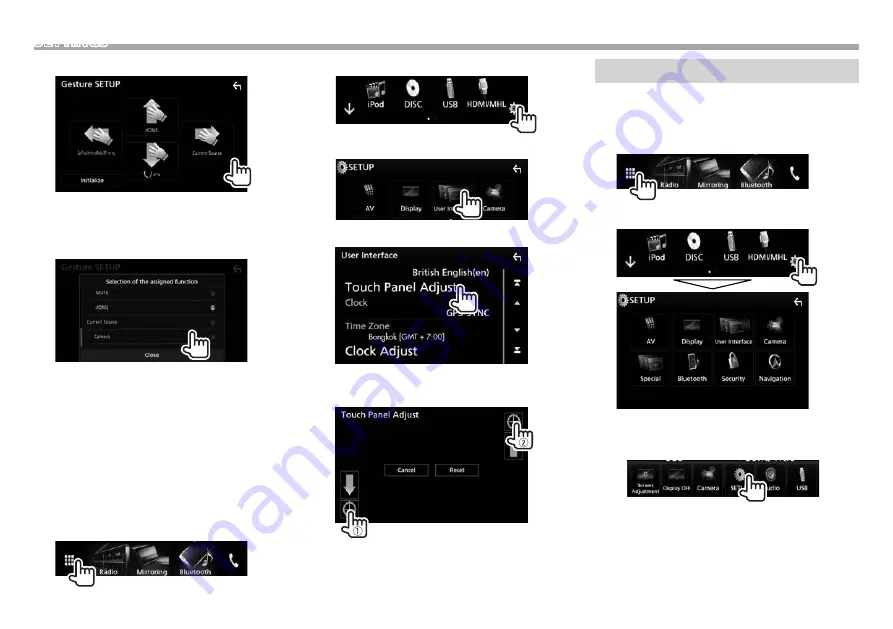
62
SETTINGS
5
Touch
a hand motion direction.
• To initialize the settings, touch [Initialize].
The confirmation message appears. Touch
[Yes].
6
Select
an item to assign.
• To close the window, touch [Close].
7
Repeat
steps 5 and 6 to assign items for
other hand motion directions.
❏
Adjusting the touch position
You can adjust the touch position on the touch
panel if the position touched and the operation
performed do not match.
1
Display
the source/option selection screen.
On the Home screen or the source control
screen:
2
Display the <SETUP> screen.
3
Display the <User Interface> screen.
4
Display the <Touch Panel Adjust> screen.
5
Touch the center of the marks at the lower
left and at the upper right as instructed.
• To reset the touch position, press [Reset].
• To cancel the current operation, press
[Cancel].
Setting menu items—SETUP
❏
Displaying the <SETUP> menu screen
1
Display
the source/option selection screen.
On the Home screen or the source control
screen:
2
Display
the <SETUP> screen.
• You can also display the <SETUP> screen by
selecting [SETUP] on the pop-up short-cut
menu. (Page 13)






























