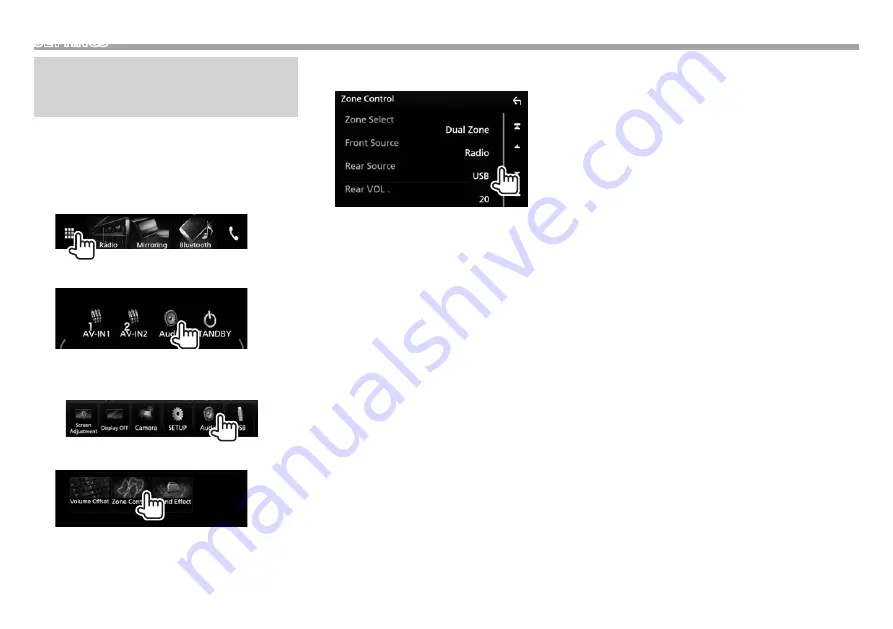
52
SETTINGS
Selecting different sources for the
front and rear monitors—Zone
Control
You can select different sources for both this unit
and an external monitor connected to the VIDEO
OUT and AV-OUT AUDIO terminals. (Page 74)
1
Display the source/option selection screen.
On the Home screen or the source control
screen:
2
Display the <Audio> screen.
• You can also display the <Audio> screen by
selecting [Audio] on the pop-up short-cut
menu. (Page 13)
3
Display the <Zone Control> screen.
4
Select the source for front and rear, and
adjust the volume for the rear source.
[Zone Select]
Selects whether different
sources are selected for the
front and rear monitors.
• Dual Zone: Selects
different sources. (The
DUAL indicator lights up.)
• Single Zone: Selects the
same source.
[Front Source]* Selects the source for the
front monitor.
[Rear Source]* Selects the source for the rear
monitor.
[Rear VOL.]*
Adjusts the volume for the
rear source.
• When the rear speaker sound is switched, the
audio source that is output at the AV-OUT AUDIO
terminal is also switched to the same source.
• When [Zone Control] is set to [Dual Zone],
the following operations/performances are not
available.
– Output from the subwoofer
– Adjustment on the <Graphic Equalizer> screen
(Page 54)
– Adjustment on the <Sound Effect> screen
(Page 58)
– Settings on the <Speaker Select> screen
(Page 53)
– Settings on the <Position/DTA> screen
(Page 55)
• You cannot select iPod if it is connected via
Bluetooth.
• If you select USB, iPod, Disc, Mirroring, Bluetooth
audio, Apple CarPlay or Android Auto as the Front
Source, you cannot select USB or iPod as the Rear
Source.
*
Selectable only when
[Zone Select]
is set to
[Dual Zone]
.






























