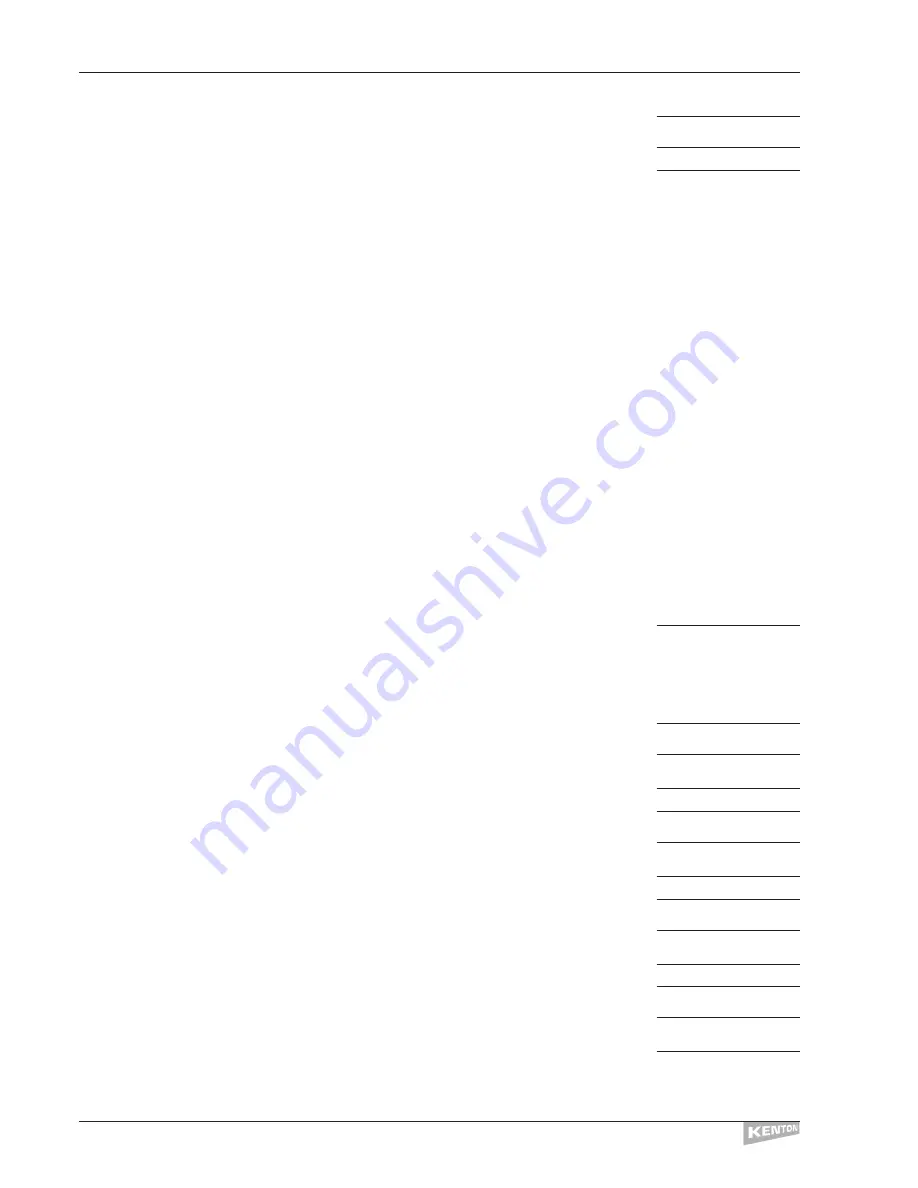
Press the
[––>]
key – the display will show
````COMMAND
``End`of`DATA
Press the
[STORE]
key to save your data
UPDATING`MEMORY
Press the
[EXIT]
key to go back to
PLAY MODE
As you can see from the above, you have to send the message twice. Setting the channel then
sending the message, then setting a new channel and sending the message again.
You can send any combination of messages up to the maximum the Freak allows – that is until you
can’t press the
[––>]
key any more (45 bytes).
NB: the ‘Set MIDI Channel command’ must come before a MIDI message if you want it to apply to
that message.You can reset MIDI Channels as many times as you like in any slider / button.
Example of sending increasing MIDI volume message on one MIDI channel and sending decreasing MIDI
volume message on another MIDI channel – all from one slider
How to make a slider send MIDI volume on two MIDI channels at the same time with one
increasing whilst the other decreases. In other words, a pan from one channel to another.
In the example below, we’re using MIDI Channels 1 & 2 – it is very similar to the previous
example, but with the addition of an ‘Invert Data’ command.
Press the
[––>]
key from home position to start edit and display the edit menu options.
Turn the
Data Wheel
to the right (clockwise) until the the display shows:
EDIT`SLIDER`DATA
Press the
[––>]
key and use the Data Wheel to select the Slider to Edit
Press the
[––>]
key – leave Minimum Levl at 0
Press the
[––>]
key – leave Maximum Levl at 127
Press the
[––>]
key – the display will show:
````COMMAND
``End`of`DATA
Turn the
Data Wheel
to the left (anti-clockwise) until the display shows:
Set`MIDI Chan``1
Press the
[––>]
key – the display will again show:
````COMMAND
``End`of`DATA
Turn the
Data Wheel
one click to the right - the display will show:
```Controller
Press the
[––>]
key – the display will show:
Controller`Numbr
0``Bank`Select
Turn the
Data Wheel
to the right (clockwise) until the display shows:
7``Main`Volume
Press the
[––>]
key – the display will show:
Controller`Value
Data`Val`00h```0
Turn the
Data Wheel
one click to the left - the display will show:
Data`from`Slider
EDITING EXAMPLES
CONTROL FREAK
30
















































