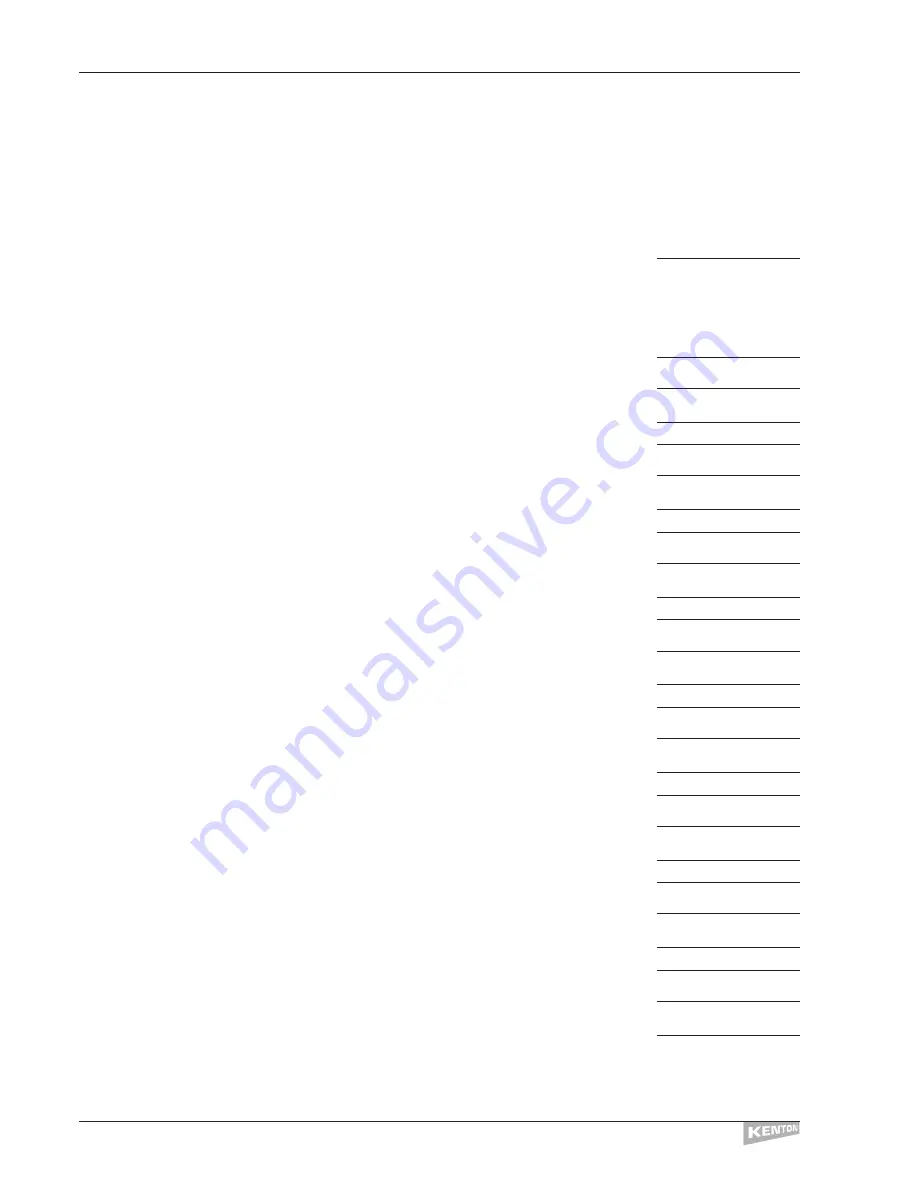
Example of making a button send a chord on the Global MIDI channel – taking the velocity from the local
silder (the one directly beneath the button)
For this example we will send middle C and the major third and fifth above it.These correspond
to MIDI note numbers 60, 64 and 67
Press the
[––>]
key from home position to start edit and display the edit menu options.
Turn the Data Wheel to the right (clockwise) until the display shows
EDIT`PB``ON`DATA
Press the
[––>]
key and use the Data Wheel to select the Button to Edit
Press the
[––>]
key – leave Minimum Levl at 0
Press the
[––>]
key – leave Maximum Levl at 127
Press the
[––>]
key – the display will show:
``Header``Data
`Button`ON`only
Turn the Data Wheel one click to the right – the display will show:
`Button`On`+`Off
Press the
[––>]
key – the display will show:
````COMMAND
``End`of`DATA
Turn the Data Wheel three clicks to the right and the display will show:
```Note-On
Press the
[––>]
key – the display will show:
```Note`Number
Data`Val`00h```0
Turn the Data Wheel to the right (clockwise) until the display shows:
Data`Val`3Ch``60
Press the
[––>]
key – the display will show:
````Velocity````
Data`Val`00h```0
Turn the Data Wheel one click to the left to display:
Data`from`Slider
Press the
[––>]
key – the display will show:
````COMMAND
`End`of`DATA
Turn the
Data Wheel
three clicks to the right to display:
```Note-On
Press the
[––>]
key – the display will show:
```Note`Number
Data`Val`00h```0
Turn the
Data Wheel
to the right (clockwise) to display:
Data`Val`40h``64
Press the
[––>]
key – the display will show:
````Velocity````
Data`Val`00h```0
Turn the
Data Wheel
one click to to the left to show:
Data`from`Slider
Press the
[––>]
key – the display will show:
````COMMAND
``End`of`DATA
Turn the
Data Wheel
three clicks to the right to display:
```Note-On
EDITING EXAMPLES
CONTROL FREAK
26
















































