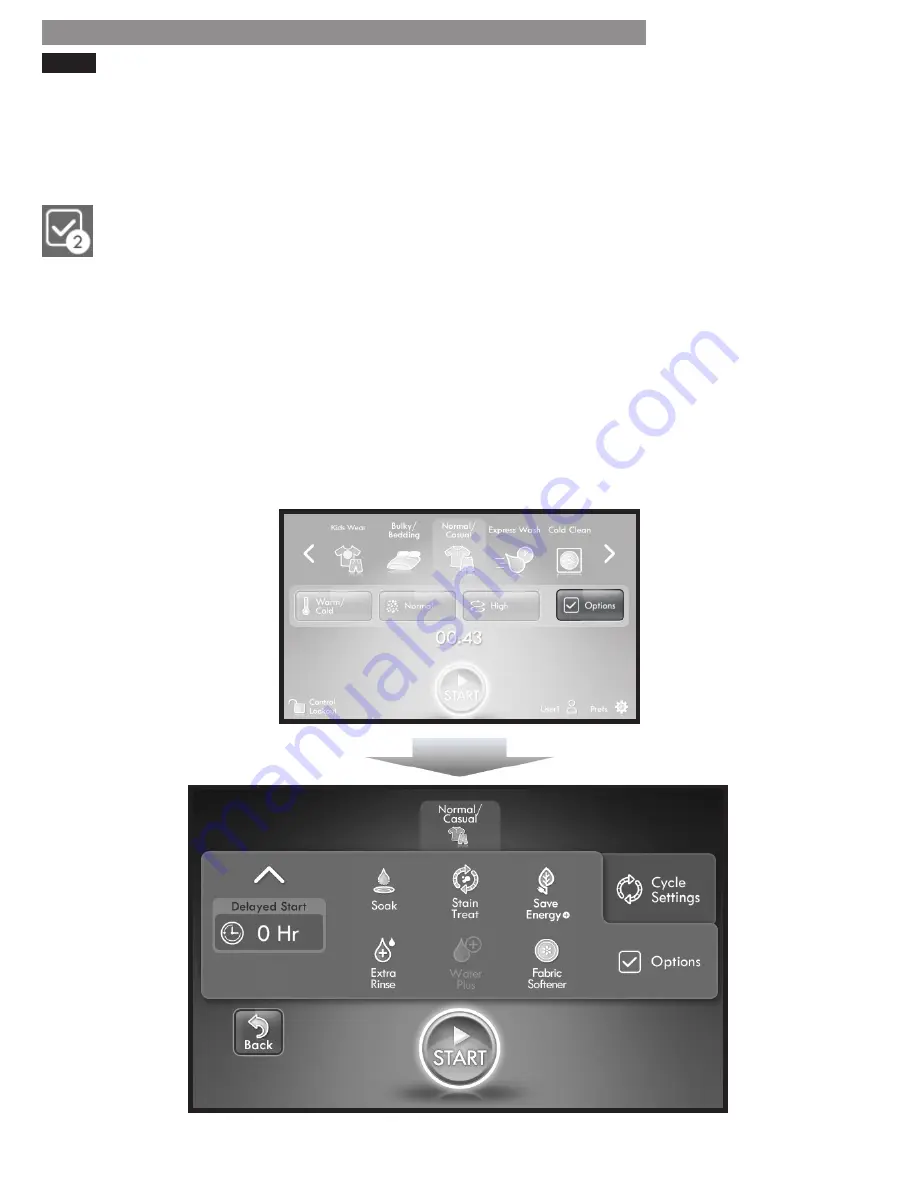
22
OPTIONS
HOW TO USE
HOME SCREEN
Below the cycles at the top of the HOME screen are four
buttons. The button on the right is the Options button,
which is used to select the options for the selected cycle.
Refer to the next page for option descriptions and refer
to pages 14-15 for availability within each cycle.
The number of options selected for any
cycle, including a MyCycle, will appear on
the Options tab on the OPTIONS screen and
Options button on the HOME screen.
Touch the Options button on the HOME screen to
navigate to the OPTIONS screen. This screen displays
the selected cycle at the top with the options display in
the middle of the screen. All option icons are displayed,
but options that are NOT available for the selected
cycle will be dimmed and cannot be selected.
Above the Options tab on the right side of the screen is
the Cycle Settings tab. Touch this tab to navigate to the
CYCLE SETTINGS screen to adjust cycle settings. (Refer
to pages 20-21)
OPTIONS SCREEN
NOTE
:
• The OPTIONS screen is also accessible from the CYCLE
SETTINGS screen by touching the Options tab.
• Options and cycle settings can be selected and
adjusted in any order before the cycle is started.
• Always select options after first selecting the
appropriate cycle for the load. Selecting a new cycle
after options have been selected cancels all options
selections.
• The OPTIONS screen will dim after four minutes of
inactivity and the power button will remain lighted to
indicate that the control is still on. Simply touch the
display screen to reactivate the display. If no icons are
touched after four minutes, the control will shut off one
minute later and all settings will be lost.






























