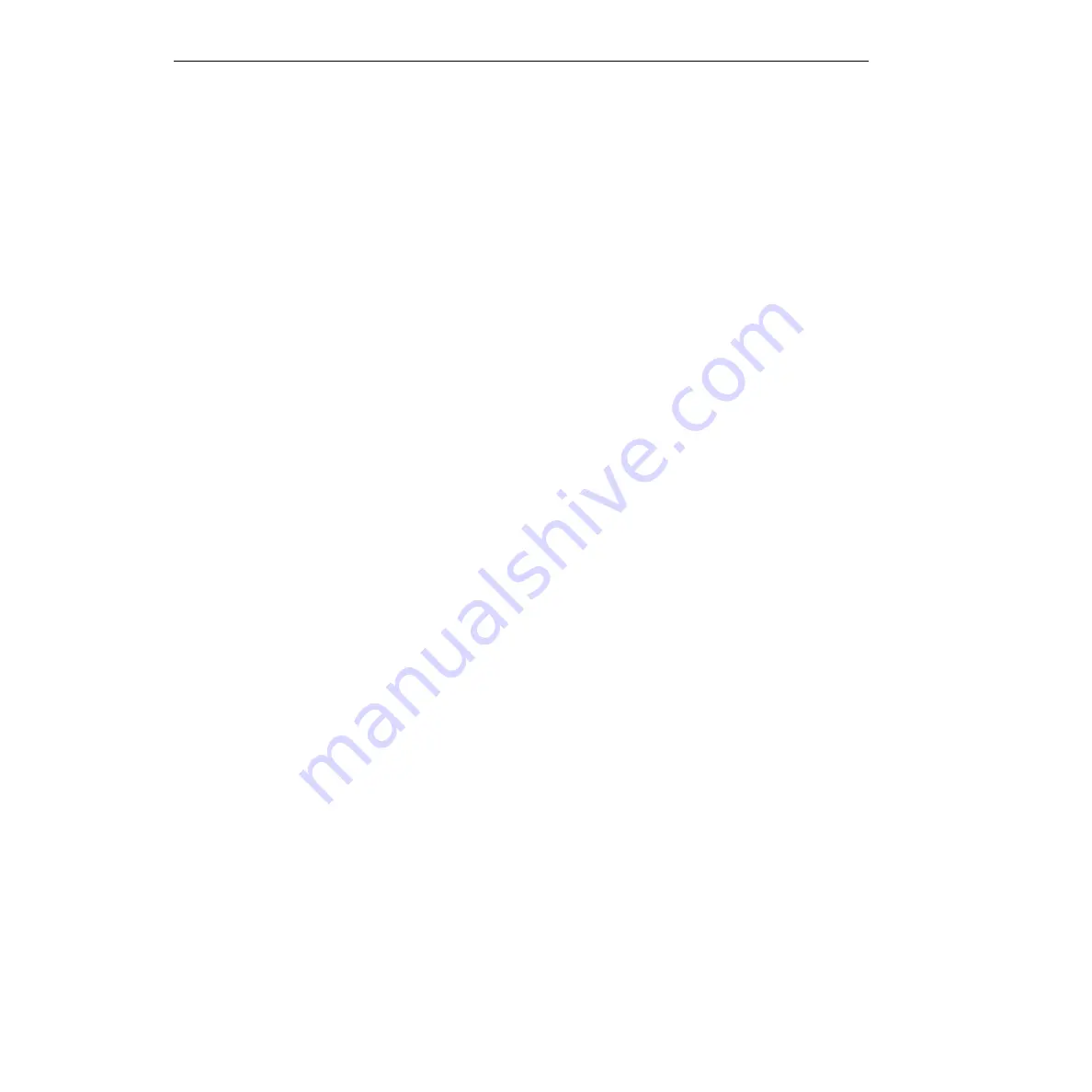
4-2
Testing the Board
KPCI-3110 and KPCI-3116 User’s Manual
The test panels are small applications programs within DriverLINX that allow you to perform
limited data acquisition functions. You can use the panels to do tasks such as:
•
Monitor one or two analog input channels on-screen.
•
Set the levels of one or two analog output channels.
•
Monitor and set digital input and output bits.
Test panels are designed primarily for testing the functions of your board. However, one panel in
particular—the Analog I/O panel—can be useful for limited routine tasks.
This section describes how to use the DriverLINX Analog I/O Panel and DriverLINX Test Panel
utilities to verify the operation of your KPCI-3110 or KPCI-3116 board.
DriverLINX analog I/O panel
The DriverLINX Analog I/O Panel is an application that demonstrates analog input/output using
DriverLINX. With the Analog I/O Panel you can:
•
Analyze analog signals using the two-channel Oscilloscope.
•
Measure analog voltages using the Digital Volt Meter.
•
Generate Sine, Square and Triangle waves using the SST Signal Generator.
•
Output DC Level voltages using the Level Control.
•
Set and read all digital input and output bits on your board.
The Analog I/O Panel is useful for:
•
Testing the KPCI-3110 or KPCI-3116 board DriverLINX installation and configuration.
•
Verifying signal inputs to your KPCI-3110 or KPCI-3116 board.
•
Sending test signals to external devices.
•
Controlling the DC output voltages of two analog output channels.
•
Setting and reading all digital input and output bits on your board.
Start the DriverLINX Analog I/O Panel as follows:
1. In the
Start
menu, click
Programs.
2. Find the
DriverLINX
→
Test Panels
folder, under which you should find the
AIO Panel
entry.
3. Click on the
AIO Panel
entry. The Analog I/O Panel setup screen appears.
•
If a KPCI-3110 or KPCI-3116 board is the only board in your computer installed under
DriverLINX, only one item appears under Driver Selection.
•
If more than one type of board is installed in your computer under DriverLINX, the Ana-
log I/O Panel will list multiple drivers under
Driver Selection
and multiple devices listed
under
Device Selection
(for example,
Device0, Device1
, etc.).Your board type and
device number may not be displayed initially. If so, click the scroll buttons next to the
Driver Selection and Device Selection text boxes until your KPCI-3110 board type and
device number are displayed.
4. Select the Logical Device you want to operate by dragging the pointer in the Device Selec-
tion section. The Analog I/O Panel displays the Scope, Meter, SST, Level control tabs, and
Digital I/O, depending on the capabilities of your KPCI-3110 board.
5. The Scope uses two analog input channels, referred to as ChA and ChB. Drag the channel
selectors in the AI Channel Mapping section to map them to different channel numbers.
Summary of Contents for KPCI-3110
Page 3: ......
Page 4: ......
Page 7: ......
Page 8: ......
Page 16: ...Preface...
Page 20: ...1 Overview...
Page 25: ...2 Functional Description...
Page 54: ......
Page 55: ......
Page 57: ......
Page 58: ......
Page 59: ......
Page 61: ...3 Installation and Configuration...
Page 66: ......
Page 68: ......
Page 80: ......
Page 81: ......
Page 82: ......
Page 83: ......
Page 84: ......
Page 85: ......
Page 86: ...4 Testing the Board...
Page 89: ...5 Calibration...
Page 92: ...6 Troubleshooting...
Page 99: ...A Specifications...
Page 111: ...B Connector Pin Assignments...
Page 116: ...C Systematic Problem Isolation...
Page 143: ...D Using Your Own Screw Terminal Panel...
Page 156: ......






























