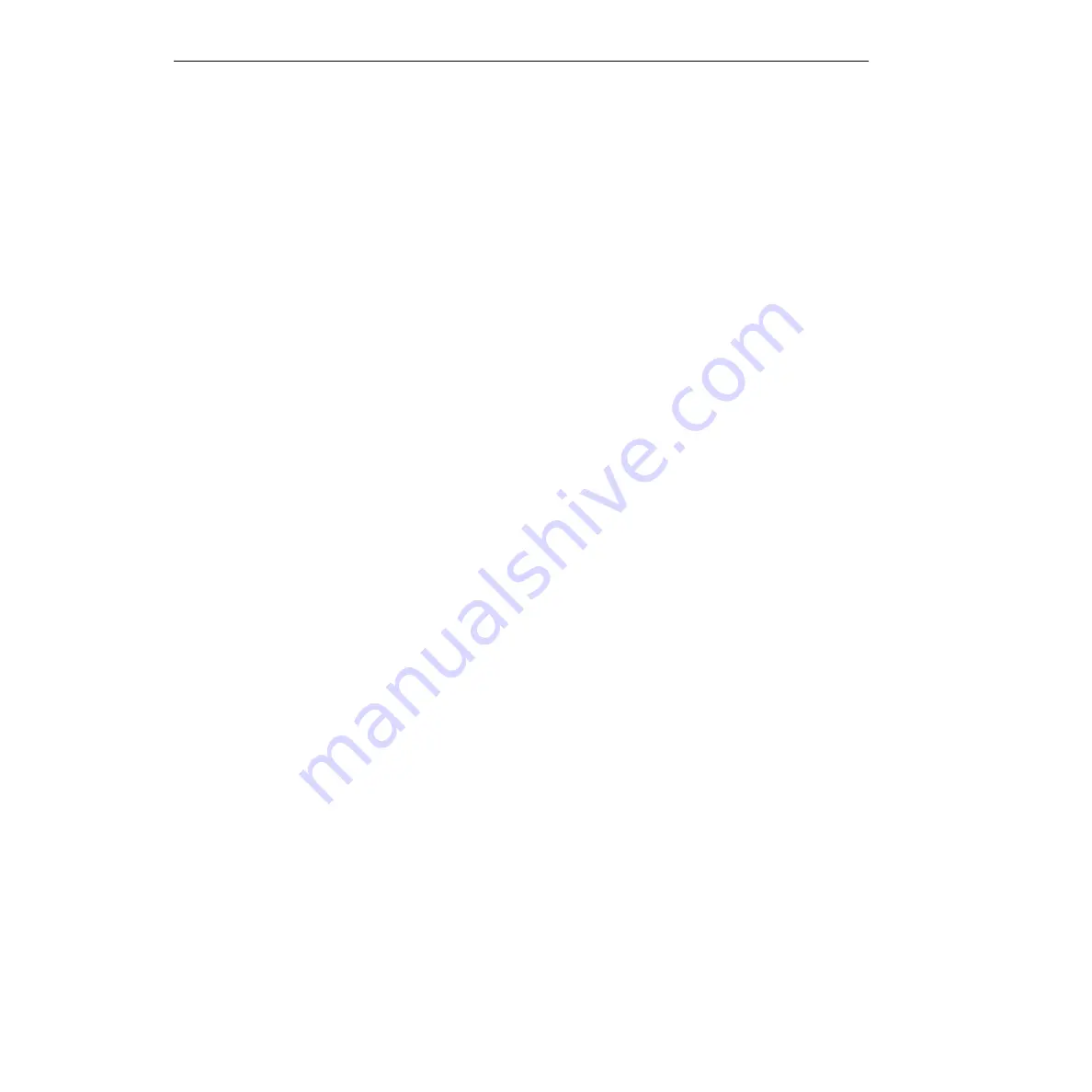
C-6
Systematic Problem Isolation
KPCI-3110 and KPCI-3116 User’s Manual
3. Select the next step in Scheme B based on the criteria given in the following alternatives:
•
If you have already reconfigured or reinstalled DriverLINX and the board, yet still cannot
successfully start the Analog I/O Panel, then the cause of your problem may be outside
the scope of these diagnostics. Read the instructions in
Section 6
, “
Technical support
”
and then contact Keithley for help in isolating the cause of your problem.
•
If you have not yet tried to fix the combined DriverLINX/board problem, then continue
with step 4.
4. See if and how your KPCI-3110 or KPCI-3116 board is listed in the Windows Device Man-
ager. Proceed as follows:
a. Right-click the
My Computer
icon on your desktop.
b. On the menu that appears, click
Properties
.
c. On the System Properties dialog box that appears, click the
Device Manager
tab. The
Device Manager appears.
d. In the Device Manager look for a
DriverLINX drivers
item.
e. If you find a
DriverLINX drivers
item, click the
+
sign to the left of this item.
A second level list may appear with the specific model number of your KPCI-3110 or
KPCI-3116 board. More than one KPCI-3110 or KPCI-3116 board may be listed here if
you installed more than one KPCI-3110 or KPCI-3116 board.
f. Select your next action based on the criteria given in the following alternatives:
•
If a board is recognized as a device under DriverLINX but is not configured to work
with DriverLINX, then the board is normally listed with a large exclamation point
over it. If you find a KPCI-3110 or KPCI-3116 board listed with an exclamation point
over it, keep the Device Manager open and go directly to
step 5
. Skip substeps 4
g
through 4
j.
•
If a board is recognized as a device under DriverLINX and
is
configured to work with
DriverLINX, then the board is listed without the large exclamation point over it.
However, this is not by itself a sufficient indication in at least one situation. There-
fore, if you find that
all
of your KPCI-3110 or KPCI-3116 boards are listed in the
Device Manager without exclamation points, do as follows:
–
Leave the Device Manager open for now.
–
Continue with substeps 4
g
through 4
j
, in which you open and check the Driver-
LINX Configuration Panel.
•
If the list of devices in the Device Manager includes an
? Other Devices
item, also
click the
+
sign to the left of this item. If a KPCI-3110 or KPCI-3116 board is listed
under
? Other Devices
, then keep the Device Manager open and go directly to
step 5
.
Skip substeps 4
g
through 4
j
.
•
If one or more of your KPCI-3110 or KPCI-3116 boards is not listed anywhere in the
Device Manager, then keep the Device Manager open and go directly to
step 5
. Skip
substeps 4
g
through 4
j
.
g. In the
Start
menu, click
Programs.
h. Find the
DriverLINX
folder and under it click
DriverLINX Configuration Panel.
The
DriverLINX Configuration Panel
appears.
Summary of Contents for KPCI-3110
Page 3: ......
Page 4: ......
Page 7: ......
Page 8: ......
Page 16: ...Preface...
Page 20: ...1 Overview...
Page 25: ...2 Functional Description...
Page 54: ......
Page 55: ......
Page 57: ......
Page 58: ......
Page 59: ......
Page 61: ...3 Installation and Configuration...
Page 66: ......
Page 68: ......
Page 80: ......
Page 81: ......
Page 82: ......
Page 83: ......
Page 84: ......
Page 85: ......
Page 86: ...4 Testing the Board...
Page 89: ...5 Calibration...
Page 92: ...6 Troubleshooting...
Page 99: ...A Specifications...
Page 111: ...B Connector Pin Assignments...
Page 116: ...C Systematic Problem Isolation...
Page 143: ...D Using Your Own Screw Terminal Panel...
Page 156: ......






























