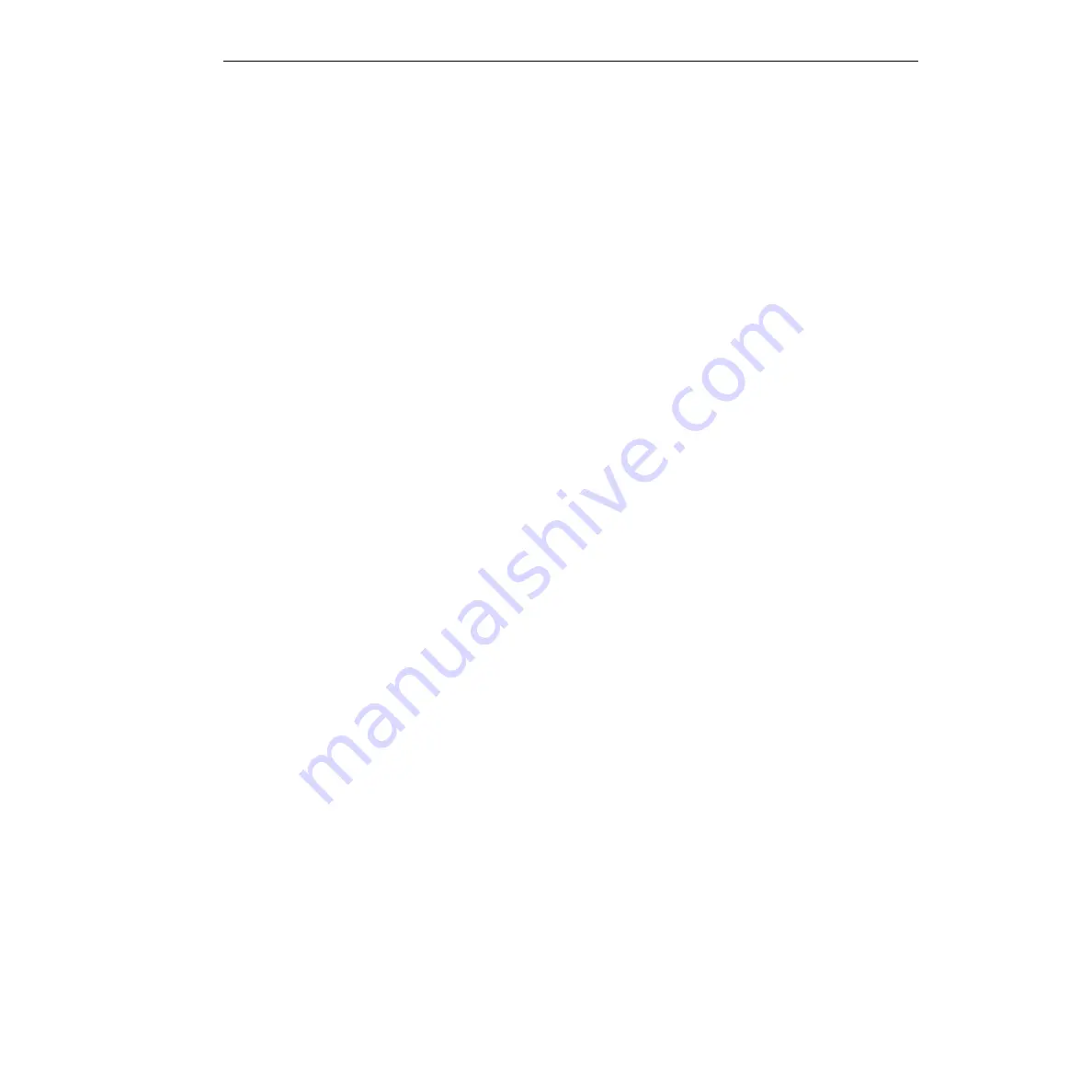
KPCI-3110 and KPCI-3116 User’s Manual
Systematic Problem Isolation
C-5
10. Based on the results of steps 5 through 8, do one of the following:
a. If the good board is recognized as a PCI component in all slots tested, then the PCI slots
are apparently satisfactory. DriverLINX may not be installed correctly and/or the board
may not be properly configured. Continue with “
Problem isolation Scheme B:
installation
.”
b. If the good board is not recognized as a PCI component in a slot(s), then the PCI slot
connector(s) is suspect. Continue with “
Problem isolation Scheme D: expansion slot
connectors
.”
Problem isolation Scheme B: installation
In Scheme B, you check whether DriverLINX and your board are installed correctly and work
together properly. A proper start of the DriverLINX Analog I/O Panel utility means that the com-
bined DriverLINX/board installation is okay. If the installation is not okay, you try to diagnose
and fix the problem, ultimately reinstalling DriverLINX and the board if necessary.
NOTE
This is not a stand-alone procedure. Use it only when it is called for by
another procedure.
Follow these instructions as you perform Scheme B:
1. Try starting the DriverLINX Analog I/O Panel. Proceed as follows:
a. In the
Start
menu, click
Programs.
b. Find the
DriverLINX
→
Test Panels
folder, under which you should find the
AIO Panel
entry.
c. Click on the
AIO Panel
entry.
2. Based on the results of
step 1
, select one of the following:
•
Case A — If both of the following statements are true, then skip to
step 16
; DriverLINX
and your board are installed properly and are working together.
–
A KPCI-3110 or KPCI-3116 board is the only board in your computer installed under
DriverLINX.
–
The DriverLINX Analog I/O Panel appears with the
KPCI3110 or KPCI-3116
board
listed under
Driver Selection.
•
Case B — If all three of the following statements are true, then skip to
step 16
; Driver-
LINX and your board are installed properly and are working together.
–
More than one type of board is installed in your computer under DriverLINX.
–
The DriverLINX Analog I/O Panel initially appears, but perhaps with any or all of the
following differences: 1) tiny buttons located at the right side of the
Driver Selection
text box and/or the
Device Selection
text box; 2) a different board driver under
Driver Selection
; 3) a different device number under
Device Selection
; 4) different
tabs at the top of the screen.
–
To change the tabs at the top of the screen use the tiny buttons next to the text boxes:
1) select the board driver under
Driver Selection
to be
KPCI3110 or KPCI-3116
and 2) select the correct device number under
Device Selection
, which is
0
if only
one KPCI-3110 or KPCI-3116 board is installed.
•
Case C — If neither of the two scenarios above apply — neither Case A nor Case B, then
continue with
step 3
; there may be a problem with the DriverLINX installation and/or the
board configuration.
Summary of Contents for KPCI-3110
Page 3: ......
Page 4: ......
Page 7: ......
Page 8: ......
Page 16: ...Preface...
Page 20: ...1 Overview...
Page 25: ...2 Functional Description...
Page 54: ......
Page 55: ......
Page 57: ......
Page 58: ......
Page 59: ......
Page 61: ...3 Installation and Configuration...
Page 66: ......
Page 68: ......
Page 80: ......
Page 81: ......
Page 82: ......
Page 83: ......
Page 84: ......
Page 85: ......
Page 86: ...4 Testing the Board...
Page 89: ...5 Calibration...
Page 92: ...6 Troubleshooting...
Page 99: ...A Specifications...
Page 111: ...B Connector Pin Assignments...
Page 116: ...C Systematic Problem Isolation...
Page 143: ...D Using Your Own Screw Terminal Panel...
Page 156: ......






























