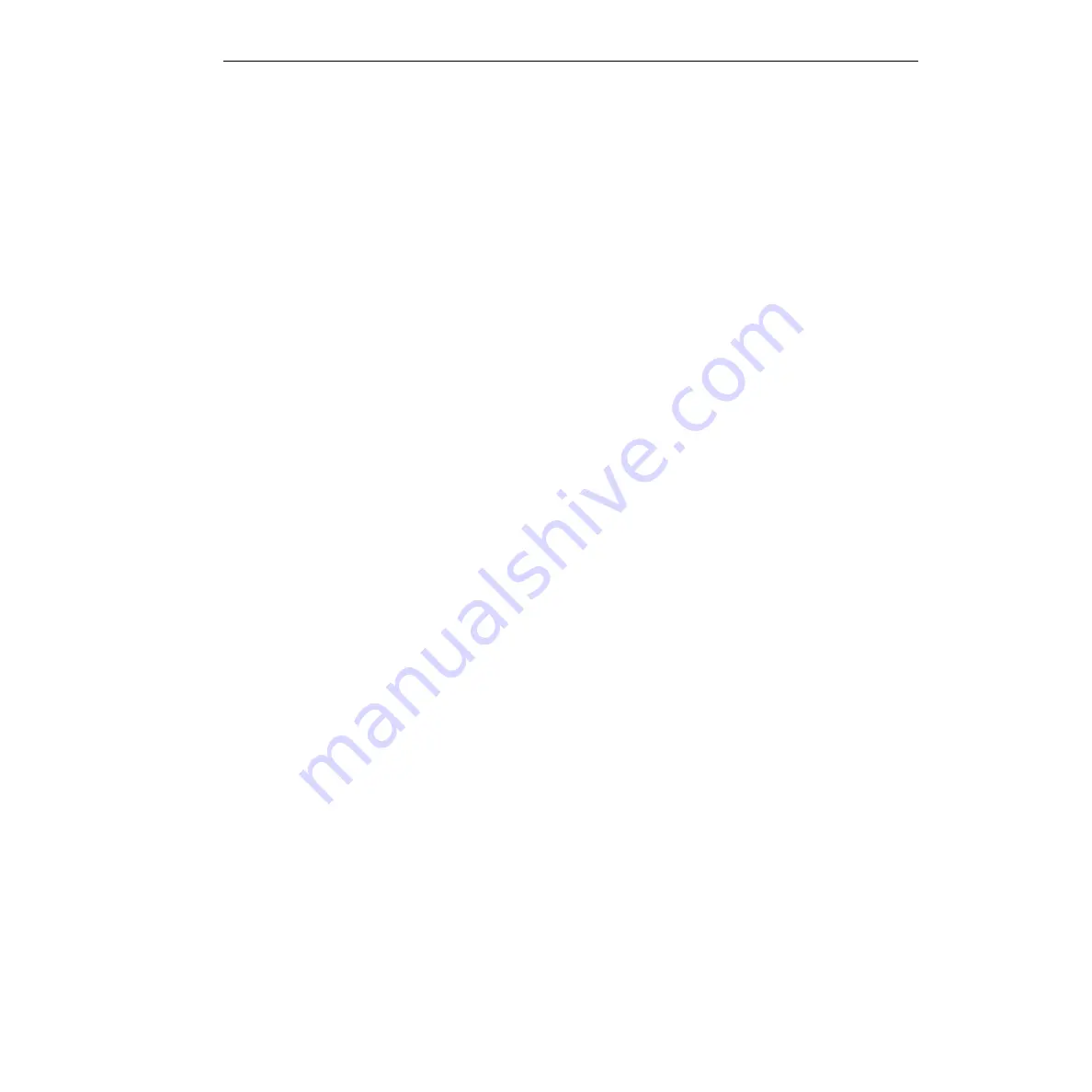
KPCI-3110 and KPCI-3116 User’s Manual
Systematic Problem Isolation
C-9
10. Proceed as follows:
a. Turn off the computer.
b. Remove all KPCI-3110 or KPCI-3116 boards from their computer expansion slots.
CAUTION
Wear a grounded wrist strap to avoid electrostatic damage to the
board. Do not touch board components or conductors when han-
dling the board.
11. Remove all KPCI-3110 or KPCI-3116 boards from the list of devices in your system. If your
operating system is Windows 95/98, remove the KPCI-3110 or KPCI-3116 boards using the
Windows 95/98 Device Manager, as follows:
a. Shut down and turn off the computer.
b. Open the Device Manager by right clicking the
My Computer
icon, clicking
Properties
on the menu that appears, then clicking the
Device Manager
tab. A list of installed
devices appears.
c. Select your next step based on the criteria given in the following alternatives:
•
If the Device Manager lists a
DriverLINX drivers
item, click the
+
sign to the left of
this item. A second level list may appear with the specific model number of your
KPCI-3110 or KPCI-3116 board. More than one KPCI-3110 or KPCI-3116 board
may be listed if you previously installed more than one KPCI-3110 or KPCI-3116
board. Alternatively, if a previously installed board is not properly recognized by
DriverLINX, it may not be listed here or may be listed with a large exclamation point
over it.
•
If the Device Manager lists an
? Other Devices
item, also click the
+
sign to the left
of this item. You should not, but could, find a KPCI-3110 or KPCI-3116 board listed
under this item if it is not properly recognized by DriverLINX.
d. Select any one of the KPCI-3110 or KPCI-3116 boards that you find in the Device Man-
ager, wherever you find it.
e. At the bottom of the list of devices, click
Remove
.
f. On the Confirm Device Removal dialog box that appears, click
OK
. The board is
removed from the list of devices.
g. If more than one KPCI-3110 or KPCI-3116 board was listed in the Device Manager, or if
the same board was listed in more than one place, then repeat substeps d, e, and f of step
10 until no KPCI-3110 or KPCI-3116 boards are listed anywhere in the Device Manager.
12. Uninstall
only
the KPCI-3110 or KPCI-3116 version of DriverLINX from your system using
the Windows 95/98/NT Add/Remove Programs feature.
Proceed as follows:
a. In the
Start
menu of Windows 95/98/NT, click
Settings
→
Control Panel.
b. In the Control Panel that appears, click
Add/Remove Programs.
c. In the Add/Remove Programs Properties dialog box that appears, select
DriverLINX for
Keithley 3110 or KPCI-3116
.
NOTE
Uninstall only
DriverLINX for Keithley 3110 or KPCI-3116
. If addi-
tional DriverLINX versions are installed, leave them installed.
Summary of Contents for KPCI-3110
Page 3: ......
Page 4: ......
Page 7: ......
Page 8: ......
Page 16: ...Preface...
Page 20: ...1 Overview...
Page 25: ...2 Functional Description...
Page 54: ......
Page 55: ......
Page 57: ......
Page 58: ......
Page 59: ......
Page 61: ...3 Installation and Configuration...
Page 66: ......
Page 68: ......
Page 80: ......
Page 81: ......
Page 82: ......
Page 83: ......
Page 84: ......
Page 85: ......
Page 86: ...4 Testing the Board...
Page 89: ...5 Calibration...
Page 92: ...6 Troubleshooting...
Page 99: ...A Specifications...
Page 111: ...B Connector Pin Assignments...
Page 116: ...C Systematic Problem Isolation...
Page 143: ...D Using Your Own Screw Terminal Panel...
Page 156: ......






























