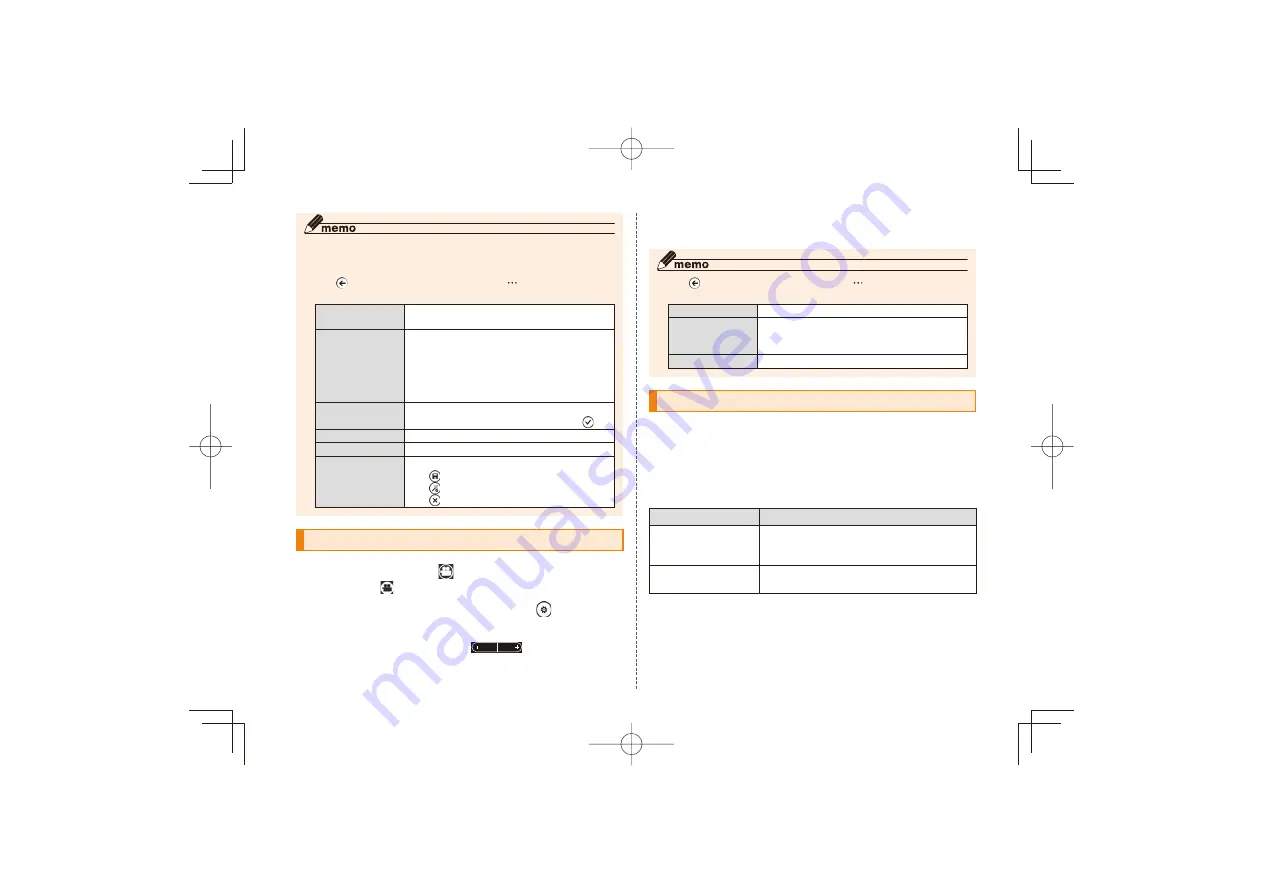
37
◎ When "Tap screen to take pictures" is On, tap a point you want
to focus. The camera automatically focuses on the point and
shoot. For details, see "Setting the camera" (▶P.35).
◎ Tap
to view the picture you took. Tap
to display the
following menu.
share...
Sharable account is displayed.
However, you cannot use "Messaging".
share on
SkyDrive/share
on Facebook
Upload to SkyDrive or Facebook. You can
put tags to link with yourself or the other
person in "People" or add description. If you
put tag with the other person displayed
in "People", individual personal album is
created in "pictures".
use as wallpaper
Uses the picture as lock screen wallpaper.
Set display range as needed and tap
.
delete
Deletes the picture.
add to favorites
Adds the picture to "favorites" of "Pictures".
auto-fix
The picture is are automatically corrected.
Tap
to save the corrected pictures.
Tap
to return to the original.
Tap
to end.
Shooting videos
Shooting screen→
Switched to
and video shooting screen is displayed.
To change the shooting options,
For option settings, see "Setting options at shooting" (▶P.37).
Set magnification with
D
to start shooting
D
to stop shooting
The video is automatically saved to camera roll.
◎ Tap
to view the video you shot. Tap
to display the
following menu.
share...
Sharable account is displayed.
share on
SkyDrive/share
on Facebook
Upload to SkyDrive or Facebook.
When uploading, you can add description.
delete
Deletes the video.
Setting options at shooting
You can set shooting options for pictures/videos.
After each item is set, use
R
to return to the setting
item list. To use the settings for the next activation of
camera, select "Save settings". To change the settings
temporarily and shoot, use
R
to return to the shooting
screen.
Option item
Description
Save settings
Save settings.
You can use the same settings when
you start the camera next time.
Restore default
settings
Reset to the state at a time of
purchase.
IS12T̲BasicManual̲.indb 37
IS12T̲BasicManual̲.indb 37
2011/09/02 18:48:17
2011/09/02 18:48:17






























