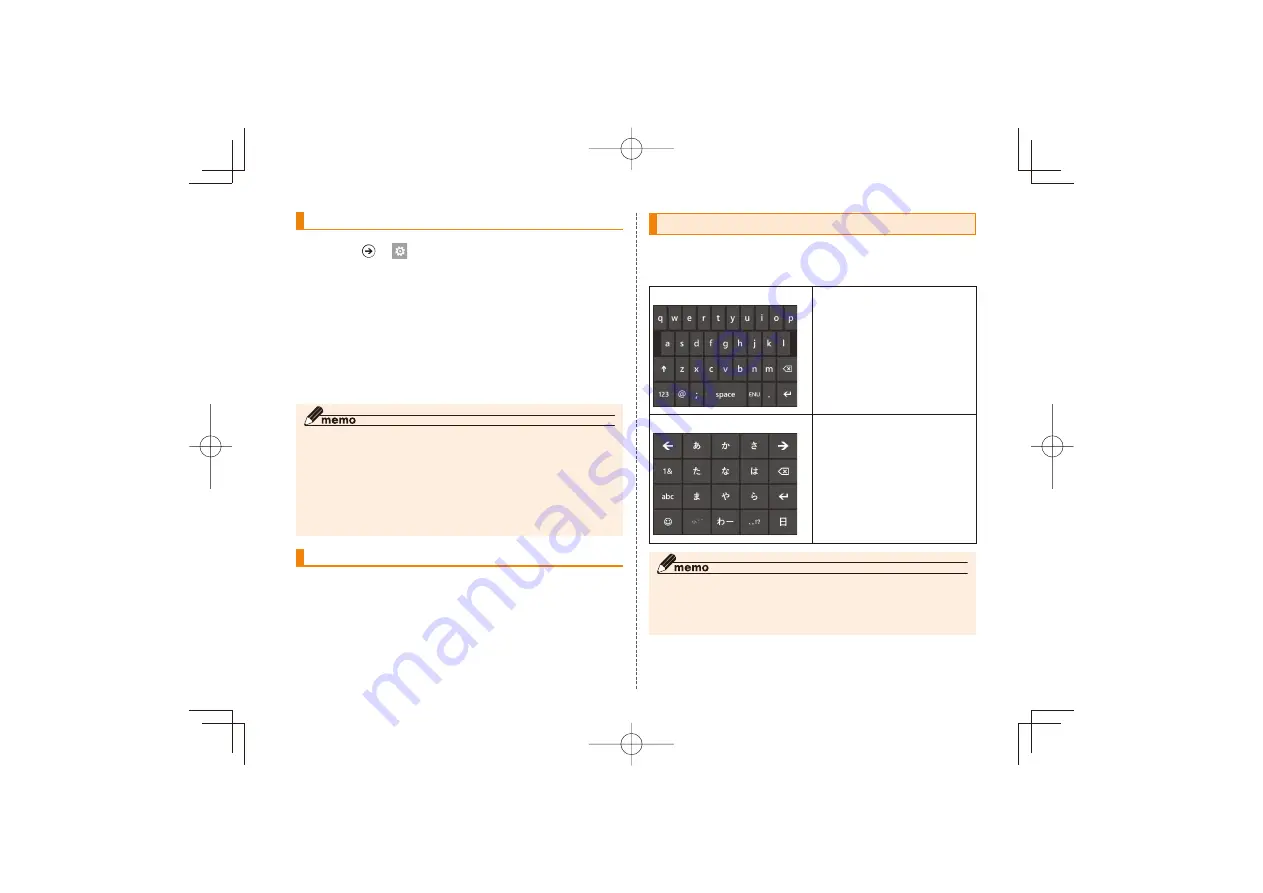
21
Setting a password to lock screen
A
→
→
→"lock+wallpaper"
"Screen times out after"→Select time you
want to set
Set "Password" to On
A password entry screen appears.
Enter a password in "New password"→Re-
enter the password in "Confirm
password"→"done"
◎ It is recommended to note down the password. If you forget the
password and cannot operate IS12T, you need to reset your
phone.
◎ If you enter a wrong password five times, you cannot enter a
password for 1 minute.
◎ Compose a password of 4 digits or more.
◎ Tap "Require a password after" to set time interval before a
password is requested.
Unlocking screen
In the sleep mode, press
C
/
A
Flick upward
If a password is set, enter the password
The previously displayed screen appears.
Character input
The following keyboards are ready to use by default. Both
keyboards have two types of input, tap operation and slide
operation.
QWERTY keyboard
Characters are arranged on
the keyboard the same as
on a conventional computer.
Number keyboard
Characters are arranged
the same as the keyboard
on a conventional mobile
phone. The display switches
in four input modes (Kana/
alphabet/number & symbol/
emoticon, symbol, special
character).
◎ IS12T does not support emoji characters.
◎ If the display language is switched to English, in addition to
these keyboards, QWERTY keyboard for English input can also
be used.
IS12T̲BasicManual̲.indb 21
IS12T̲BasicManual̲.indb 21
2011/09/02 18:48:15
2011/09/02 18:48:15






























