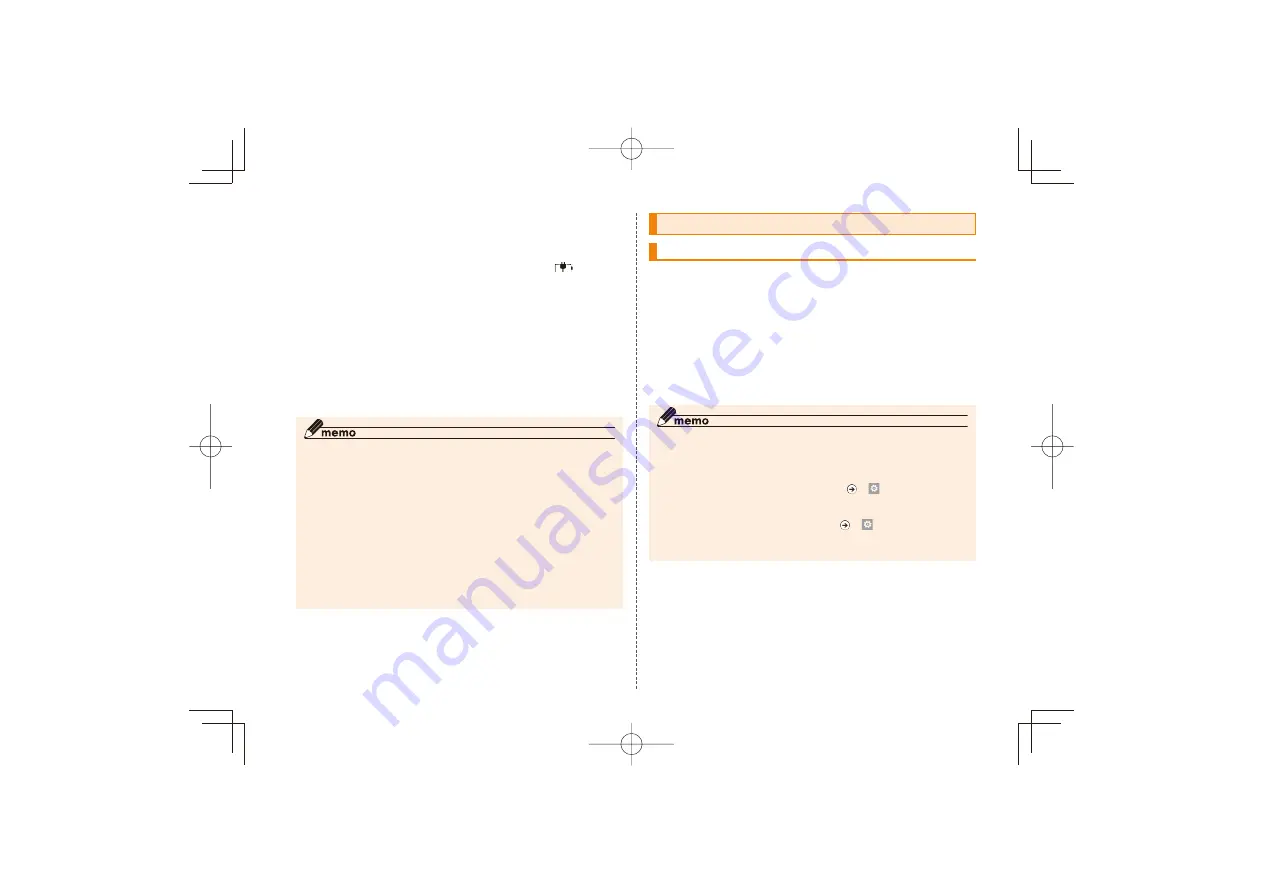
11
Lift the AC adapter plug and insert it into the
power outlet
Make sure to insert it all the way.
The notification LED of IS12T lights in red and
appears
on the status bar at the top of the screen. The notification
LED lights in green when charging is complete.
When charging ends, pull the microUSB cable
straight out from IS12T
Close the external connection jack cap of
IS12T
Pull the AC adapter out from the power outlet
◎ If IS12T is charged with the battery exhausted, notification LED
may not light immediately, but the charging starts.
◎ IS12T can also be charged by connecting it to a PC with
microUSB-USB conversion cable.
◎ The common adapter 01 (sold separately), common AC adapter
02 (sold separately) and microUSB 18 pin (charger) converter
cable 01 (sold separately) can be used to charge, but it takes
longer time.
◎ After charging, securely close the external connection jack cap
to keep out water and dust. (▶P.7"Closing external connection
jack cap")
◎ If the battery is low, battery mark appears on the screen and
any operations on IS12T cannot made.
Turning power on/off
Turning power on
C
The start screen appears.
If the unlock password is set, flick upward on the lock screen
and enter the password.
■ When IS12T is turned on for the first time
When you turn on IS12T for the first time after your
purchase or when you reboot it after its initialization, follow
the onscreen instruction to set up IS12T.
◎ If you set Windows Live ID to "今は実行しない(Set later)" during
the setup, Windows Live ID is not registered on IS12T. Register
Windows Live ID by any of the following steps.
• Access Windows Live ID website (http://mobile.live.com/) via
IS12T and obtain an ID, then
a
A
→ →
→"email+
accounts" to register
• Access Windows Live ID website (http://mobile.live.com/) via
a PC and obtain an ID, then
a
A
→ →
→"email+accounts"
to register
• Initialize IS12T and register during the setup
IS12T̲BasicManual̲.indb 11
IS12T̲BasicManual̲.indb 11
2011/09/02 18:48:13
2011/09/02 18:48:13




























