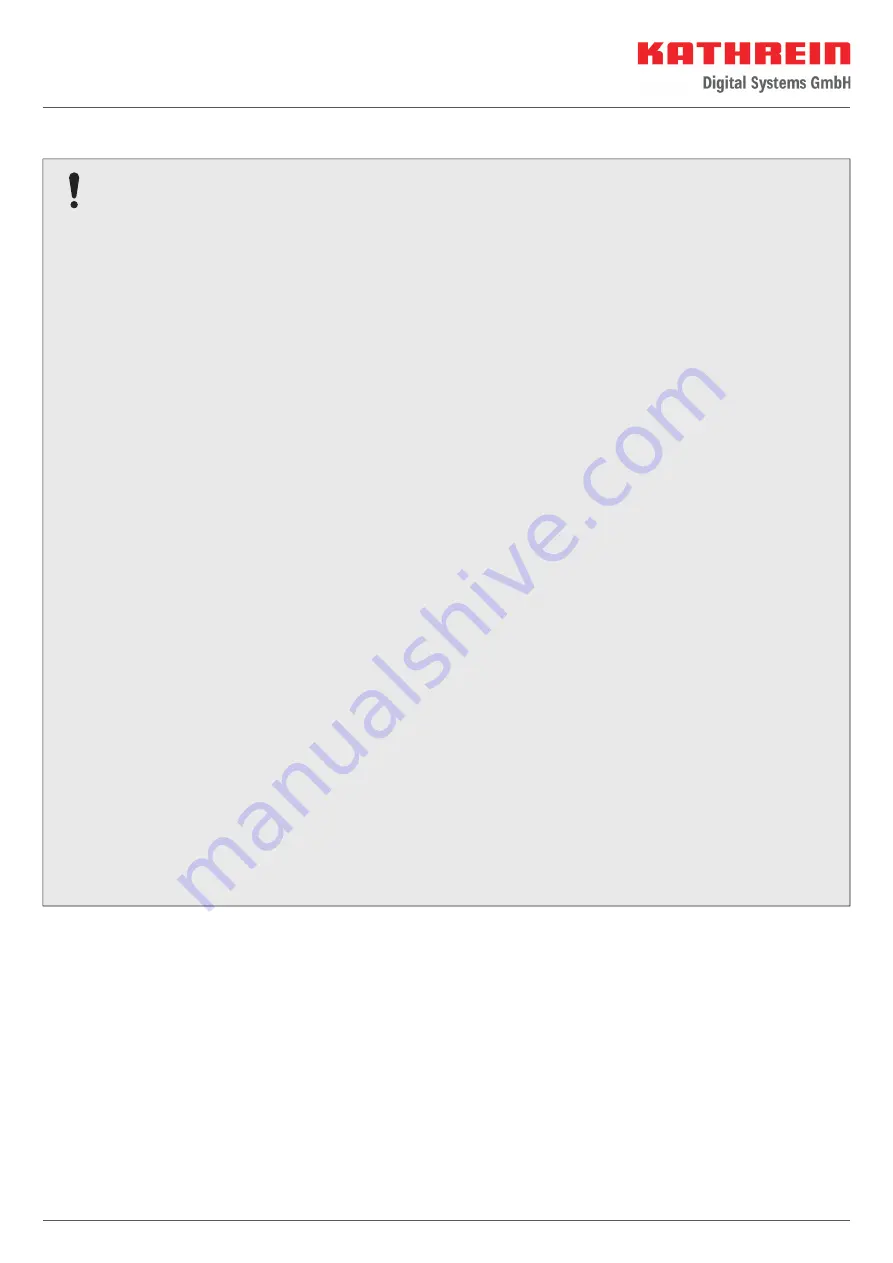
37 / 44
Important Information
Satellite confi guration in the CAP converter
The CAP converter allows 4 satellite positions to be controlled directly via a connected satellite receiver or
TV set
1)
. To do so, the sequence of the satellite positions in the receiver/TV set and in the CAP converter must
match.
The CAP converter has the following default settings for satellite positions:
●
Satellite 1: Astra 19.2°E
●
Satellite 2: Hotbird 13°E
●
Satellite 3: Astra 23.5°E
●
Satellite 4: Astra 28.2°E
Satellite settings in the CAP converter
The satellite positions in the CAP converter can be changed as follows:
●
Via the free CAPcontrol app (available for Android and iOS)
►
To change the satellite position, open the app and go to “Settings > Satellite selection”. The app
requires either a LAN connection to the router or the USB/Wi-Fi adapter UFZ 132
2)
with WLAN hotspot
function.
●
Via the external control unit HDS 50
2)
►
Enter the desired changes via the setting keys.
●
By updating the satellite XML fi le created on the computer via USB update. Ready-to-use confi g.xml fi les
are available free of charge at
https://www.kathrein-ds.com/support/downloadbereich/
or via our service centre
in Ulm.
1. On a USB stick, create the folder
kathrein
with the subfolder
capconverter
(use lower case for the folder
name).
2. Copy the confi g.xml fi le to the subfolder
capconverter
.
3. Plug the USB stick into the switched-on CAP converter.
– The confi g.xml fi le is installed automatically.
– During the installation the yellow LED glows. After successful installation, the green and then the
yellow LED will light up for 1 second each.
– If the installation failed, the red and then the yellow LED will light up for 1 second each. Check the
folder structure. Make sure that the folder names are written in lower case letters.
For information on setting the satellite positions of your receivers, please refer to the operating instructions
or contact the hotline of the respective equipment manufacturers.
1)
TV with a built-in satellite receiver
2)
Available as accessory






















