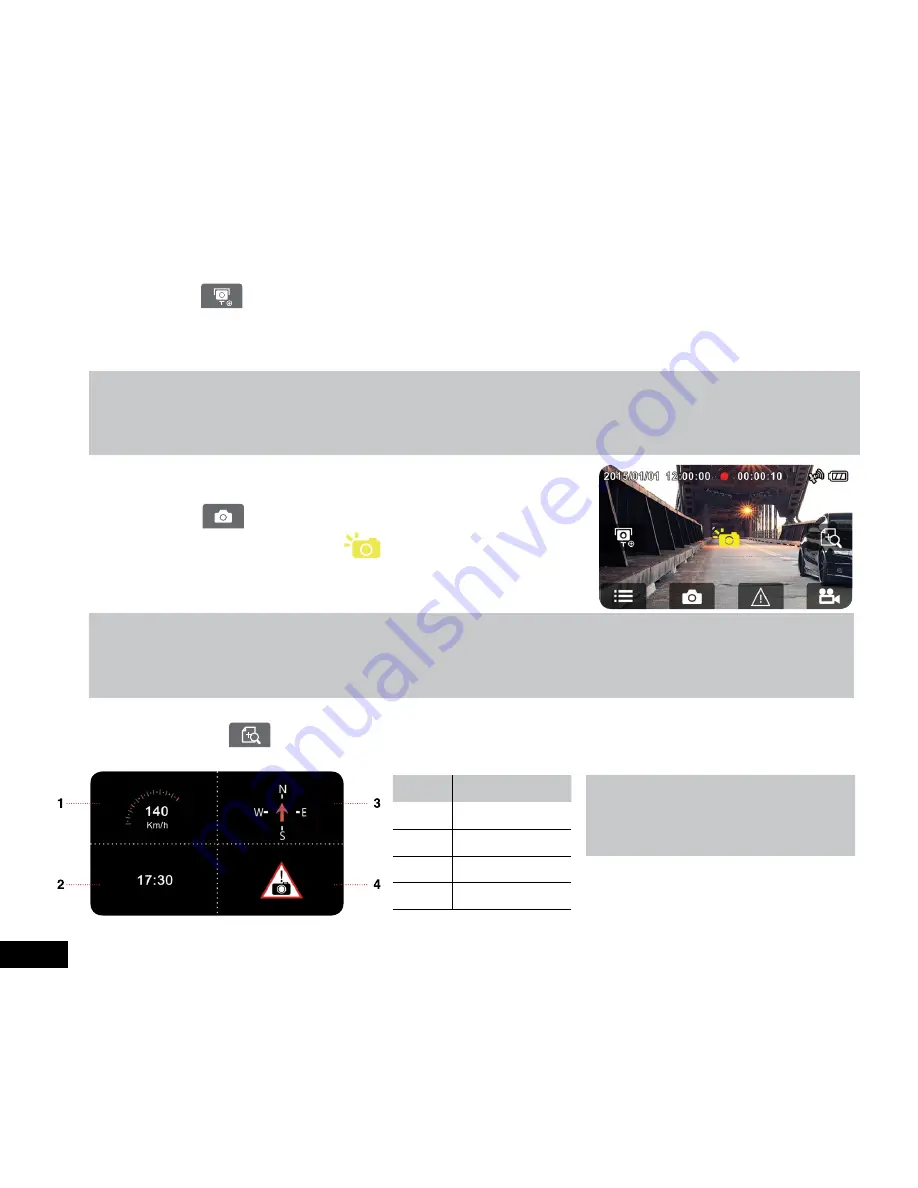
14
3.1.4 Add speed point
You can manually add speed cam positions in this Car DVR.
1.
Press to add new
Speed Camera Position
during recording.
2.
Up to 200 speed camera points can be saved.
3.
This product has a capacity of 200 speed cam positions. In case you are trying to add more than that the system prompts
with message “
Speed Position is full
”.
Note:
You may delete custom speed cam positions by selecting the
Delete speed
point option from the
File / Position
menu. Please
note that all of your existing speed cam positions are deleted once the
Delete speed point
option is selected. Make sure you are
ready to recreate all of your custom speed cam positions before activating this option.
3.1.5 Taking Snapshots
You can also use your Car DVR to take snapshots.
1.
Press in recording mode to take a snapshot
2.
A snapshot is taken when this icon appears at centre of screen.
Note:
The definition of photos taken by this product when it is recording and the car is moving is subject to the speed of the target object
and changes in ambient lighting. The photograph function is better used for taking still pictures after an accident when all vehicles
involved have stopped.
3.1.6 Driving Info Screen
Please touch when you are recording, the
Driving Info Screen
will be displayed.
Touch any point on the screen to return to Record Screen.
No.
ITEM
Note:
Driving Speed, Driving Direction and Speed
Camera Alert are only applicable when the
GPS is activated and within signal range.
1
Driving Speed
2
Time
3
Driving Direction
4
Speed Cam Alert















































