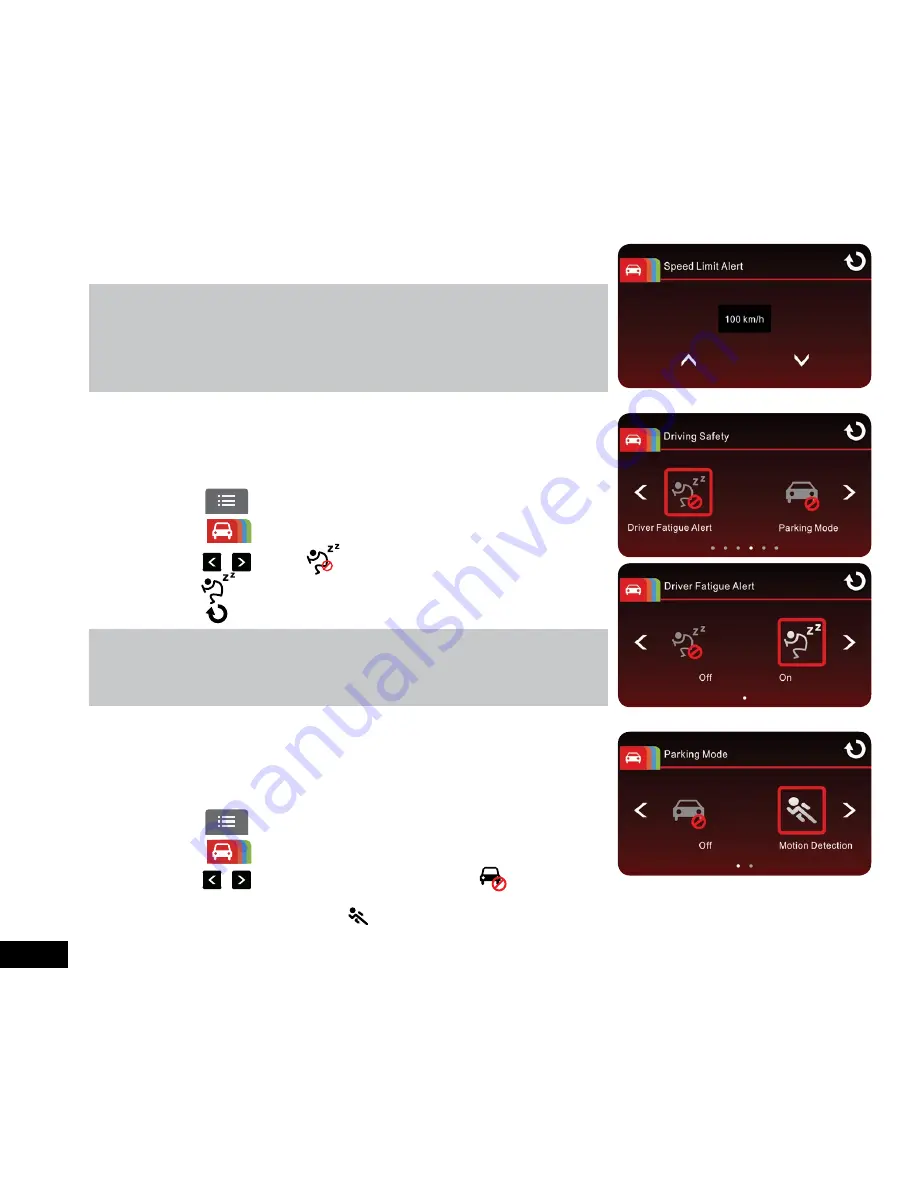
20
6.
If a Speed Limit Alert is set, the Car DVR will give a voice alert once your
car’s location is determined by GPS and its speed exceeds the set limit.
Note:
1. Speed Limit Alert
is only active when satellite positioning is available. Make sure
GPS settings on your Car DVR is activated.
2.
The
Driving Safety
functions such as
LDWS
,
FCWS
,
Headlight Warning
,
Speed
Cam Alert
and
Driver Fatigue Alert
will be disabled if the product isn’t connected
to the external power supply.
3.2.7 Driver Fatigue Alert
If the Driver Fatigue Alert function is enabled, the Car DVR produces voice and
on screen alerts an hour after recording has started and will repeat the alerts
every half an hour afterwards.
To set the driver fatigue alert, follow the instructions below:
1.
Touch to enter
Main Menu
2.
Touch
to switch over to
Driving Safety
Main Menu.
3.
Touch / to select to enter the
Driver Fatigue Alert
menu, then
touch (On) to activate
Driver Fatigue Alert.
4.
Touch
to return to the record menu
Note:
The
Driving Safety
functions such as
LDWS
,
FCWS
,
Headlight Warning
,
Speed
Cam Alert
and
Driver Fatigue Alert
will be disabled if the product isn’t connected to
the external power supply.
3.2.8 Parking Mode
Parking Mode can be set to trigger recording when your vehicle is parked and
powered off and an impact is detected via the G-Sensor or when movement is
captured in front of the camera lens via Motion Detection.
To set Parking Mode, please follow the steps below:
1.
Touch
to enter
Main Menu
.
2.
Touch
switch over to
Driving Safety
Main Menu.
3.
Touch / to locate Parking mode, and touch the icon to enter the
Parking Mode menu.
4.
In this menu you can touch the
Motion Detection
icon to activate. This will trigger a video recording if motion is
detected in front of the camera while your vehicle is parked and powered off.



























