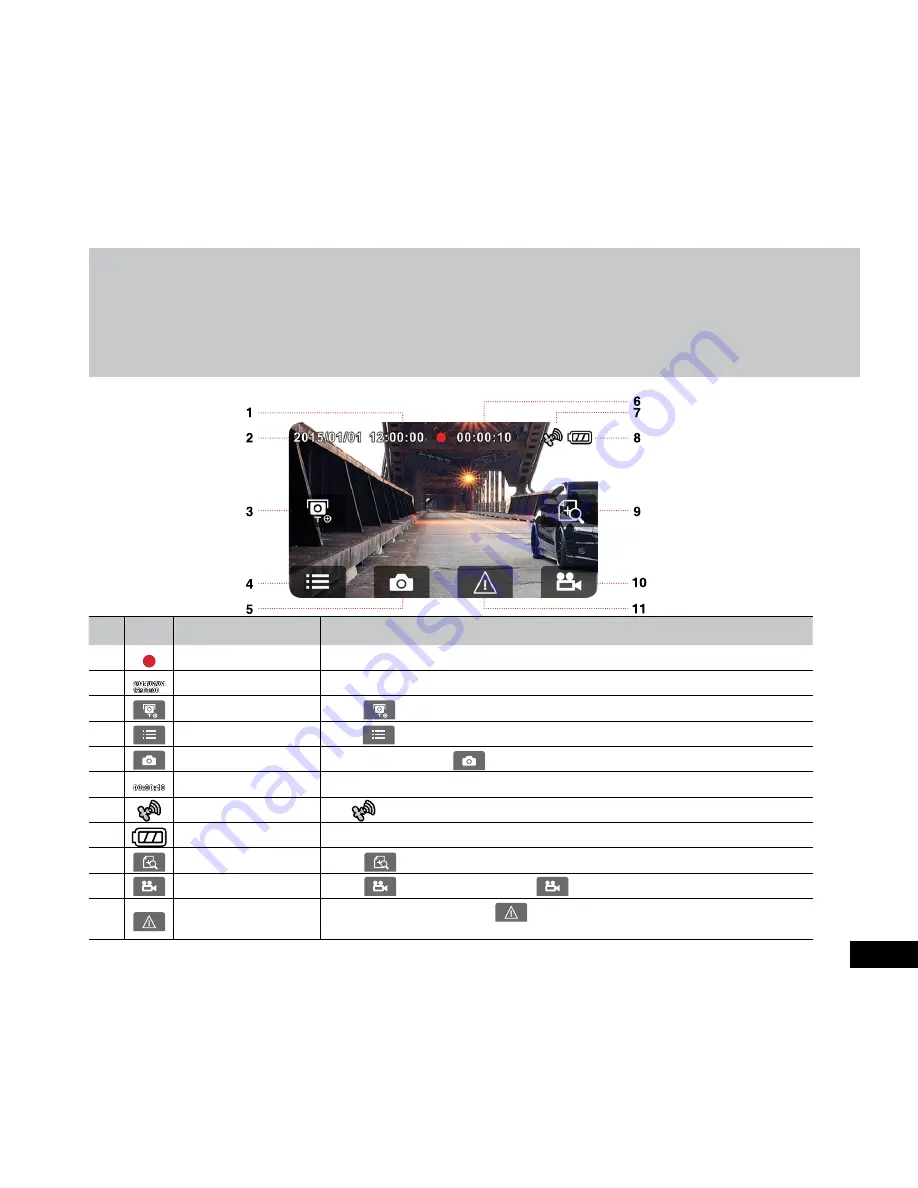
13
Note:
1.
If the
Collision Detection
function is enabled and a collision is detected, the device will automatically trigger the emergency
recording and protect the current video file. Please refer to
Collision Detection
(4.2).
2.
The emergency recording file is created as a new file, which will be protected to avoid being overwritten by normal loop recording.
8GB (or above) memory cards can save up to 10 emergency video files. The alert message of “
Emergency files are full
” will pop
up on the screen when the emergency recording files are full, and the oldest emergency file will be automatically deleted when a
new emergency recording file is created.
3.1.3 The Recording Screen
No. ICON ITEM
DESCRIPTION
1
Recording Indicator
Indicates the recording status.
2
Date / Time
Indicates the recording date and time.
3
Add speed point
Touch to add a speed cam point.
4
Menu
Touch to enter the main menu.
5
Taking Snapshot
While recording, touch to take a photo.
6
Recording Duration
Indicates the video current duration.
7
Satellite positioning icon The icon appears on the screen when satellite positioning of the device is ready.
8
Battery
Indicates the remaining battery power.
9
Driving info
Touch to enter the Driving Info chart. Please refer to
Driving
info screen (3.1.6).
10
Recording
Touch to start recording, touch again to halt the recording.
11
Emergency Recording
During video recording, touch to enter emergency recording mode.
Please refer to Emergency Recording (3.1.2).














































