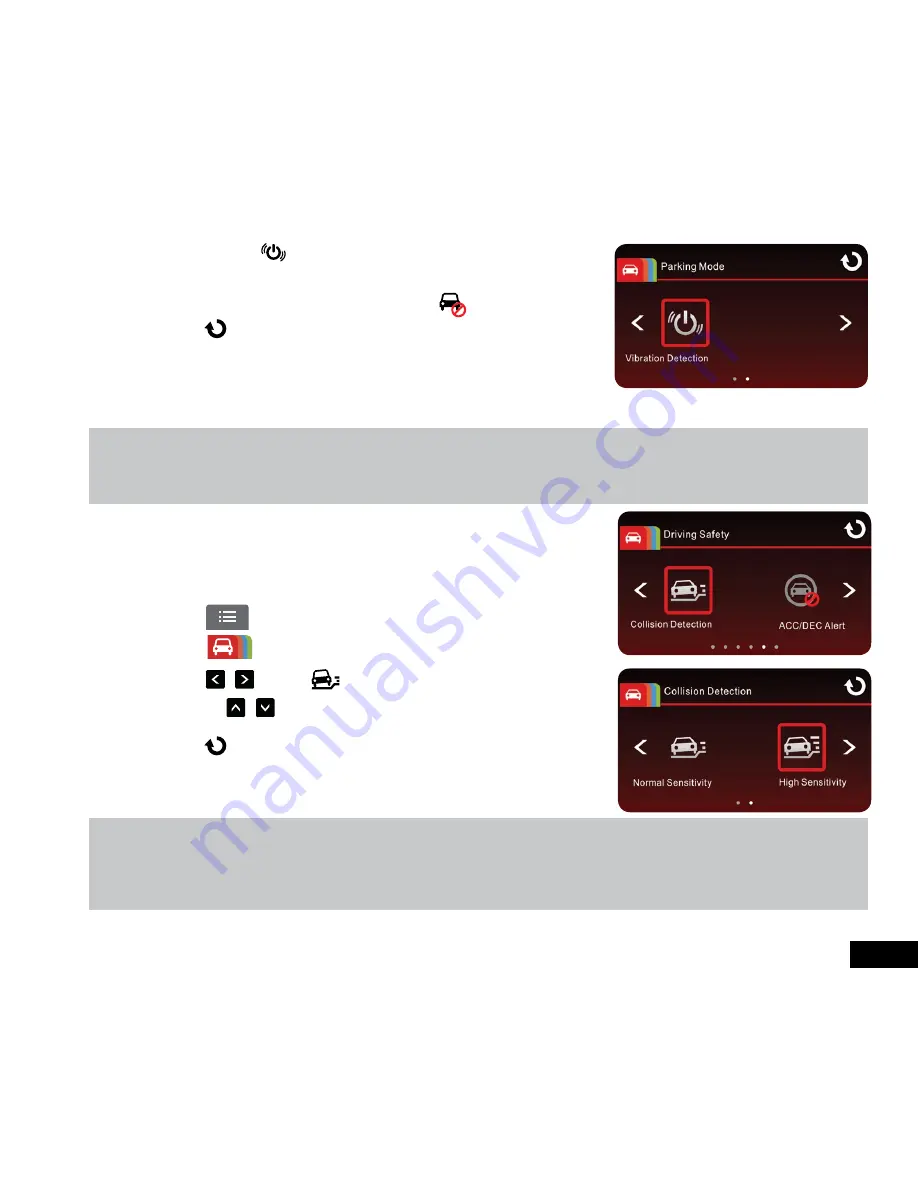
21
5.
By touching the
Vibration Detection
icon you can activate the
G-Sensor to trigger recording if your vehicle experiences an impact while it
is parked and powered off
6.
Parking mode can be disabled by touching the
Off
icon.
7.
Touch to return to record screen.
8.
Once the accessories power on your vehicle is turned off, the message
“
Wait for 10 seconds to enter Parking Mode, or touch screen to
power off.
” will appear. The Car DVR will automatically enter Parking Mode
in 10 seconds, which enables the auto recording function if an impact is
detected or any object moving in front of the Car DVR is captured by the camera.
Note:
1.
Each time
Parking Mode
is activated by G-Sensor or Motion Detection, the Car DVR will record for 60 seconds.
2.
When the battery is fully charged,
Parking Mode
can record up to 30 minutes.
3.
Parking Mode
will still be active after the screen turns off.
3.2.9 Collision Detection (G Sensor)
The sensitivity of the Collision Detection function is set to medium by default.
The Car DVR will start an emergency recording once it detects any vibrations
caused by a collision.
To change the settings of Collision Detection:
1.
Touch
to enter
Main Menu
2.
Touch
to switch over to
Driving Safety
Main Menu.
3.
Touch / to select to enter the
Collision Detection
menu.
4.
Touch the / keys to change the sensitivity of the Car DVR’s collision
detection (Off / Low Sensitivity / Normal Sensitivity / High Sensitivity).
5.
Touch to return to the record menu
Note:
The emergency recording file is created as a new file, which will be protected to avoid being overwritten by normal loop recording.
8GB (or above) SD Micro Cards can save up to 10 emergency video files. The alert message of “
Emergency files are full
” will
appear on the screen when the emergency recording files are full, and the oldest emergency file will be automatically deleted when a
new emergency recording file is created.


























