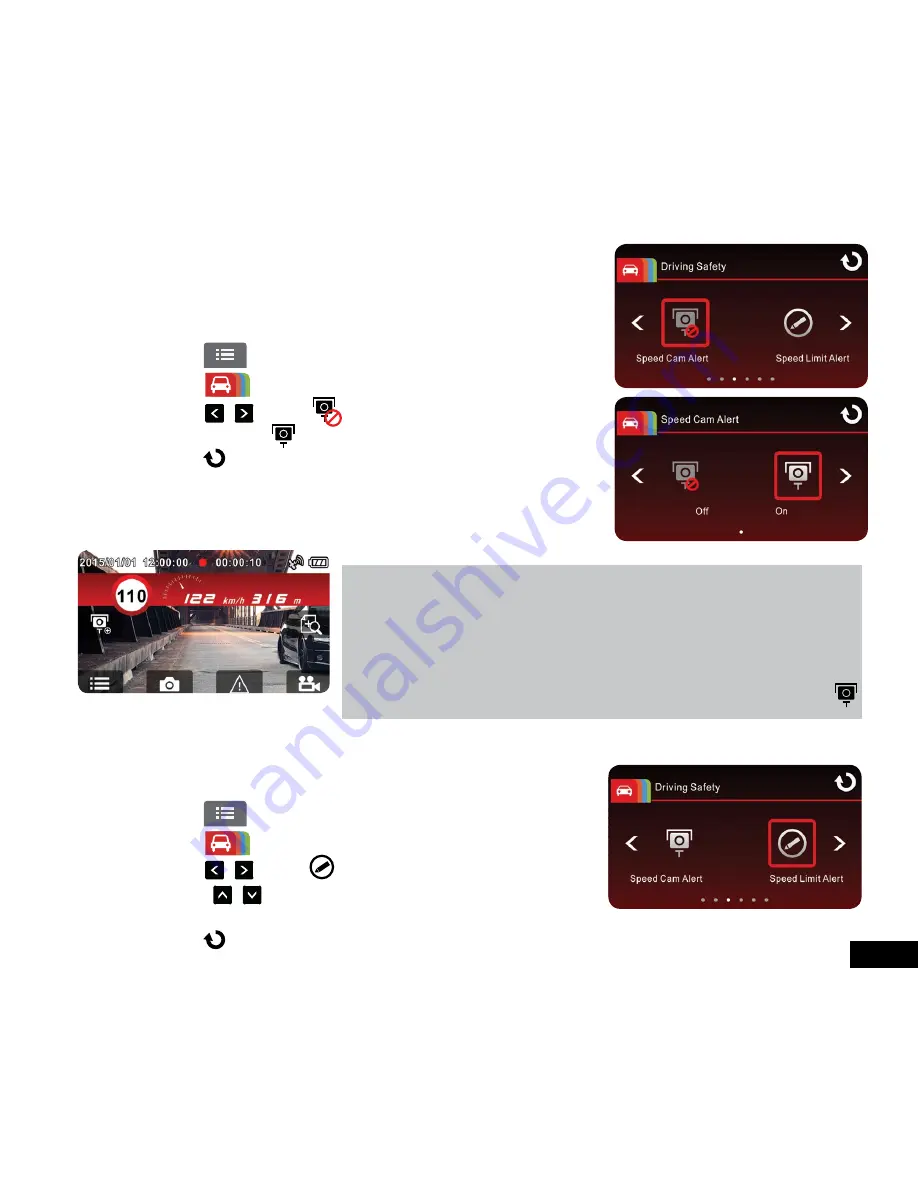
19
3.2.5 Speed Cam Alert
Once your car’s location is determined by GPS and is approaching a manually
saved speed camera location the Car DVR produces voice and on screen
alerts.
To enable or disable Speed Cam Alert please follow the instructions below:
1.
Touch
to enter
Main Menu
2.
Touch
to switch over to
Driving Safety
Main Menu.
3.
Touch / to select to enter the
Speed Cam Alert
function
menu, then touch (On) to enable the function.
4.
Touch
to return to the record menu
5.
Once your car’s location is determined by GPS and approaches a manually
saved speed camera location the Car DVR produces voice and screen
message alerts. The on screen alert will display red to remind you to slow
down if you are driving faster than the speed limit.
Note:
1. Speed Cam Alert
is only active when satellite positioning is available. Make sure
GPS settings on your Car DVR is activated.
2.
The
Driving Safety
functions such as
LDWS
,
FCWS
,
Headlight Warning
,
Speed
Cam Alert
and
Driver Fatigue Alert
will be disabled if the product isn’t connected
to the external power supply.
3.
The
Speed Cam Alert
will only give alerts for speed camera points that have
been set by the user. To set a speed camera point push the add speed point icon
when your vehicle is close to a speed camera.
3.2.6 Speed Limit Alert
If the Speed Limit Alert function is enabled, the Car DVR will give voice alerts once your car’s location is determined by GPS
and the vehicles speed exceeds the set limit.
To set the Speed Limit Alert, follow the instructions below:
1.
Touch
to enter
Main Menu
2.
Touch
to switch over to
Driving Safety
Main Menu.
3.
Touch / to select
to enter
Speed Limit Alert
menu.
4.
Tap the / keys to set up a
Speed Limit Alert
to trigger the Car
DVR’s alarm (Off / 50 km/h ~ 200 km/h).
5.
Touch
to return to the record menu




























