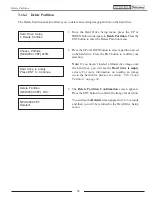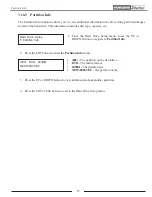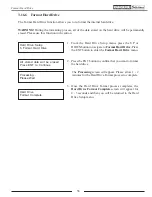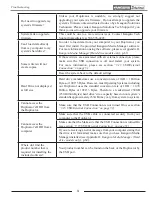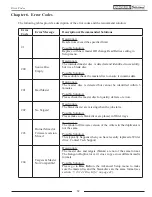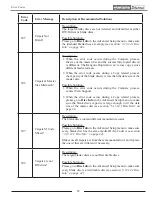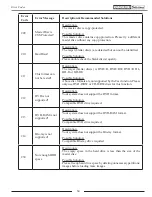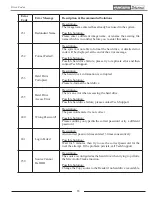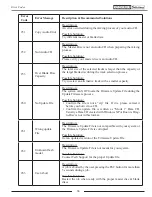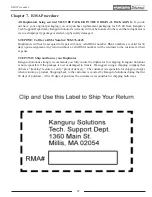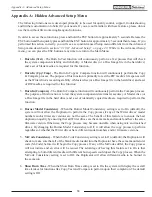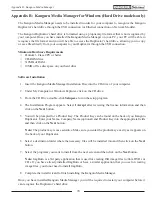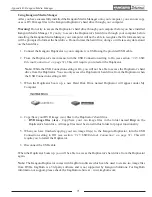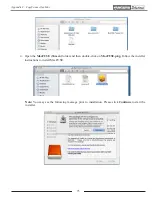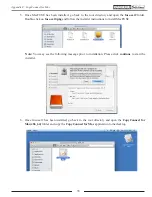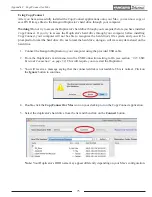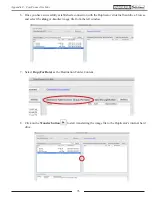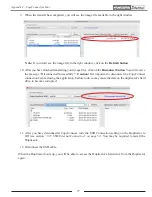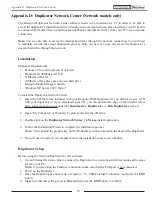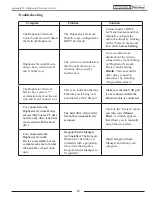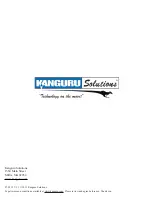70
Appendix B: Kanguru Media Manager for Windows (Hard Drive models only)
The Kanguru Media Manager needs to be installed in order for your computer to recognize the Kanguru
Duplicator’s hard drive through the USB connection (or Ethernet connection on Network Models).
The Kanguru Duplicator’s hard drive is formatted using a proprietary file format that is not recognized by
your computer. Once you have installed the Kanguru Media Manager on your PC, your PC will be able to
recognize the file format and you will be able to access the Duplicator’s hard drive, allowing you to copy
or save files directly from your computer to your Duplicator through the USB connection.
Minimum Hardware Requirements
√
Pentium 3 Class CPU or better
√
CD-ROM drive
√
512MB of RAM
√
10MB of free disc space on your hard drive
Software Installation
1. Insert the Kanguru Media Manager Installation Disc into the CD drive of your computer.
2. Under My Computer or Windows Explorer, click on the CD drive.
3. From the CD Drive, double-click
Setup.exe
to run the setup program.
4. The Installation Program appears. Select
I Accept
after reviewing the license information and then
click on the
Next
button.
5. You will be prompted for a Product Key. The Product Key can be found on the back of you Kanguru
Duplicator. Enter your Name, Company Name (optional) and Product Key into the appropriate fields
and then click on the
Next
button.
Note:
The product key is case sensitive. Make sure you enter the product key exactly as it appears on
the back of your Duplicator.
6. Select a destination folder where the necessary files will be installed into and then click on the
Next
button.
7. Select the programs you want to install from the next screen and then click on the
Next
button.
Note:
ImgBurn is a 3rd party application that is used for creating ISO image files to/from DVDs or
CDs. If you have already installed ImgBurn or have a similar application that you use for creating
image files, you do not need to install ImgBurn.
8. Complete the install wizard to finish installing the Kanguru Media Manager.
Once you have installed Kanguru Media Manager you will be required to restart your computer before it
can recognize the Duplicator’s hard drive.
Appendix B: Kanguru Media Manager