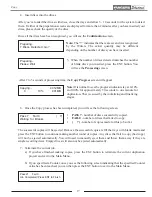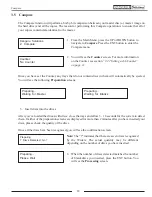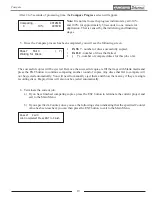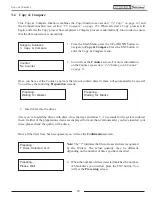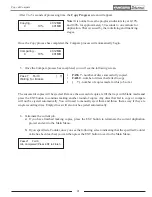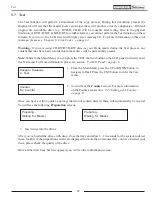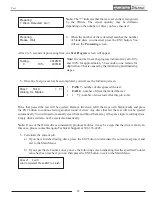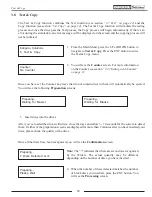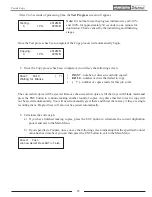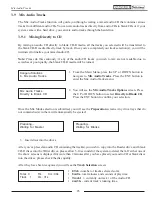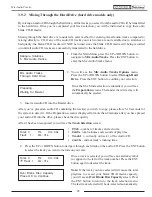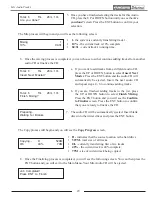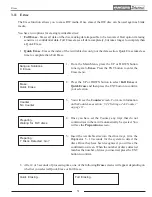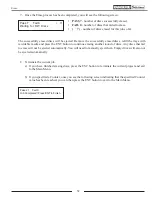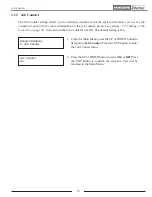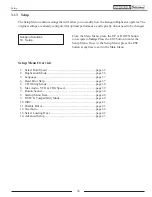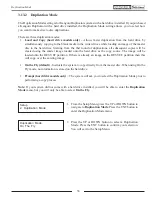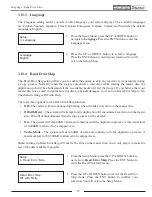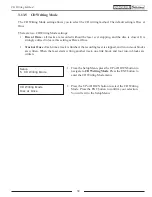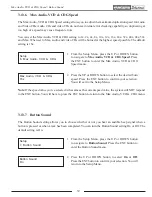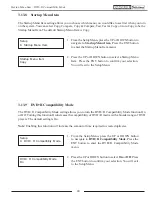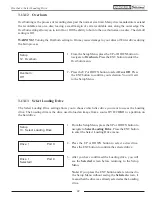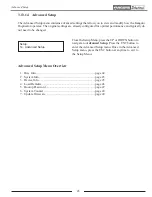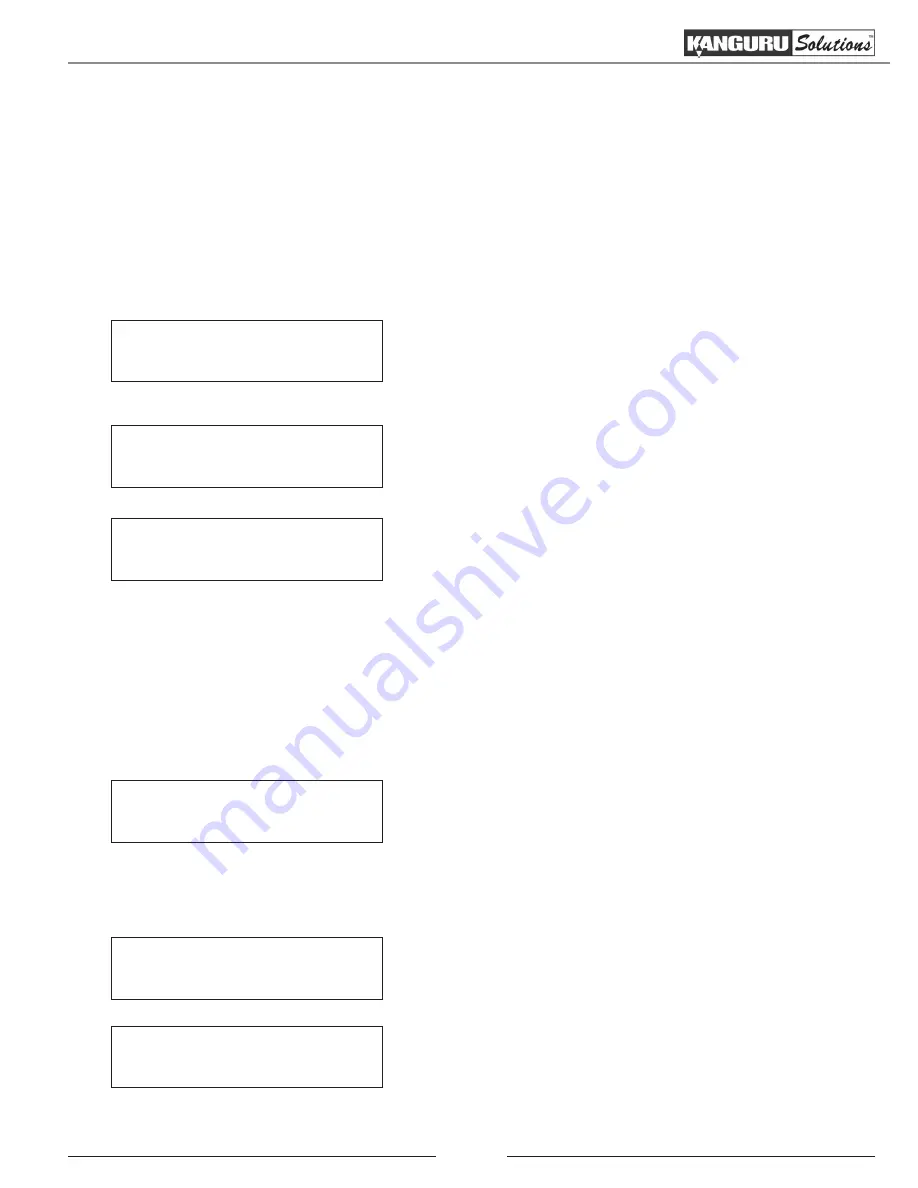
28
3.9.2 Mixing Through the Hard Drive (hard drive models only)
By mixing an audio CD through the hard drive, all the tracks you select from the audio CD will be transferred
to the hard drive. Once you’ve completed your track selection, you will be instructed to copy them onto
blank CD-R media.
Mixing through the hard drive is considered a safer method for creating mixed audio tracks compared to
mixing directly to CD. If any of the audio CD tracks you wish to mix are not readable due to scratches or
bad quality, the blank CD-R media will NOT be ruined since the blank CD-R media isn’t being recorded
on until all audio CD tracks are successfully transferred to the hard drive.
Preparing...
Waiting for Master
1. From the Main Menu, press the UP or DOWN button to
navigate to
Mix Audio Tracks
. Press the ENT button to
enter the Mix Audio Tracks menu.
2. You will see the
Mix Audio Tracks Options
menu.
Press the UP or DOWN button to select
Through Hard
Drive
. Press the ENT button to confirm your selection.
Once the Mix Mode selection is submitted, you will see
the
Preparation
screens. The master disc drive tray will
automatically be ejected.
Mix Audio Tracks
Through Hard Drive
Kanguru Solutions
6. Mix Audio Tracks
3. Insert an audio CD into the Reader drive.
After you’ve placed an audio CD containing the track(s) you wish to copy, please allow 5-10 seconds for
the system to detect it. If the Preparation screen is displayed for more than 2 minutes after you have placed
your audio CD into the drive, please check the disc quality.
After it has been recognized you will see the
Track Selection
screen:
Total: 0
Trk
0m : 00s
Track 1 :
4m : 31s
•
0 Trk -
number of tracks selected so far.
•
0m:0s
- total minutes and seconds of playtime.
•
Track 1 :
- currently on track 1 of the Audio CD.
•
4m:31s
- current track’s running time.
4. Press the UP or DOWN button to navigate through each track on the audio CD. Press the ENT button
to select the track you want to include on your mix.
Total: 0
Trk
0m : 00s
Track 1 4m : 31s
Once a track is selected, you will see an asterisk symbol
(
*
) appear to the left of the track number. Press the ENT
button again to deselect the track.
Note:
If the track you have selected will cause the total
playtime to exceed your blank CD-R media capacity,
you will see an
Over Blank Disc Capacity
screen. Press
the ENT button to return to the track selection menu.
The last track selected will be de-selected automatically.
٭
Over Blank Disc Capacity
Press OK to Continue
Mix Audio Tracks