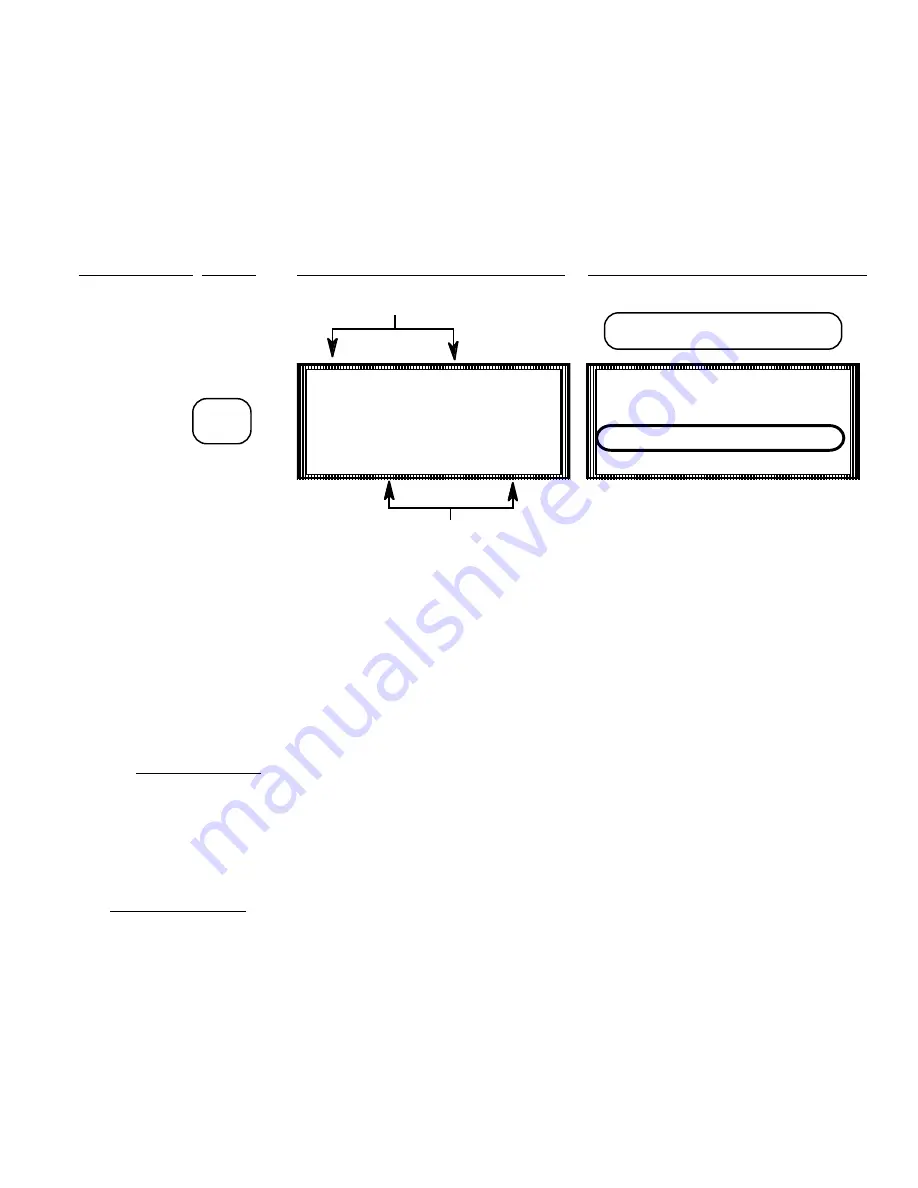
1 8
PRODUCT NAMES AND SPECIFIC GRAVITY
TO PROGRAM PRESS
MULTI-TANK SCREEN DISPLAYS SINGLE-TANK SCREEN DISPLAYS
To change product names and / or specific gravities press the
<PROD>
pushbutton from the Multi-tank
display and the above display will appear (the product name and specific gravity always appears on the
single tank display). Press the
<PROG>
pushbutton to alert the system that the programming function is
desired and activate the keypad.
On the Multi-tank display a flashing number appears at the bottom center of the display which signifies
the tank channel number from the list above for which, if entered, the product will be changed. If a
different tank product is to be changed other than that which is indicated by the flashing number, select
the desired channel number from the keypad and press
<ENTER>.
The Single tank screen displays the product name and specific gravity as part of the normal readout. If the
product name to be changed is for a tank other than what is currently being displayed, use the
<UP-
DOWN scroll arrows>
on the left of the display to move to the desired tank. When the proper tank is
displayed press the
<PROD>
button.
The following screen will appear when the
<PROD>
button from the single tank display or the
<ENTER>
button from the Multi-tank display is pressed:
PROD
1 WHEY 5 SKIM
2 MILK 6 OIL
3 WATER 7 SUCRSE
4 CREAM 8 JUICE
CHANNEL NUMBER
PRODUCT NAME
TANK 1 42730 GAL.
CH: 1 **HI** LEVEL
CREAM 0.998 SPGR
97% FULL
PRODUCT NAME AND SPECIFIC
GRAVITY ALWAYS DISPLAYED
















































