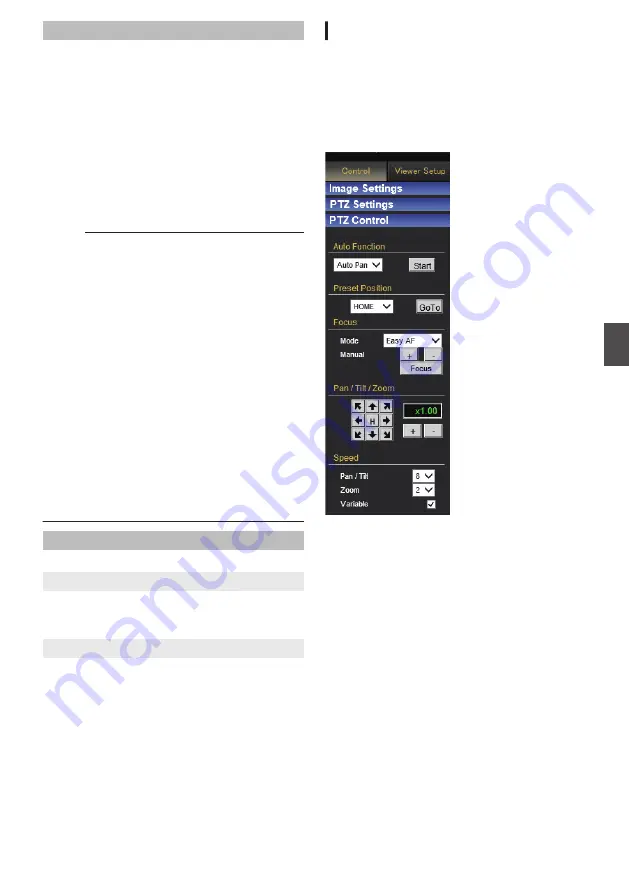
Pan / Tilt / Zoom
0
Pan / Tilt operation:
Press the arrow buttons to move the display area
in the direction indicated by the arrow. Release
the button to stop the movement.
Press the [H] button to move to the home
position.
0
Zoom operation:
Use this function to perform zoom operation on
the display area.
[+]: Zooms in and enlarges an object.
[-]: Zooms out and reduces an object.
0
Scale display:
Displays the current magnification.
Memo :
0
You can restrict the magnification of an object
using the [+] button by altering the [EZoom
Limit] settings.
0
You can manipulate zooming by rotating the
mouse wheel.
0
You can operate the Pan, Tilt and Zoom
functions using a mouse. If you click the mouse
on the screen, the clicked spot will be the center
of the display area. (Click on Center)
0
If “Click on Center” is not functioning properly,
set the magnification to “100%” by clicking the
magnifying glass icon at the bottom right of the
window in the case of Internet Explorer 8, or the
settings icon at the top right corner in the case
of Internet Explorer 9. If doing so does not
resolve the problem, set [Protocol] of Built-in
Viewer to “HTTP(Unicast)”, and [Encoder] to
“No.1”.
P75 [Built-in Viewer Screen Configuration] )
Speed
Sets an operation speed.
9
Pan / Tilt
Controls the speed of [Pan / Tilt] operation. A larger
value increases the operation speed.
[Set values: 1 to 8]
9
Zoom
Controls the speed of [Zoom] operation. A larger
value increases the operation speed.
[Set values: 1 to 4]
[PTZ Control]
Controls the PTZ function. Operate the camera to
adjust the direction, angle and focus.
This page can be used during access using
“admin” or “operator”.
0
While another menu is open, click [Control] to
switch to the Control Menu. Click [PTZ Control]
to open the Settings screen.
.
[Control] - [PTZ Settings]
81
Operation






























