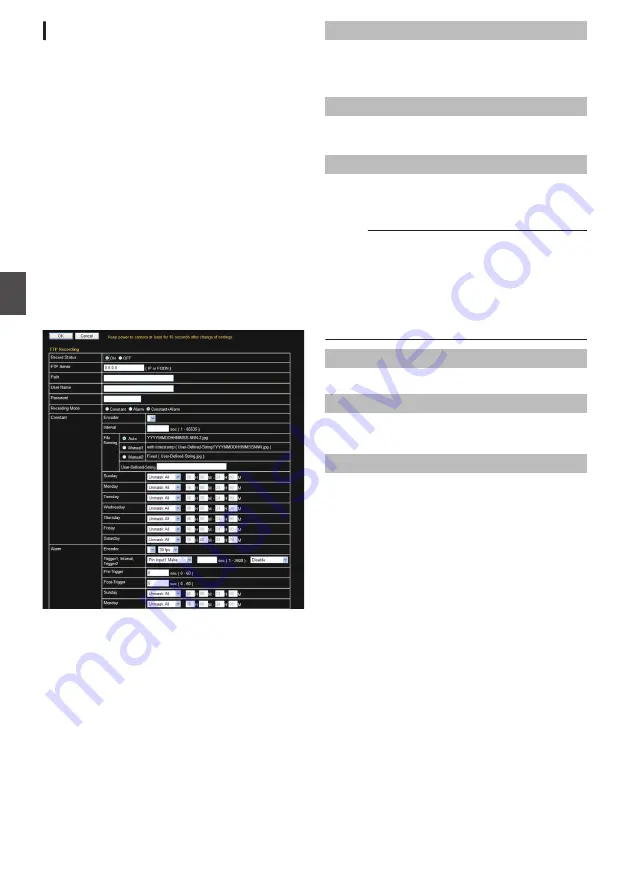
[FTP Recording] Page
This page describes setting procedures related to
recording.
This page can be used during access using
“admin” or “operator”.
0
Click [Advanced Settings] in the side menu, and
click [Record Status].
0
Press the [OK] button to enable the new
settings.
0
If the [OK] button is pressed upon entering an
invalid value, a warning message will appear
and the entry will be denied. Press the [Cancel]
button to restore the invalid entry to the value
before the change was made. If you press the
[Cancel] button, other changed items will also be
restored to the values before the change was
made.
0
Options displayed vary according to the
recording mode selected.
Settings
.
* Setting values with
R
are default values.
Record Status
For selecting a recording mode. Selecting “ON”
displays options after [Record Status].
[Set values: ON,
R
OFF]
FTP Server
For setting the IP address or FQDN of the FTP
server.
Path
For setting the path name. When [Path] is left blank,
FTP transfer will be performed to the home
directory of the FTP server.
Memo :
0
To enable FTP transfer to a directory below the
home directory, set the corresponding directory
name in [Path]. Delimit the directory using “/”.
Example: subdir1/subdir2
0
Destination directory of FTP transfer will be
dependent on the FTP server if “/” is added at
the beginning.
User Name
Enter the user name.
Password
Enter a password. When a user name is specified,
“******” is displayed.
Recording Mode
For setting the FTP recording mode. Options for
[Constant] vary according to the selected
[Recording Mode].
0
Constant:
Transfers JPEG images to the FTP server
constantly at the preset time.
0
Alarm:
Transfers JPEG images before and after the
occurrence of an alarm that matches the preset
conditions to the FTP server.
0
CAlarm:
Enables both Constant and Alarm recording.
[Set values: Constant, Alarm,
R
Co Alarm]
52
[Advanced Settings] Page - [FTP Recording] Page
Se
tti
ng
Us
in
g In
ter
net
E
xplor
er






























