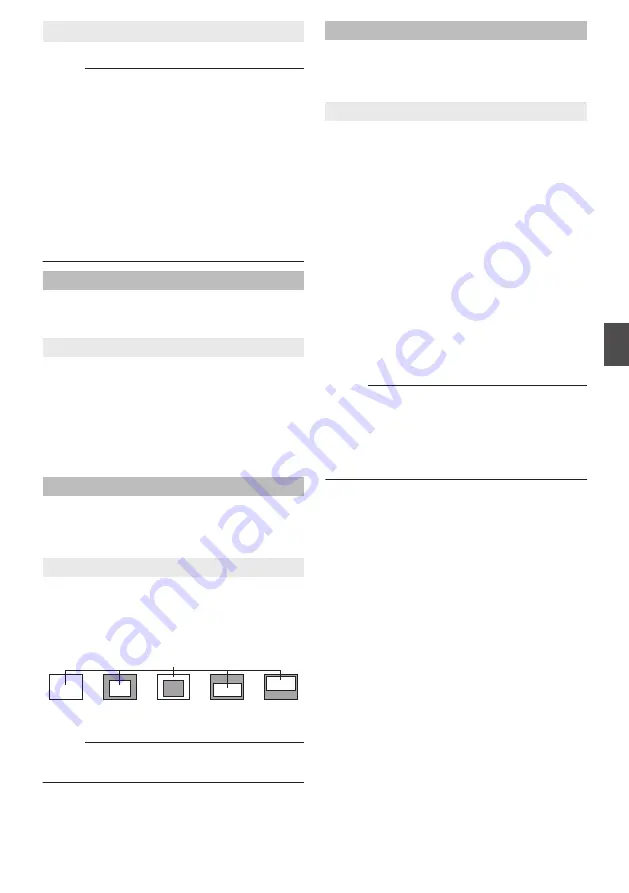
9
[OnePushAWC] button
Executes AWC (automatic white balance control).
Memo :
0
To execute [OnePushAWC], fill the screen
completely with a white object in a location with
lighting conditions similar to those of the subject
you are going to shoot.
0
Depending on the subject and lighting condition,
you may not achieve the desired white balance
even if you have performed [OnePushAWC]
once. In this case, perform [OnePushAWC]
again.
0
Even when white balance is set to “ATW-Wide”
or “ATW-Narrow”, pressing the [OnePushAWC]
button switches the mode automatically to
AWC.
Iris
The iris is adjusted automatically. You can also set
exposure compensation to ±1 with respect to the
auto adjustment value.
9
Mode
0
Auto -1:
Converges to a level darker than “Auto”.
0
Auto:
This setting is used under general
circumstances.
0
Auto +1:
Converges to a level brighter than “Auto”.
[Set values: Auto -1,
R
Auto, Auto +1]
Back Light Compensation
Set this feature when there is a bright light source
in the same direction as the object. Enables
unwanted light sources to be excluded from the
photometry area.
9
Mode
0
OFF:
Disables backlight compensation.
0
Area 1 to 4:
Select a photometry area from the four areas.
[Set values:
R
OFF, Area 1, Area 2, Area 3, Area 4]
.
Area 4
Area 3
Area 2
Area 1
OFF
Photometry area
Memo :
0
The backlight compensation area is not linked
to the electronic zoom.
Day/Night
Sets video to Black & White mode. Also allows you
to select from among 3 levels for automatically
activating Black & White mode in low-light
conditions.
9
Mode
0
Color:
Keeps color mode activated at all times.
0
Black & White:
Keeps Black & White mode activated at all
times.
0
Auto Low:
Switches to Black & White mode when the
subject’s signal level has a low level of
brightness.
0
Auto Mid:
Switches to Black & White mode when the
subject’s signal level has a medium level
brightness.
0
Auto High:
Switches to Black & White mode when the
subject’s signal level has a high level of
brightness.
[Set values:
R
Color, Black & White, Auto Low, Auto
Mid, Auto High]
Memo :
0
The mechanical sound of the infrared filter
insertion/removal can be heard when the mode
switches.
0
If you set “Auto Low”, “Auto Mid”, or “Auto High”,
the camera immediately switches modes when
the set amount of illumination is detected.
[Control] -[Image Settings] Settings
77
Operation
















































