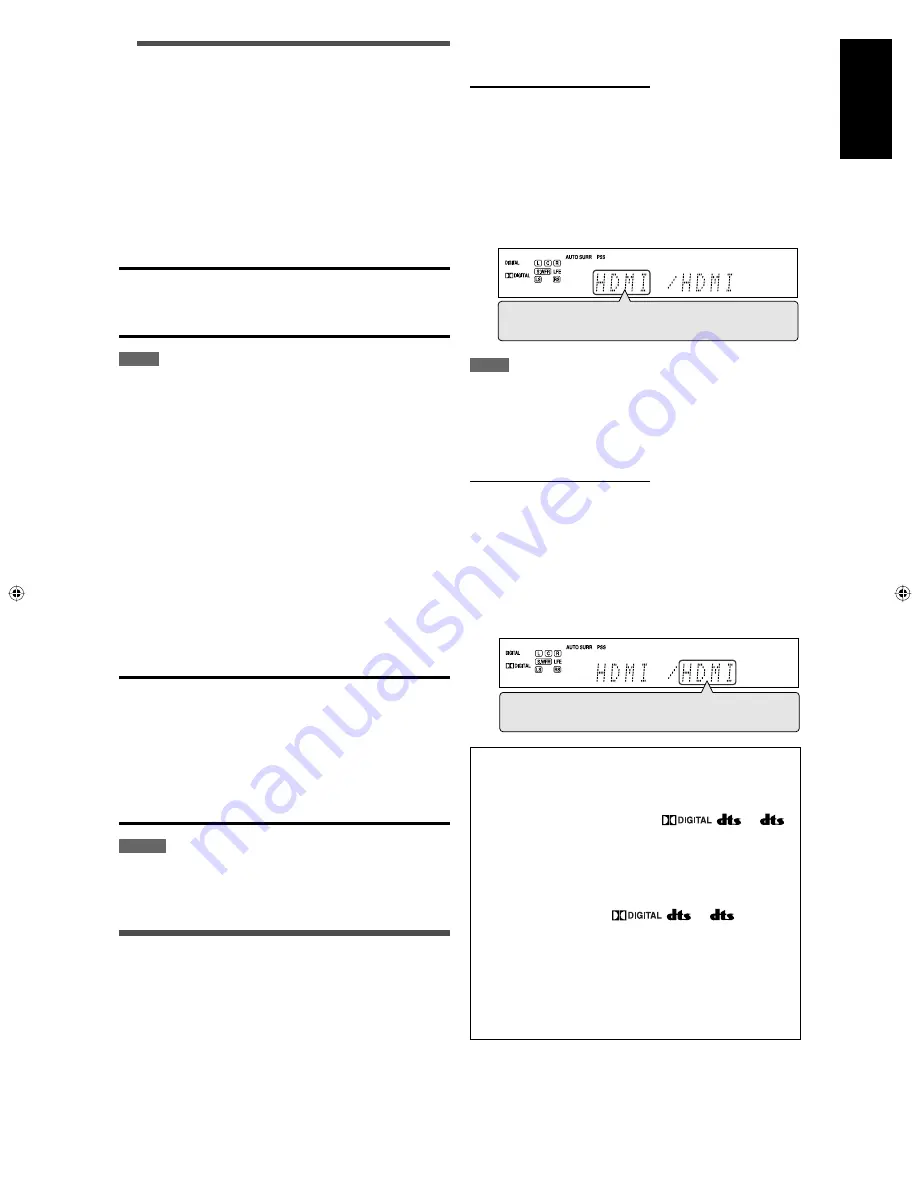
English
7
Selecting the video input setting
From the remote control ONLY:
1
Press one of the source selecting buttons
to select the source you want.
2
Press VIDEO INPUT to select the video
input setting.
• Each time you press the button, the input setting
changes as follows. This setting is memorized for each
source.
NOTE
For “VCR” and “DBS,” set the HDMI select and COMPONENT select
settings correctly if necessary (see page 34).
7
Selecting the audio input setting
From the remote control ONLY:
1
Press one of the source selecting buttons
to select the source you want.
2
Press AUDIO INPUT to select the audio
input setting.
• Each time you press the button, the audio input setting
changes as follows. This setting is memorized for each
source.
HDMI (for “DVR/DVD,” “VCR” and “DBS”):
Select for the source with HDMI connection. The
receiver automatically detects the incoming
signal format, then the digital signal format
indicator (LINEAR PCM,
,
, or
96/24) for the detected signal lights up, and the
HDMI lamp on the front panel lights up.
DIGITAL*: Select for the digital input setting. The receiver
automatically detects the incoming signal
format, then the digital signal format indicator
(LINEAR PCM,
,
, or
96/24) for
the detected signal lights up.
ANALOG*: Select for the analog input setting. The ANALOG
indicator lights up on the display.
A MULTI (Only for “DVR/DVD”):
Select when connecting a DVD recorder or DVD
player to DVD MULTI IN jacks (see page 11). The
ANALOG indicator lights up on the display.
* When “TV” is selected as the source, only “DIGITAL” and
“ANALOG” are available.
3
Adjust the volume
To increase the volume, turn MASTER
VOLUME control clockwise (or press
on the remote control).
To decrease the volume, turn MASTER
VOLUME control counterclockwise (or press
VOLUME – on the remote control).
• When you adjust the volume, the volume level indication
appears on the display for a while.
CAUTION:
Always set the volume to the minimum before starting any
sources. If the volume is set at its high level, the sudden blast
of sound energy can permanently damage your hearing and/
or ruin your speakers.
NOTE
The volume level can be adjusted within the range between “0”
(minimum) and “50” (maximum).
7
Listening with headphones
You can enjoy not only stereo software but also multi-channel
software through the headphones. (Sounds are down-mixed
to the front channels while playing multi-channel software.)
Connect a pair of headphones to the
PHONES jack on the front panel to activate
the HEADPHONE mode.
The HEADPHONE indicator lights up on the display.
• You can also enjoy the Surround/DSP mode through the
headphones—3D HEADPHONE mode (see page 42).
• Disconnecting a pair of headphones from the PHONES jack
cancels the HEADPHONE (or 3D HEADPHONE) mode and
activates the speakers.
CAUTIONS:
• Be sure to turn down the volume:
– Before connecting or putting on headphones, as high
volume can damage both the headphones and your
hearing.
– Before removing headphones, as high volume may output
from the speakers.
• Do not plug headphones into the PRECISE SURROUND
SETUP MIC jack; otherwise, loud tones may come out of the
headphones.
NOTES
• When using the headphones, the speaker settings does not take
effect temporarily.
• The supplied earphone-type microphones cannot be used as
headphones.
HDMI
=
DIGITAL
=
ANALOG
=
A MULTI
=
(Back to the beginning)
HDMI
=
CMPNT (Component)
=
S (S-Video)
=
C (Composite)
=
(Back to the beginning)
Selecting the video and audio input
settings
You need to select the proper video and audio input settings
for each source according to the connection methods on
pages 9 to 14.
• In case of digital audio connection using the DIGITAL IN
terminals on the rear of the receiver, you also need to select
the correct digital input terminal (see page 34).
• Once you have made an adjustment, it is memorized for
each source.
Continued on the next page
21
20-23_BasicOP.indd 21
20-23_BasicOP.indd 21
06.6.5 5:27:00 PM
06.6.5 5:27:00 PM
Summary of Contents for RX-D411S - AV Receiver
Page 58: ......
Page 59: ......
Page 117: ...0606RYMMDWJEIN EN FR 2006 Victor Company of Japan Limited ...






























