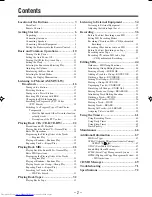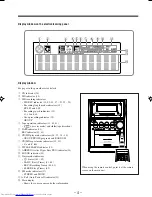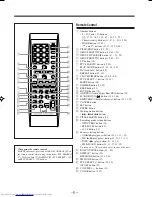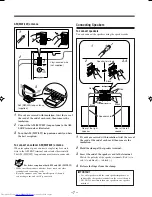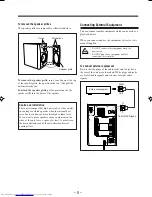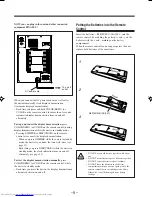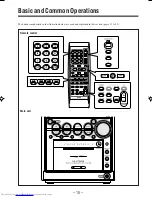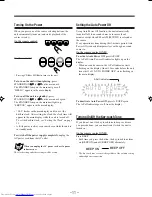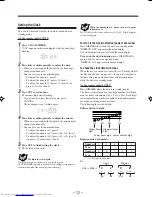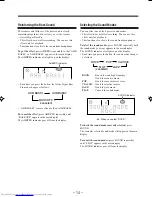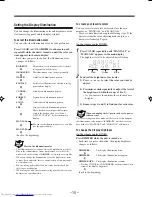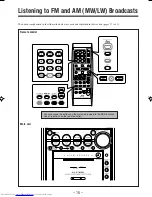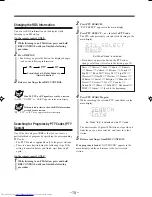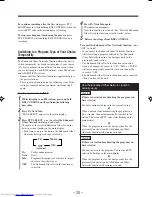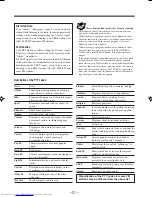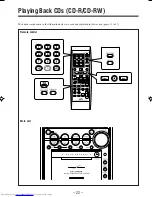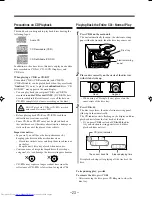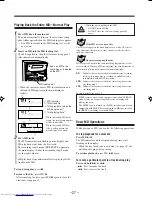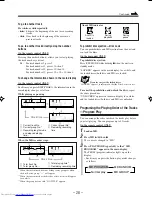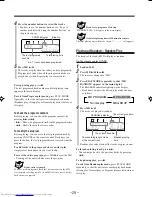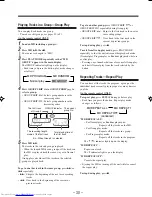– 15 –
Setting the Display Illumination
You can change the illumination color and brightness of the
electronic swing panel and the display window.
To select the illumination color
You can select the illumination color by your preference.
Press COLOR (or COLOR/DEMO on the main unit)
repeatedly while the unit is turned on until the color you
want appears in the main display.
• Each time you press the button, the illumination color
changes as follows:
RAINBOW:
The rainbow colors illuminate the electronic
swing panel and the display.
GRADATION:
The illumination color changes gradually.
WATER:
A blue-based illumination pattern.
FANTASY:
Pastel colors illuminate the electronic swing
panel and the display.
CANDLE:
A red-based illumination pattern.
FOREST:
A green-based illumination pattern.
SNOW:
A white-based illumination pattern.
SKY:
A sky-color based illumination pattern.
The color changes when particular times
come if the built-in clock is set. If not,
“ADJUST CLOCK!” flashes in the main
display.
MANUAL1:
You can set the illumination color as you like
(see the right column).
MANUAL2:
(back to the beginning)
More on the illumination color
• The illumination colors cannot always be reproduced precisely.
Due to the circumstances (room temperature, etc.) where the
unit is used or the setting of DIMMER, colors may vary slightly.
• When you change the illumination color, the display may seem
to move back and forth; this is a characteristic of this unit and is
not a malfunction.
• When a strong light strikes the unit, it may become dark, but
this is not a malfunction.
• While using the unit, the electronic swing panel becomes warm,
but this is not a malfunction.
To create your favorite colors
You can create two favorite colors and store them in
memory as “MANUAL1” and “MANUAL2.”
• There is a time limit in doing the following steps. If the
unit exits from the color adjusting mode before you
finish, start from step
1
again.
On the remote control ONLY:
1
Press COLOR repeatedly until “MANUAL1” or
“MANUAL2” appears in the main display.
The brightness level to be adjusted starts flashing.
2
To adjust the brightness of each color
1) Press
or
to select the color you want to
adjust.
2) Press
¢
or
4
repeatedly to adjust the level of
the brightness (within the range of 0 to 3).
• As you increase the number, the color becomes
brighter.
3) Repeat steps 1) and 2) to find your favorite color.
When you unplug the AC power cord or if a power
failure occurs
The color settings you have made will be erased. If this happens,
the illumination color resumes “RAINBOW” but the colors you
have made for “MANUAL1” and “MANUAL2” will remain.
To change the display brightness
On the remote control ONLY:
Press DIMMER while the unit is turned on.
• Each time you press the button, the display brightness
changes as follows:
DIMMER1:
The display illumination dims.
«
DIMMER2:
The display illumination disappears.
«
DIMMER OFF:
The display illumination resumes.
• Pressing COLOR (or COLOR/DEMO on the main unit) also
resumes the display brightness.
«
(back to the beginning)
«
«
«
«
«
«
«
«
«
«
Red
Green
Blue
EN10-15UX-Z7MDR[B]f
02.6.28, 13:46
15