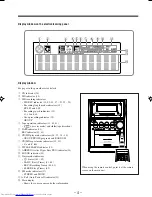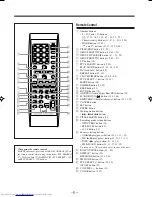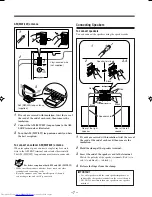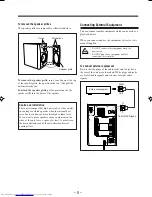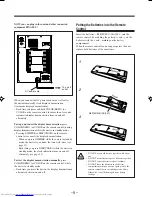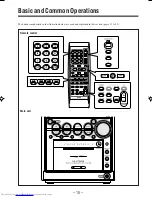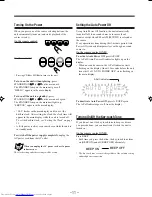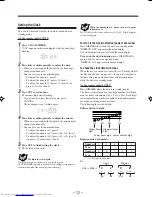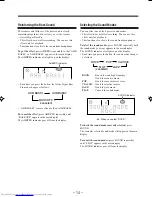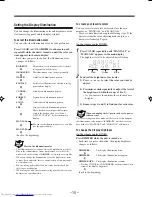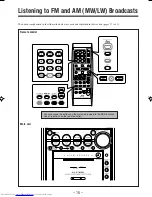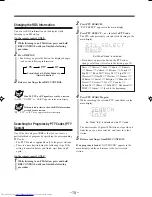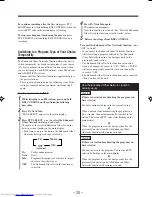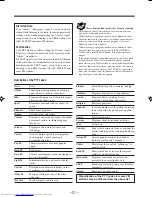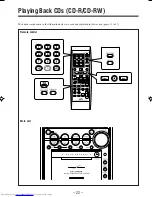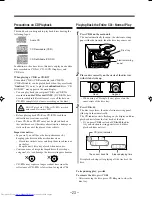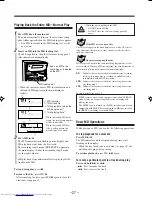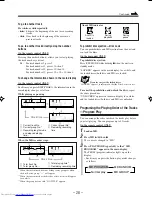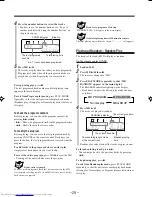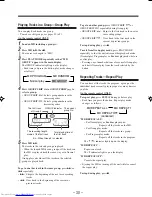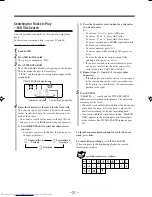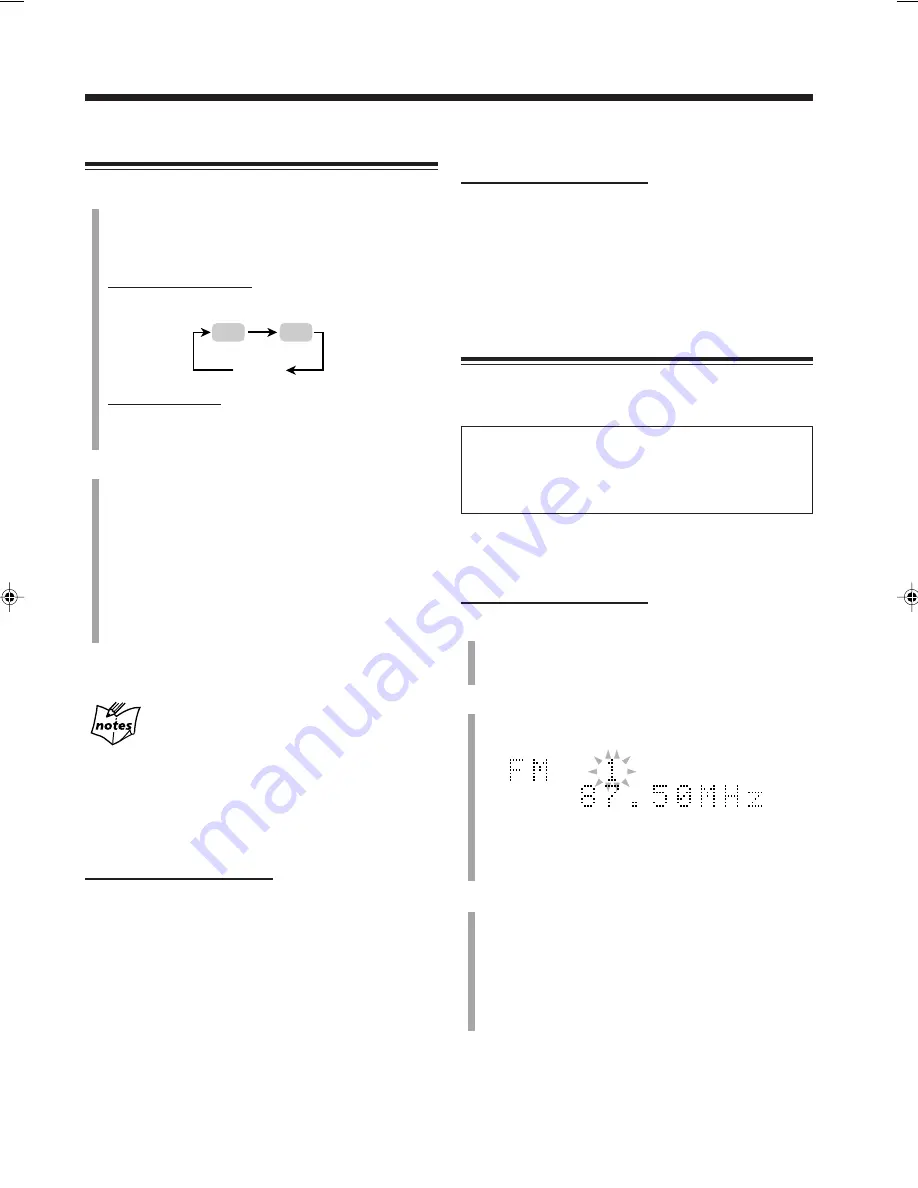
– 17 –
To change the information shown in the main display
On the remote control ONLY:
Each time you press DISP/CHARA, the information in the
main display alternates between the source indication and
the clock indication.
• If an MD is inserted, the MD remaining recording time
(“REC REMAIN”) is shown before the clock indication.
Presetting Stations
You can preset 30 FM and 15 AM (MW/LW) stations
manually.
In some cases, test frequencies have been already memorized
for the tuner since the factory examined the tuner preset
function before shipment. This is not a malfunction. You can
preset the stations you want into memory by following the
presetting method.
• There is a time limit in doing the following steps. If the
setting is canceled before you finish, start from step
2
again.
On the remote control ONLY:
1
Tune in to the station (either FM or AM—MW/LW)
you want to preset.
• See “Tuning in to a Station” in the left column.
2
Press SET.
The preset number starts flashing as follows:
• The unit always starts from the preset number 1.
3
Press the number buttons to select a preset number.
Ex.: For preset number 5, press 5.
For preset number 15, press +10, then 5.
For preset number 20, press +10, then 10.
For preset number 30, press +10, +10, then 10.
• You can also select the preset number by pressing
¢
or
4
.
Tuning in to a Station
1
Press FM/AM/AUX (or FM/AM on the main unit) to
select either “FM” or “AM.”
When you press the button for the first time, the unit
automatically turns on with the last selected source.
On the remote control:
• Each time you press the button, the source changes as
follows:
On the main unit:
• Each time you press the button, the band alternates
between FM and AM (MW/LW).
2
Press and hold
¢
or
4
(UP or DOWN on the
main unit) until the station frequencies start
changing continuously in the main display.
•
¢
(UP):
Increases the frequencies.
•
4
(DOWN):
Decreases the frequencies.
The unit starts searching for stations and stops when a
station of sufficient signal strength is tuned in.
• If an FM program is broadcast in stereo, the STEREO
indicator lights up on the display.
To stop during searching,
press
¢
or
4
(or UP or
DOWN on the main unit).
When you repeatedly press
¢
or
4
(or UP or
DOWN on the main unit)
The frequency changes step by step.
To change the FM reception mode
When an FM stereo broadcast is noisy or hard to receive,
you can change the FM reception mode to improve the
reception.
On the remote control ONLY:
Press FM MODE.
• Each time you press the button, FM reception mode
alternates between STEREO and MONO.
STEREO
: Normally select this.
You can hear stereo sound when a program is
broadcast in stereo. The STEREO indicator
lights while receiving the FM stereo
broadcast (only when the reception is good).
MONO
:
Select this when an FM stereo broadcast is
noisy or hard to receive. Reception improves
though stereo effect is lost. The MONO
indicator lights up on the display.
FM
AM
AUX
Ex.: When you select an FM station in step
1
.
EN16-21UX-Z7MDR[B]f
02.6.28, 13:47
17