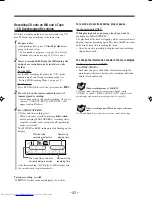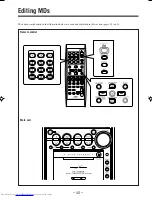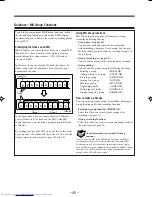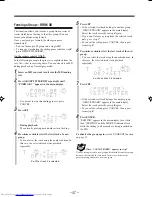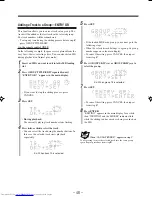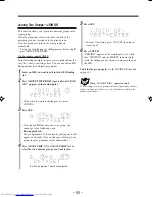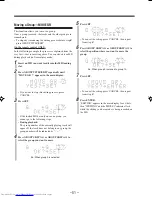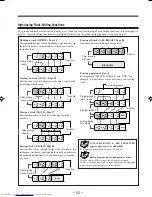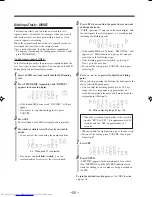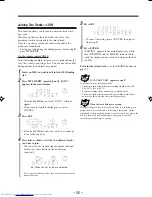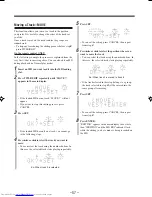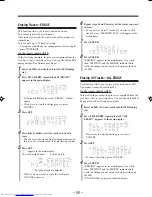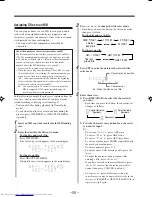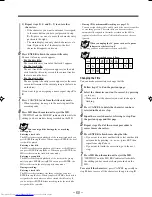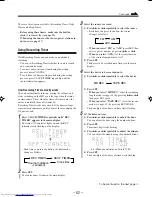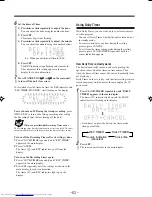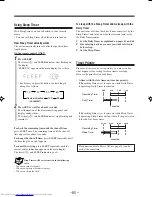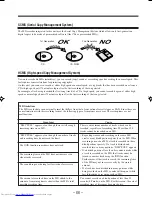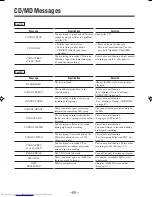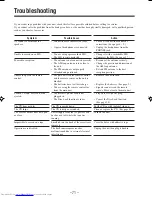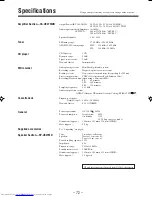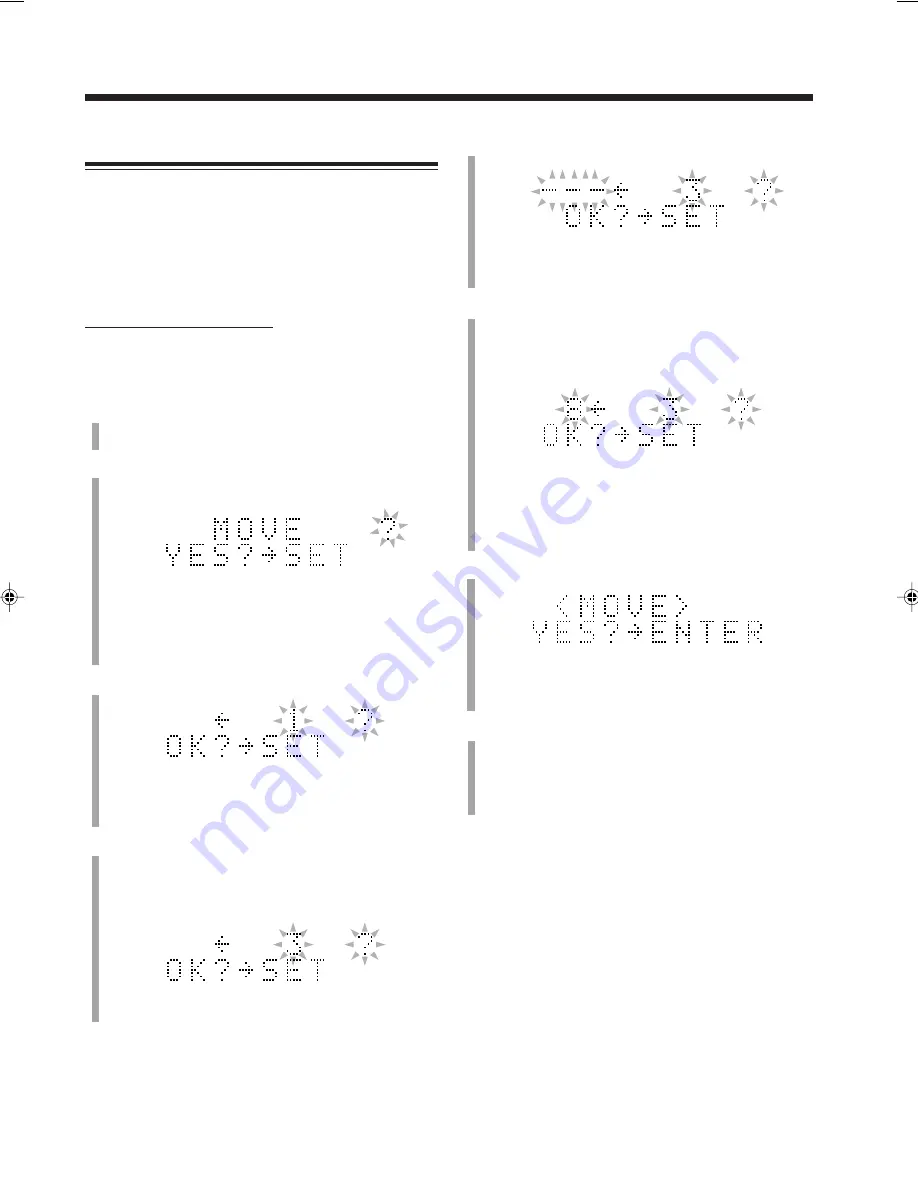
– 57 –
5
Press SET.
• To cancel the setting, press CANCEL, then repeat
from step
4
.
6
Press
¢
or
4
to select the position where you
want to move the track.
• You can select the track using the number buttons. In
this case, the selected track starts playing repeatedly.
• If the track selected in this step belongs to a group,
the track selected in step
4
will be entered into the
same group after moving.
7
Press SET.
• To cancel the setting, press CANCEL, then repeat
from step
4
.
8
Press ENTER.
“EDITING” appears in the main display for a while,
then “WRITING” and the MD REC indicator flash
while the editing you have made is being recorded on
the MD.
Moving a Track—MOVE
This function allows you to move a track to the position
you prefer. It is useful to change the order of the tracks as
you like.
Once a track is moved, the tracks and/or the groups are
renumbered.
• To stop any time during the editing process before step
8
,
press TITLE/EDIT.
On the remote control ONLY:
In the following example, the process is explained from the
very first—that is, inserting a disc. You can also edit an MD
during playback (in Normal play mode).
1
Insert an MD you want to edit into the MD loading
slot.
2
Press TITLE/EDIT repeatedly until “MOVE ?”
appears in the main display.
• If the loaded MD has no track, “MOVE ?” will not
appear.
• If you want to stop this editing process, press
CANCEL.
3
Press SET.
• If the loaded MD has only one track, you cannot go
to the following steps.
4
Press
¢
or
4
to select the track you want to
move.
• You can select the track using the number buttons. In
this case, the selected track starts playing repeatedly.
Ex.: When track 3 is moved to track 8.
Ex.: When track 3 is selected.
EN54-58UX-Z7MDR[B]f
02.6.28, 13:51
57