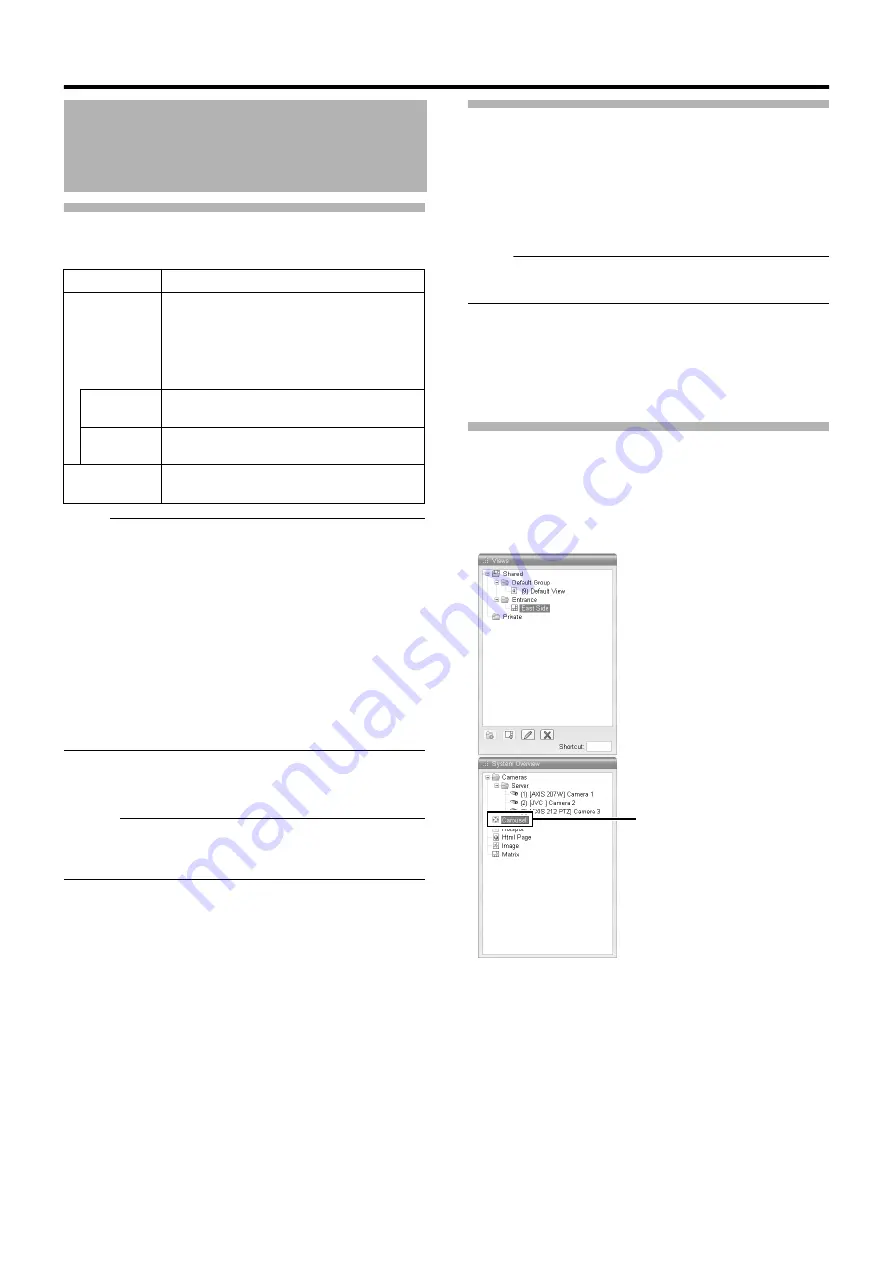
64
Adjusting Camera Settings (continued)
Note :
●
Set this unit such that the total distribution frame rate to all
surveillance computers does not exceed 80 ips (VR-N1600U/E)/
30 ips (VR-N900U).
●
The recording frame rate may deteriorate if you change the
picture quality. Changing the [Image Quality] settings may affect
the recording performance. As such, use this function with the
value fixed at
.
●
When you drag the timeline browser using the mouse during
playback, the frame rate setting is disabled. [Searching
Recorded Image Using the Timeline Browser] (
●
Notification sound is not output from this unit during motion
detection or occurrence of an event. This function is for use by
the NVR Viewer, which is downloaded onto the surveillance
computer.
4
To adjust the settings on other cameras, repeat
Steps 2 to 3
Memo :
●
To adjust the settings of all cameras at once, click the [Apply To
All] button. The new camera settings will be applied to all
cameras in the view.
Using Your Views on Different Computers
User settings, including the [Private] view, are stored on this unit. In
other words, you can use your [Private] views on any surveillance
computer that has this unit and the
installed
Page 122) by logging in with your own user name and
password.
1
Double-click the [Setup] tab on the NVR Viewer.
Note :
●
User rights may be configured to restrict access to the [Setup]
tab. In this case, consult your system administrator.
2
Select the folder you want to use in the [Views]
section
●
You can create or edit views.
●
Folders that cannot be edited are indicated by the [LOCK]
icons.
Adding a Carousel
You can use the carousel feature to display images from multiple
cameras in sequence in a single view position. Also, you can set the
time interval for switching the camera to view.
1
Displaying the [Screen Setup] Screen
Item
Description
G
Enables notification with a simple alert sound
when events related to the selected camera
occur while viewing images from the camera
on the [Live] screen.
To use this feature, you need to configure the
event notification setting. (
Does not output sound alert when an event
related to the camera occurs.
Outputs a sound alert each time an event
related to the camera occurs.
H
Press this button to apply the new settings to
all cameras.






























