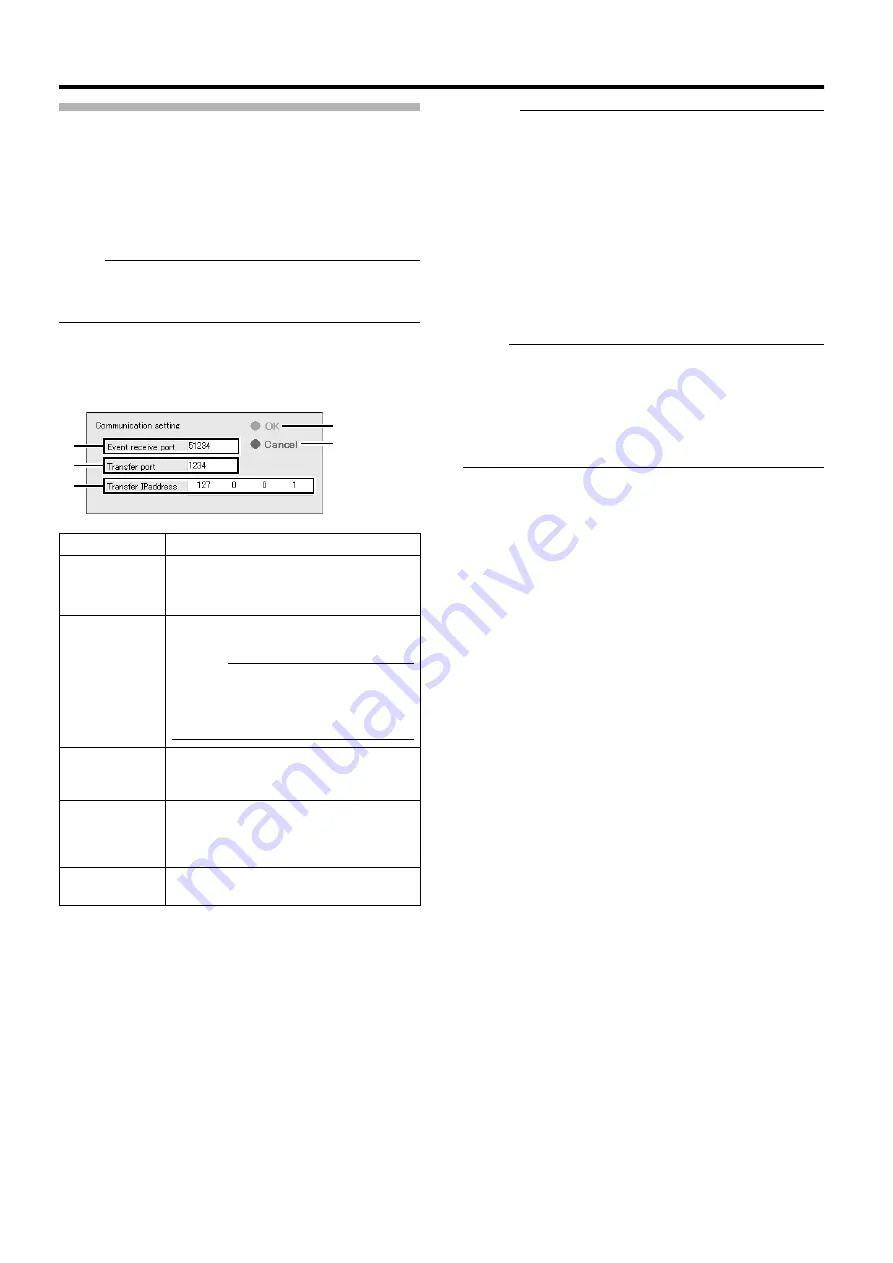
131
Communication Settings
To make use of the event audio feature, you need to receive the
communication data for triggering the generic event issued by an
external device using the event audio program, and transfer it to the
alert port of this unit.
You can enter the port number and alert port number (
for receiving communication data for triggering the generic event on
the [Communication setting] screen.
Note :
●
Do not alter the setting unless under special circumstances.
Altering the setting unnecessarily may cause the system to
malfunction.
1
Click [Communication setting] on the [Event
Audio Setting] screen
●
The [Communication setting] screen appears.
Memo :
●
To play back an audio file, register the event with [General Event
Settings] of [Camera Record Setting]. (
●
External device settings:
●
Set the port for receiving the event (51234) as the alarm
output (communication data for triggering the generic
event) destination port of the external device, such as
camera.
●
Set the IP address of this unit as the destination IP
address. However, note that the IP address of this unit is
not 127.0.0.1.
●
If the audio setting of the camera is set to the half duplex
mode, you will not be able to hear audio sound from the
camera during event audio transmission.
Note :
●
If you configure the camera event settings on the [I/O Setup]
screen of [Camera Record Setting] after alarm output setting for
the generic event at the camera is complete, information of the
existing generic event will be overwritten, and this may cause the
system to malfunction.
●
Do not specify the same number for the [Event receive port] and
Item
Description
A
For specifying the port number for receiving
communication data for triggering the generic
event issued by an external device.
B
For specifying the port number to transfer
communication data to.
Memo :
●
Specify the same port as Main
Menu
B
C
For specifying the IP address to transfer the
generic event to. (Specify the unit itself using
127.0.0.1)
D
Closes the [Communication setting] screen.
After setting is complete, press the [Renew]
button on the [Event Audio Setting] screen to
enable the new settings.
E
Closes the [Communication setting] screen
without doing anything.
D
E
A
B
C






























